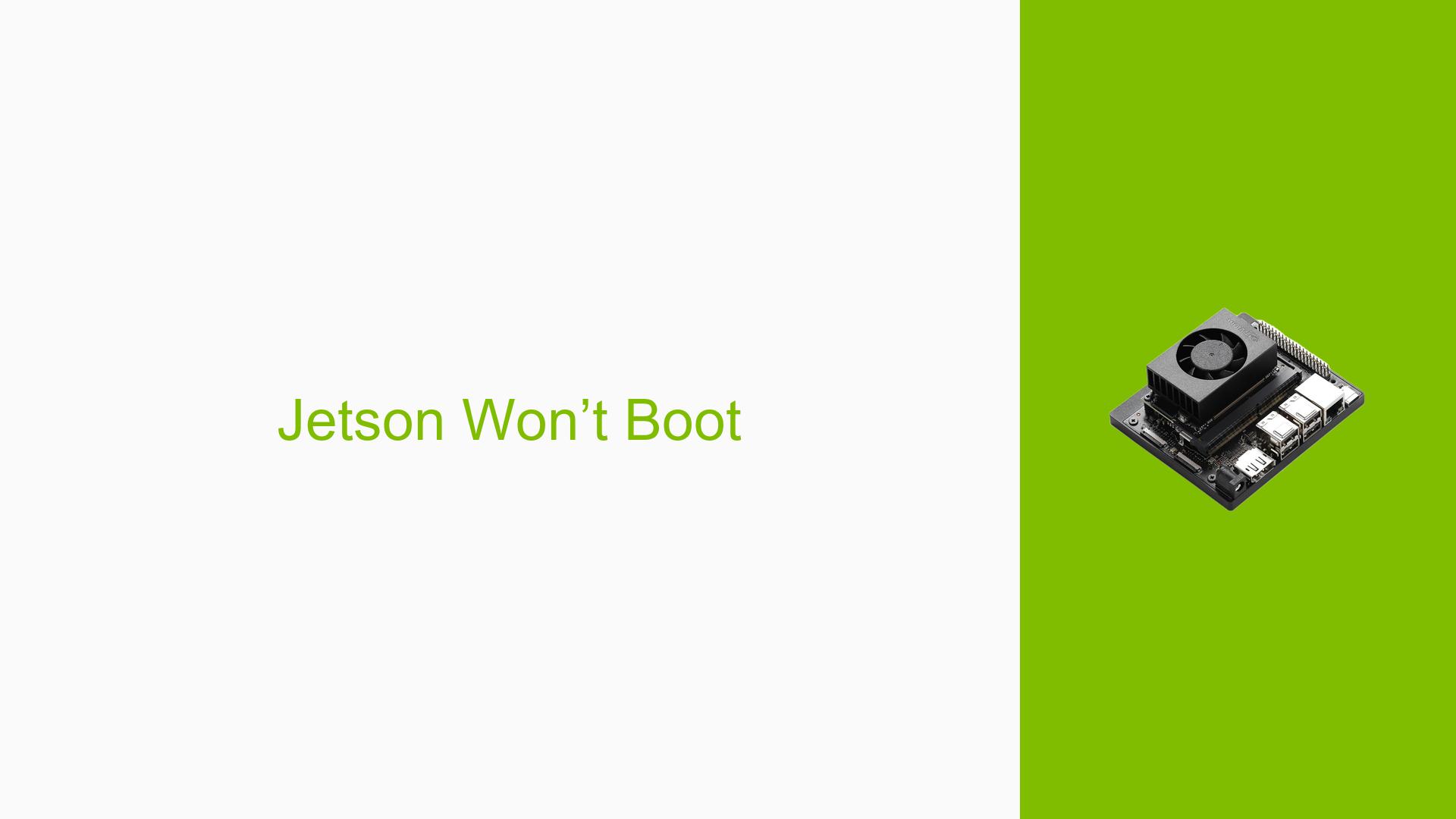Jetson Won’t Boot
Issue Overview
Users are experiencing issues with the Nvidia Jetson Orin Nano Dev board failing to boot after a power button malfunction. The specific symptoms include:
- The device lights up green for a few seconds before shutting down completely.
- The issue arose after a battery terminal accidentally triggered the power button, leading to concerns that something may have been damaged.
The context of the problem occurs during the initial power-on sequence. Users report that the device was functioning properly prior to this incident. There are no specific hardware or software specifications mentioned in the discussion, but it is implied that the device was previously configured and operational.
The frequency of this issue appears to be isolated to the user who reported it, but it raises concerns about potential hardware defects or user-induced errors. The impact on user experience is significant, as the device is rendered inoperable, preventing any further development or testing.
Possible Causes
Several potential causes could explain why the Jetson Orin Nano is not booting:
-
Hardware Incompatibilities or Defects: The accidental triggering of the power button may have caused a short circuit or other hardware damage.
-
Software Bugs or Conflicts: If there were any underlying software issues prior to the incident, they might contribute to booting problems.
-
Configuration Errors: Misconfigurations in system settings could prevent proper booting.
-
Driver Issues: Outdated or corrupted drivers could lead to boot failures.
-
Environmental Factors: Issues such as inadequate power supply or overheating could also affect boot performance.
-
User Errors or Misconfigurations: The accidental activation of the power button suggests a possibility of user error leading to hardware malfunction.
Each of these causes could lead to symptoms such as failure to boot or unexpected shutdowns during startup.
Troubleshooting Steps, Solutions & Fixes
To address the booting issue with the Nvidia Jetson Orin Nano, users should follow these troubleshooting steps:
-
Power Cycle the Device:
- Disconnect all power sources (including battery and any peripherals).
- Wait for at least 30 seconds before reconnecting power and attempting to turn on the device again.
-
Check for Hardware Damage:
- Inspect the device for any visible signs of damage, particularly around the power button and battery terminals.
- Ensure all connections are secure and there are no loose wires.
-
Re-flash with SDK Manager:
- If power cycling does not resolve the issue, consider re-flashing the device using NVIDIA’s SDK Manager. This can help restore software functionality.
- Follow these steps:
- Download and install SDK Manager from NVIDIA’s official website.
- Connect your Jetson Orin Nano to your host computer via USB.
- Launch SDK Manager and select your device model.
- Follow on-screen instructions to re-flash the OS and necessary components.
- For detailed instructions, refer to NVIDIA’s documentation here.
-
Test with Different Power Sources:
- If possible, try using a different power supply or battery to rule out issues related to inadequate power delivery.
-
Isolate Components:
- Remove any non-essential peripherals (e.g., cameras, sensors) connected to the Jetson board and attempt to boot with just essential components connected.
-
Consult Documentation for Firmware Updates:
- Ensure that your device firmware is up-to-date by checking NVIDIA’s support site for any available updates that may resolve known issues.
-
Contact Support if Necessary:
- If none of the above steps work and you suspect hardware damage, consider reaching out to NVIDIA support for further assistance or warranty service.
-
Preventive Measures:
- To avoid similar issues in the future, ensure that all connections are secure before powering on the device and consider using protective covers for buttons if accidental activation is a concern.
By following these troubleshooting steps, users can diagnose and potentially resolve booting issues with their Nvidia Jetson Orin Nano Dev board.