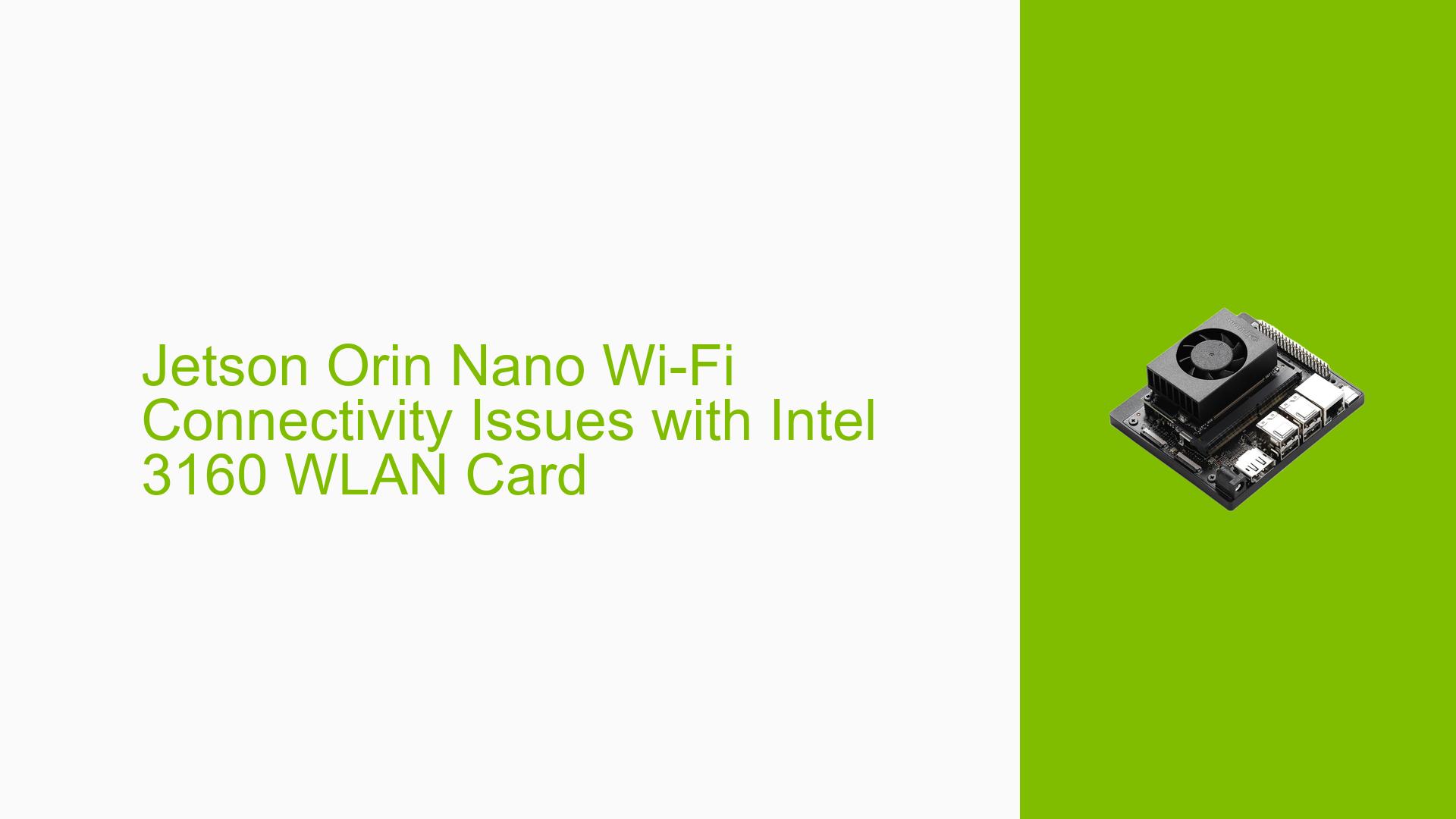Jetson Orin Nano Wi-Fi Connectivity Issues with Intel 3160 WLAN Card
Issue Overview
Users of the Jetson Orin Nano, specifically with JetPack 6 on the 8 GB module, are encountering significant connectivity problems with the Intel Wireless 3160 WLAN card. The primary symptoms include:
- Absence of Wi-Fi Symbol: After logging into the Orin Nano running Ubuntu, users do not see the Wi-Fi icon.
- Bluetooth Functionality: While Bluetooth is operational and users can search for devices, maintaining a Bluetooth connection is problematic, as it disconnects shortly after connecting.
- Network Status: Running the command
sudo lshw -C networkreveals that the network interface is marked as "UNCLAIMED," indicating that no driver is loaded for the WLAN card.
This issue arises during the initial setup phase and has been reported consistently among users. The lack of driver support severely impacts the device’s functionality, limiting its usability in applications requiring network connectivity.
Possible Causes
Several potential causes have been identified for this connectivity issue:
- Driver Incompatibility: The Intel 3160 WLAN card may not be supported by JetPack 6 or Ubuntu 22.04, leading to a failure in loading necessary drivers.
- Outdated Hardware: The Intel 3160 card is relatively older and might not be compatible with newer software environments.
- Configuration Errors: Incorrect settings or configurations during installation could prevent the proper detection and operation of the network hardware.
- Environmental Factors: Power supply issues or overheating could potentially impact hardware performance.
- User Misconfiguration: Users may inadvertently misconfigure network settings or fail to install necessary drivers.
Troubleshooting Steps, Solutions & Fixes
To address the Wi-Fi connectivity issues with the Jetson Orin Nano and Intel Wireless 3160 WLAN card, follow these troubleshooting steps:
-
Check Driver Support:
- Verify if the Intel 3160 WLAN card is supported by JetPack 6. Consult NVIDIA’s documentation for a list of compatible hardware.
-
Install Missing Drivers:
- If drivers are missing, consider installing them manually:
sudo apt update sudo apt install firmware-iwlwifi - After installation, reboot the device:
sudo reboot
- If drivers are missing, consider installing them manually:
-
Use Alternative WLAN Cards:
- If compatibility issues persist, consider replacing the Intel 3160 with a more recent WLAN card known to work with JetPack 6. Recommendations can be found in NVIDIA’s supported components list.
-
Check Power Supply:
- Ensure that the power supply meets the required specifications for stable operation. An inadequate power supply can cause hardware malfunctions.
-
Reconfigure Network Settings:
- Reset network configurations to default settings:
sudo nmcli networking off sudo nmcli networking on - Check if this resolves connectivity issues.
- Reset network configurations to default settings:
-
Update JetPack Version:
- If feasible, consider downgrading to JetPack 5.x, which may have better support for older hardware like the Intel 3160.
-
Monitor System Logs:
- Use system logs to diagnose further:
dmesg | grep iwlwifi - This command will help identify any errors related to the wireless driver.
- Use system logs to diagnose further:
-
Consult Documentation & Community Forums:
- Refer to NVIDIA’s official documentation for troubleshooting guides and community forums for user-shared solutions.
-
Best Practices Moving Forward:
- Regularly check for updates on driver support and compatibility lists from NVIDIA.
- Consider using more recent hardware that guarantees compatibility with current software versions.
By following these steps, users should be able to diagnose and potentially resolve their Wi-Fi connectivity issues on the Jetson Orin Nano using an Intel Wireless 3160 WLAN card. If problems persist after trying these solutions, further investigation into hardware-specific issues may be necessary.