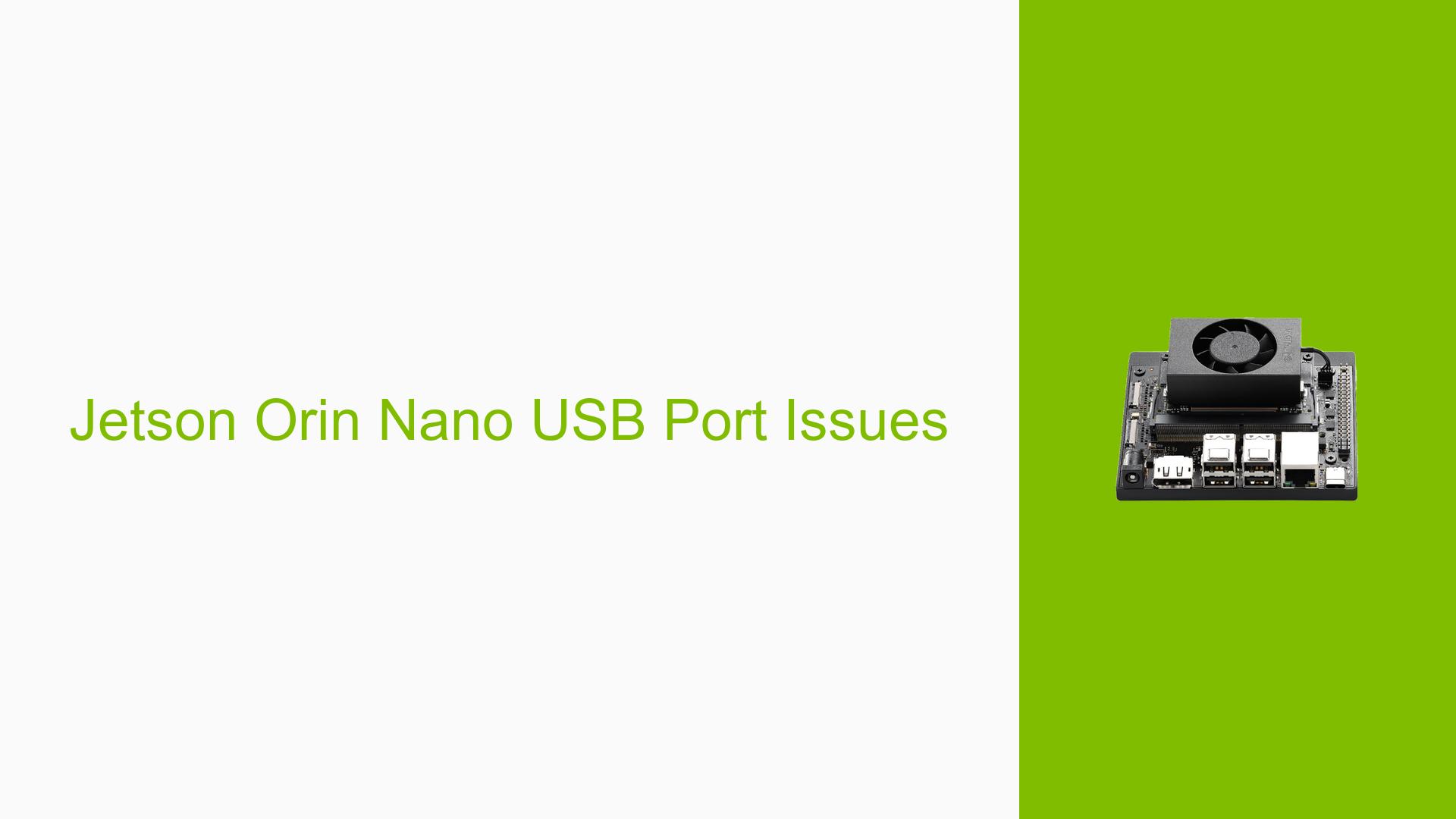Jetson Orin Nano USB Port Issues
Issue Overview
Users of the Nvidia Jetson Orin Nano Developer Kit are experiencing issues related to the USB ports on the device. Specific symptoms include:
- Inability to power USB devices or establish data connections through both USB Type-A and USB-C ports.
- Users have reported that USB hubs do not function as expected, leading to further complications in connecting multiple devices.
- The issues often manifest during setup or when attempting to connect peripherals, such as keyboards, mice, or other USB devices.
- Some users noted that the USB ports might not be receiving adequate power, with voltage readings dropping to zero when tested.
- The frequency of these issues varies; some users encounter them consistently, while others report intermittent failures.
- The impact on user experience is significant as it prevents the use of essential peripherals and hinders development activities.
Possible Causes
Several potential causes for the USB port issues have been identified:
- Hardware Defects: Faulty USB ports or a defective carrier board may lead to power and data transmission failures.
- Software Bugs: Incompatibilities or bugs in the JetPack software could prevent proper recognition and functionality of USB devices.
- Configuration Errors: Incorrect settings during setup might result in non-functional USB ports.
- Driver Issues: Outdated or incompatible drivers can lead to communication problems between the Jetson Orin Nano and connected devices.
- Environmental Factors: Poor power supply quality or overheating components may affect performance.
- User Errors: Incorrect connection methods or using non-compliant cables can also result in connectivity issues.
Troubleshooting Steps, Solutions & Fixes
To address the USB port issues on the Jetson Orin Nano Developer Kit, users can follow these troubleshooting steps and solutions:
-
Check Power Supply:
- Ensure that you are using the recommended 19V power supply. A weak or faulty power supply can lead to inadequate power for USB ports.
-
Test Different USB Devices:
- Connect various known-working USB devices directly to the ports. Avoid using hubs initially.
-
Inspect Cables and Connections:
- Use high-quality, data-capable USB cables. Avoid charging-only cables as they may lack data wires.
-
Reboot and Reconnect:
- Restart the Jetson Orin Nano with devices unplugged, then connect them one at a time after booting.
-
Check Firmware and Software Versions:
- Ensure that you are running the latest version of JetPack (preferably JetPack 6.0). If issues persist, consider downgrading to JetPack 5.1.2 for testing.
-
Use Terminal Commands for Diagnostics:
- Run
dmesg | grep usbin a terminal to check for any error messages related to USB devices after plugging them in.
- Run
-
Direct Connection Test:
- If using a USB hub, connect devices directly to the Jetson Orin Nano to rule out hub-related issues.
-
Power Cycle Devices:
- If a device is not recognized at boot, try unplugging it and plugging it back in after startup.
-
Check Voltage Levels:
- Use a multimeter to measure voltage at the USB ports. Expected values should be around 5V; if readings are significantly lower, it indicates a hardware issue.
-
Seek Replacement for Defective Hardware:
- If hardware defects are suspected (e.g., non-functional carrier board), contact Nvidia support for warranty service or replacement options.
-
Documentation and Community Resources:
- Refer to the Jetson Orin Nano Developer Kit User Guide for detailed specifications and troubleshooting tips.
- Engage with community forums for additional insights and shared experiences regarding similar issues.
-
Best Practices for Future Use:
- Regularly update firmware and software.
- Ensure proper cooling and avoid overloading power supplies during operation.
By following these steps, users can systematically diagnose and potentially resolve their USB port issues on the Jetson Orin Nano Developer Kit.