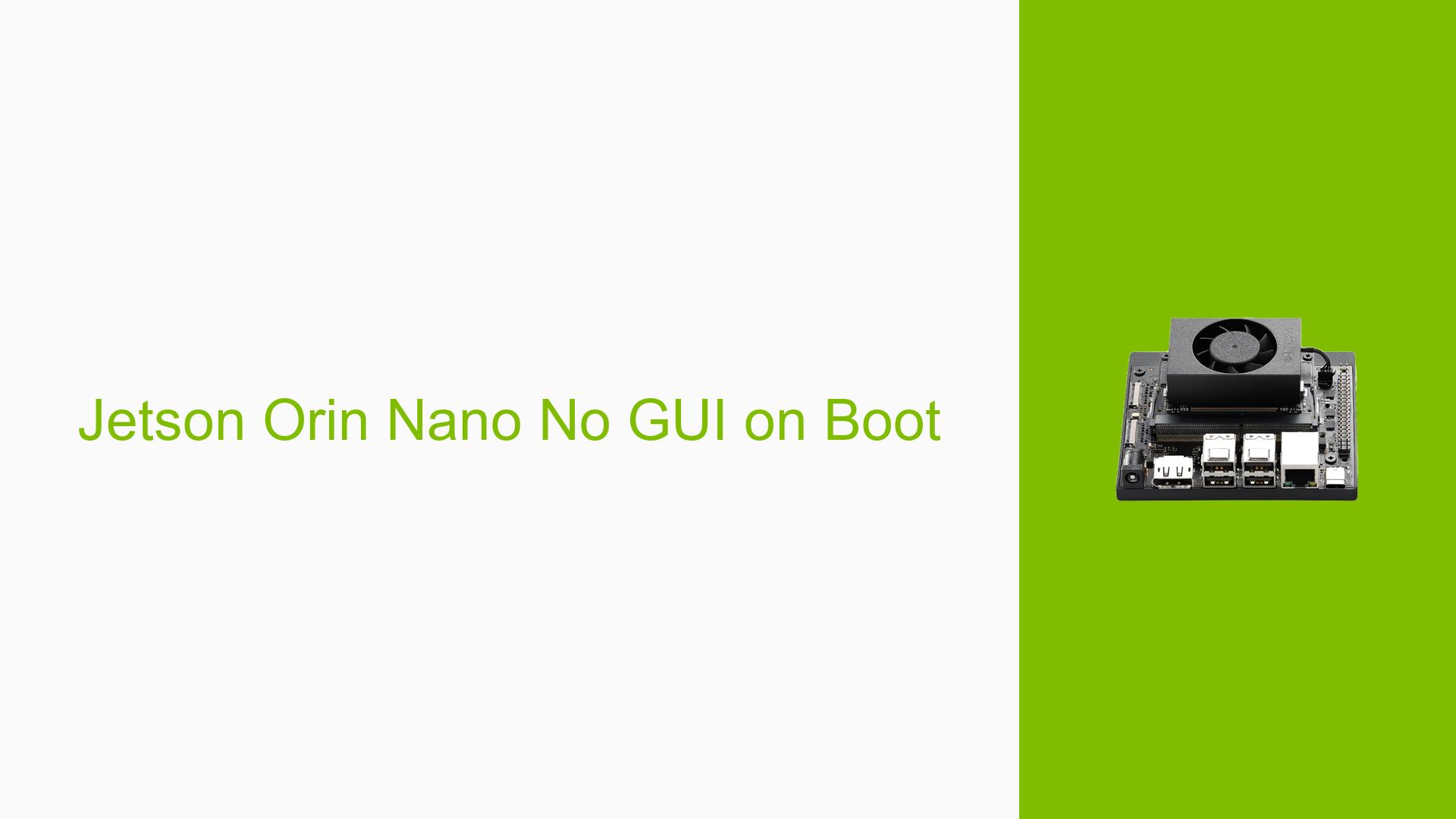Jetson Orin Nano No GUI on Boot
Issue Overview
Users are experiencing a black screen upon booting the Nvidia Jetson Orin Nano Dev board after following the initial setup instructions. The symptoms include:
- Black Screen: After seeing the Nvidia firmware screen, the display remains black.
- No IP Address: The device fails to obtain an IP address from the router, indicating it may not be fully booting or connecting to the network.
This issue occurs during the initial setup phase, specifically after flashing the SD card with the appropriate image and inserting it into the device. Hardware specifications mentioned include the Jetson Orin Nano Dev board and an SD card formatted using SD Card Formatter. The problem appears to be consistent, as users report encountering it every time they attempt to boot.
The impact of this issue is significant, as it prevents users from accessing the graphical user interface (GUI) necessary for further configuration and development tasks.
Possible Causes
-
Hardware Incompatibilities or Defects: If the SD card is not compatible or defective, it may fail to load properly.
-
Software Bugs or Conflicts: There could be bugs in the flashed image that prevent successful booting.
-
Configuration Errors: Incorrect settings during the flashing process could lead to improper installation.
-
Driver Issues: Missing or outdated drivers may hinder the device’s ability to initialize correctly.
-
Environmental Factors: Power supply issues or overheating could affect performance during boot.
-
User Errors or Misconfigurations: Mistakes in following setup instructions might result in an incomplete or faulty installation.
Troubleshooting Steps, Solutions & Fixes
-
Reflash with SDK Manager:
- Use Nvidia’s SDK Manager for flashing instead of Etcher. This method is recommended by users who have successfully resolved similar issues.
- Follow these steps:
- Download and install SDK Manager from Nvidia’s official website.
- Connect your Jetson Orin Nano to your host PC via USB.
- Launch SDK Manager and select the appropriate Jetson platform.
- Follow on-screen instructions to flash the device.
-
Check SD Card Integrity:
- Ensure that the SD card is functioning correctly. Consider testing with a different SD card known to work with similar devices.
-
Verify Power Supply:
- Ensure that you are using a compatible power supply that meets the device’s requirements. Insufficient power can lead to boot failures.
-
Inspect Connections:
- Check all connections, including HDMI and power cables, to ensure they are secure and functioning properly.
-
Boot Without Peripherals:
- Remove any unnecessary peripherals (USB devices, additional displays) and attempt to boot with only essential connections.
-
Monitor Serial Output:
- If possible, connect a serial console to monitor boot messages for any errors that may provide insight into what is failing during startup.
-
Consult Official Documentation:
- Refer to Nvidia’s official documentation for troubleshooting steps related to display issues and network connectivity.
-
Update Firmware/Drivers:
- If you manage to get access later, ensure that all firmware and drivers are up-to-date through Nvidia’s resources.
-
Seek Community Support:
- If issues persist after trying these solutions, consider reaching out on forums or Nvidia’s support channels for further assistance.
By following these troubleshooting steps, users can systematically identify and resolve the issue of no GUI on boot for their Jetson Orin Nano Dev board.