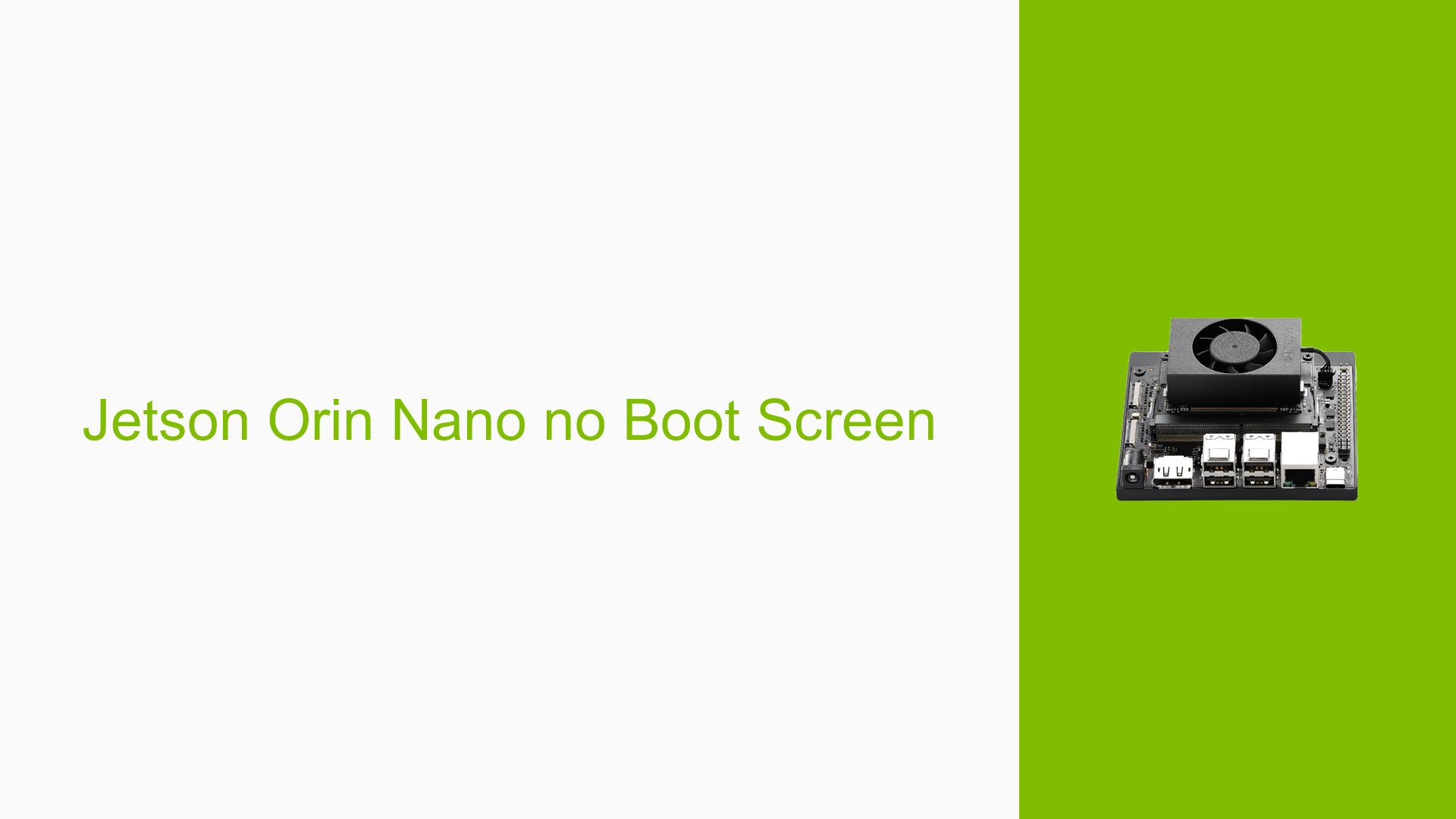Jetson Orin Nano no Boot Screen
Issue Overview
Users are experiencing a no boot screen issue with the Nvidia Jetson Orin Nano Developer Kit. The main symptoms include:
- The device does not display a boot screen when powered on.
- Instead of the expected boot process, an application called U3MacKMLink starts but fails to show any output.
This problem typically occurs during the initial setup phase, specifically when attempting to connect the Jetson board to a computer. Users have indicated that they believe their system is up to date and that the SD card has been properly imaged. However, they are seeking verification steps for confirming the integrity of the SD card image.
The frequency of this issue appears to be consistent among users who are new to setting up the Jetson Orin Nano, impacting their ability to proceed with development tasks. The lack of a boot screen can significantly hinder user experience and functionality, as it prevents access to the operating system and development environment.
Possible Causes
Several potential causes for the no boot screen issue have been identified:
-
Hardware Incompatibilities or Defects: If there are issues with the hardware components of the Jetson Orin Nano, such as faulty connections or defective units, it may prevent proper booting.
-
Software Bugs or Conflicts: Outdated or incompatible software versions could lead to conflicts during the boot process.
-
Configuration Errors: Incorrect settings in the boot configuration may prevent the system from initiating correctly.
-
Driver Issues: Missing or outdated drivers might cause problems during startup, particularly if specific hardware components require them.
-
Environmental Factors: Issues such as inadequate power supply or overheating could affect performance and prevent booting.
-
User Errors or Misconfigurations: Incorrectly written SD card images or improper connections during setup can lead to boot failures.
Each of these causes can contribute to the observed problem by disrupting the normal boot sequence or preventing necessary components from initializing correctly.
Troubleshooting Steps, Solutions & Fixes
To resolve the no boot screen issue with the Jetson Orin Nano, follow these troubleshooting steps:
-
Verify SD Card Image:
- Ensure that the SD card has been correctly imaged. You can use tools like
EtcherorWin32 Disk Imagerfor this purpose. - Confirm that you have used a compatible SD card (recommended minimum class 10).
- Ensure that the SD card has been correctly imaged. You can use tools like
-
Re-flash with SDK Manager:
- It is recommended to perform a complete re-flash using the Nvidia SDK Manager.
- Follow the instructions available in Nvidia’s documentation: Nvidia SDK Manager Installation.
-
Capture Serial Console Log:
- To diagnose further, capture logs from the serial console during and after flashing. This can provide insights into what might be going wrong during boot.
- Instructions for setting up a serial debug console can be found here: JetsonHacks Serial Debug Console.
-
Check Hardware Connections:
- Ensure all cables are securely connected and that there are no visible damages to ports or connectors.
- Test with different USB cables and power supplies if possible.
-
Test Different Configurations:
- If available, try using another SD card with a known working image.
- Consider testing with different peripherals connected (or disconnected) to see if any specific device is causing conflicts.
-
Update Drivers and Firmware:
- Make sure all drivers related to your Jetson board are up-to-date.
- Check for any firmware updates that may address known issues.
-
Best Practices for Future Prevention:
- Always ensure that you are using compatible hardware and software versions.
- Regularly check for updates from Nvidia regarding your Jetson device.
- Maintain proper cooling and power supply conditions during operation.
By following these steps, users should be able to diagnose and potentially resolve the no boot screen issue with their Nvidia Jetson Orin Nano Developer Kit. If problems persist after trying these solutions, further investigation may be necessary, possibly involving direct support from Nvidia or community forums.