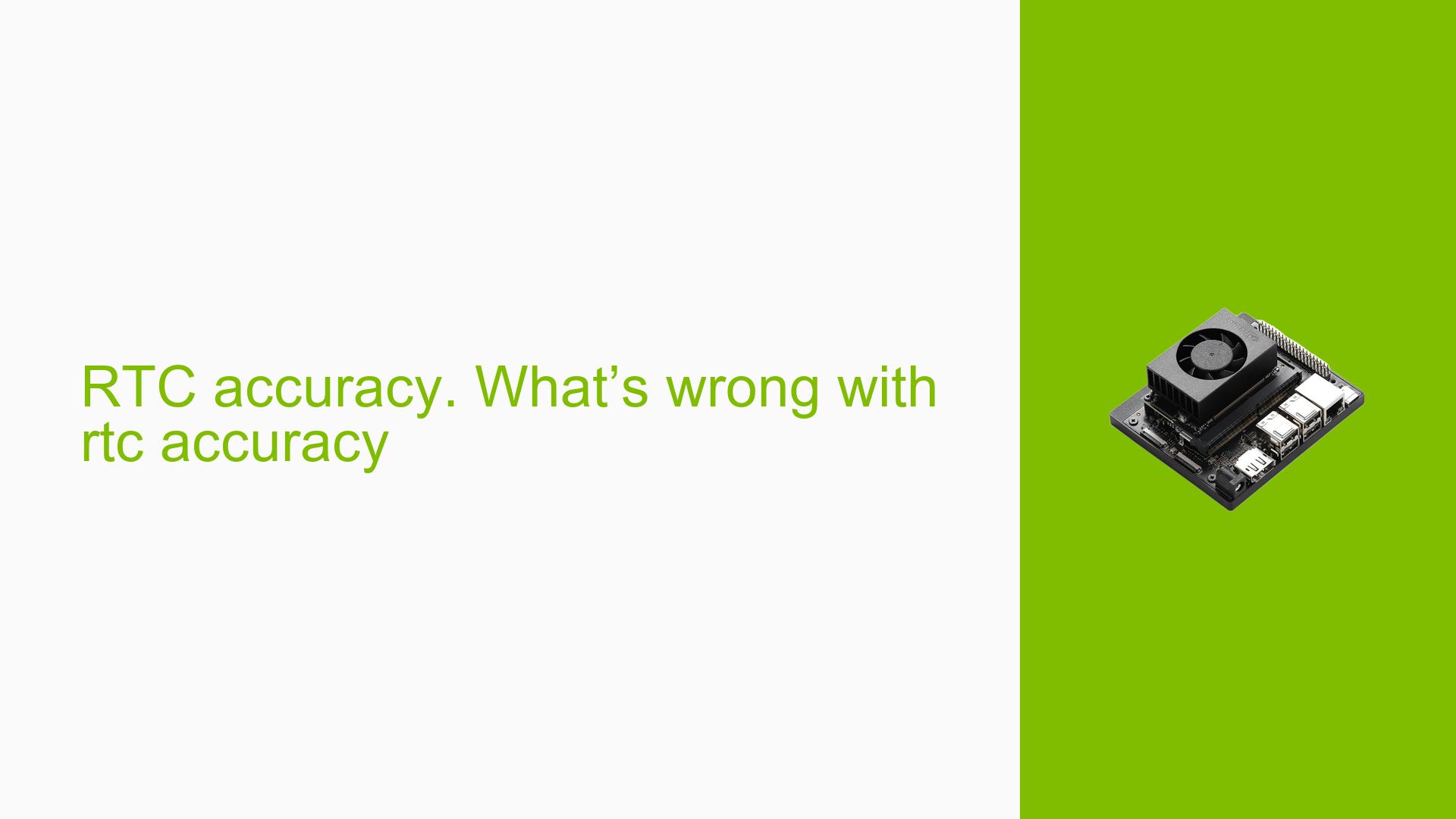Jetson Orin Nano: Issues with Flashing and USB Device Detection
Issue Overview
Users are encountering difficulties when attempting to flash the Jetson Orin Nano Developer Kit, particularly when trying to connect and detect USB devices. The primary symptoms include repeated failures during the flashing process, with errors indicating that the device cannot be found. Users have reported that despite following the correct procedures for flashing and using multiple NVMe drives, they consistently encounter errors during the process.
Relevant Hardware and Software Specifications
- Device: Jetson Orin Nano Developer Kit (8GB)
- Flashing Method: SDK Manager on Ubuntu 18.04
- NVMe Drives: Multiple drives tested, all functional on other Jetson platforms.
- JetPack Version: 6.0 (as indicated in the discussion)
Symptoms
- Flashing attempts fail at 98% or 99% completion.
- Error messages indicate that the NVMe drive is not found, specifically:
ERROR: carveout /misc/carveout/aux_info@CARVEOUT_UNUSED5/ is not supportedERROR: Could not stat device /dev/nvme0n1 - No such file or directory.
- The system heats up significantly during the flashing process.
Possible Causes
- Incompatible NVMe Drives: The NVMe drives being used may not be compatible with the Jetson Orin Nano, particularly if they are not of the M.2 NVMe type.
- Driver Issues: There may be missing drivers or kernel modules required for proper NVMe support.
- Power Supply Problems: Insufficient power supply could lead to failures during the flashing process.
- USB Connection Issues: Problems with USB connections between the host PC and Jetson board could disrupt the flashing process.
Troubleshooting Steps, Solutions & Fixes
Step-by-Step Instructions
-
Verify NVMe Compatibility:
- Ensure that the NVMe drives being used are compatible with the Jetson Orin Nano. Recommended models include:
- Samsung 970 EVO Plus SSD
- Other PCIe Gen 3 SSDs.
- Ensure that the NVMe drives being used are compatible with the Jetson Orin Nano. Recommended models include:
-
Check Power Supply:
- Confirm that the power supply meets the requirements for both the Jetson board and any connected peripherals.
-
Inspect USB Connections:
- Use a high-quality USB-C cable and try different USB ports on your host PC to rule out connection issues.
-
Format NVMe Drive:
- Before attempting to flash, format the NVMe drive as ext4 using a different machine or an external enclosure:
sudo mkfs.ext4 /dev/nvme0n1 # Replace with your NVMe device identifier
- Before attempting to flash, format the NVMe drive as ext4 using a different machine or an external enclosure:
-
Use SDK Manager Correctly:
- Ensure you are using the latest version of SDK Manager and follow these commands to flash:
sudo ./flash.sh --no-systemimg -c bootloader/generic/cfg/flash_t234_qspi.xml jetson-orin-nano-devkit internal
- Ensure you are using the latest version of SDK Manager and follow these commands to flash:
-
Check Logs for Errors:
- If flashing fails, check logs for specific error messages:
cat ~/nvidia/local_dev/Linux_for_Tegra/SDKManager/logs/sdkm.log | grep ERROR
- If flashing fails, check logs for specific error messages:
-
Reboot and Retry:
- After making changes, reboot both your host machine and Jetson device before retrying the flash process.
Recommended Fixes
- Users have successfully resolved similar issues by ensuring they are using compatible NVMe drives and verifying physical connections.
- If issues persist after following these steps, consider reaching out to NVIDIA support for further assistance.
Best Practices for Future Prevention
- Always verify compatibility of hardware components before attempting a flash or setup.
- Keep updated documentation on hand regarding specific configurations and requirements for different Jetson modules.
Unresolved Aspects and Further Investigation
- Users continue to seek clarity on whether specific configurations can be reliably used across different generations of Jetson hardware.
- There may be additional troubleshooting steps required that are not fully documented in existing resources.
By following these troubleshooting steps and solutions, users can effectively address issues related to flashing NVMe drives on their Jetson Orin Nano platform while ensuring compatibility with their hardware configurations.