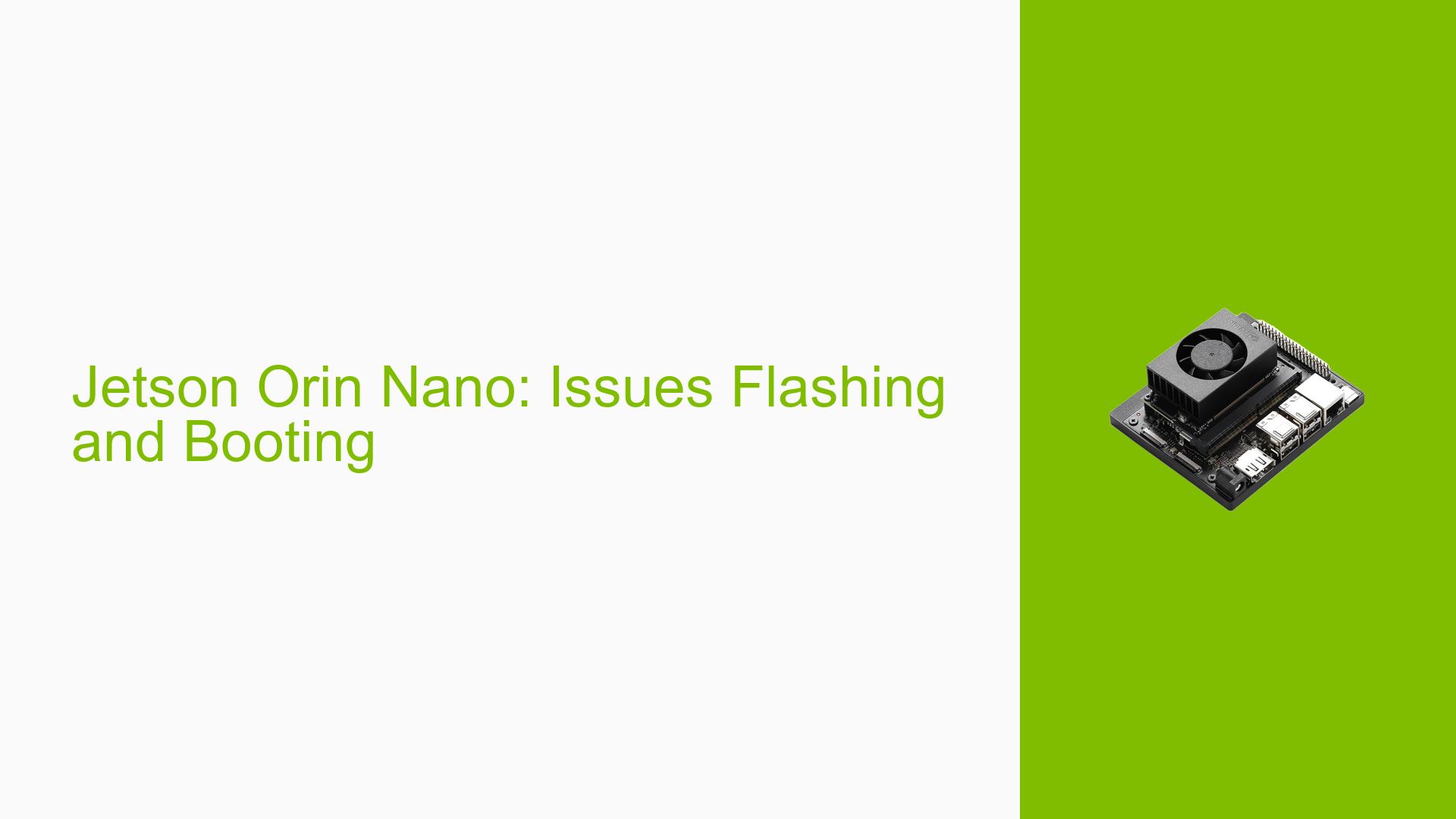Jetson Orin Nano: Issues Flashing and Booting
Issue Overview
Users are encountering difficulties when attempting to flash the Jetson Orin Nano Developer Kit, particularly when using a custom carrier board. The primary symptoms include failure to boot after flashing, with the device hanging at the NVIDIA logo or displaying a black screen. Users have reported errors related to USB timeouts during the flashing process and difficulties in establishing SSH connections. These issues have arisen during attempts to flash the device with JetPack 6.0, and users are seeking solutions to successfully complete the flashing process.
Relevant Hardware and Software Specifications
- Device: Jetson Orin Nano Developer Kit (8GB)
- Operating System: Typically intended for Ubuntu 20.04 or JetPack 6.0
- Flashing Method: Using
l4t_initrd_flash.shscript and SDK Manager. - Custom Carrier Board: Specific details about the carrier board were not provided but noted as being from Seeed Studio.
Symptoms
- The device hangs at the NVIDIA logo or shows a black screen after attempting to boot.
- Repeated USB timeout errors during the flashing process:
ERROR: might be timeout in USB write.
- Inability to establish SSH connections after multiple flashing attempts.
Possible Causes
- Incompatible Flashing Method: The method used for flashing may not be suitable for the current setup, especially if using a VM instead of a native Linux installation.
- USB Cable or Port Issues: Faulty or incompatible USB cables or ports could lead to communication failures during the flash process.
- Driver or Kernel Issues: There may be bugs or conflicts in the drivers or kernel version being used that affect USB communication.
- Power Supply Problems: Insufficient power supply could lead to unstable operation during the flashing process.
- Incorrect Configuration Settings: The configuration settings in the device tree or bootloader may not be set up correctly for SSD booting.
Troubleshooting Steps, Solutions & Fixes
Step-by-Step Instructions
-
Verify Flashing Environment:
- Ensure you are using a native Ubuntu installation rather than a VM for flashing, as VMs can introduce complications.
-
Check USB Connections:
- Test different USB ports on your host machine and use multiple high-quality USB cables to rule out hardware issues.
-
Update Host System:
- Ensure your host system is up-to-date with all necessary drivers and packages:
sudo apt update && sudo apt upgrade
- Ensure your host system is up-to-date with all necessary drivers and packages:
-
Reboot and Retry Flashing:
- Reboot both the host machine and the Jetson Orin Nano before attempting to flash again.
-
Use Correct Flashing Commands:
- Use the following command structure for flashing:
sudo ./tools/kernel_flash/l4t_initrd_flash.sh --external-device nvme0n1p1 -c tools/kernel_flash/flash_l4t_external.xml --showlogs --network usb0 jetson-orin-nano-devkit internal - Ensure that you replace parameters as necessary based on your setup.
- Use the following command structure for flashing:
-
Check Serial Console Logs:
- Connect a serial console to gather more detailed logs during boot attempts, which can provide insights into where the failure occurs.
-
Consult Documentation and Community Resources:
- Refer to NVIDIA’s official documentation for troubleshooting steps specific to flashing and booting issues on Jetson devices.
Recommended Fixes
- Users have had success by ensuring they are using compatible images and avoiding VMs when flashing.
- If issues persist after following these steps, consider reaching out to NVIDIA support for further assistance.
Best Practices for Future Prevention
- Always verify that you are using compatible firmware files for your specific hardware configuration before attempting a flash.
- Keep a detailed log of all steps taken during flashing processes for future reference.
- Regularly check NVIDIA forums and documentation for updates regarding known issues with specific L4T versions.
Unresolved Aspects and Further Investigation
- Users continue to seek clarity on whether specific configurations can be reliably used across different generations of Jetson hardware.
- There may be additional troubleshooting steps required that are not fully documented in existing resources.
By following these troubleshooting steps and solutions, users can effectively address issues related to USB timeouts during the flashing process of their Jetson Orin Nano Developer Kit while ensuring compatibility with their hardware configurations.