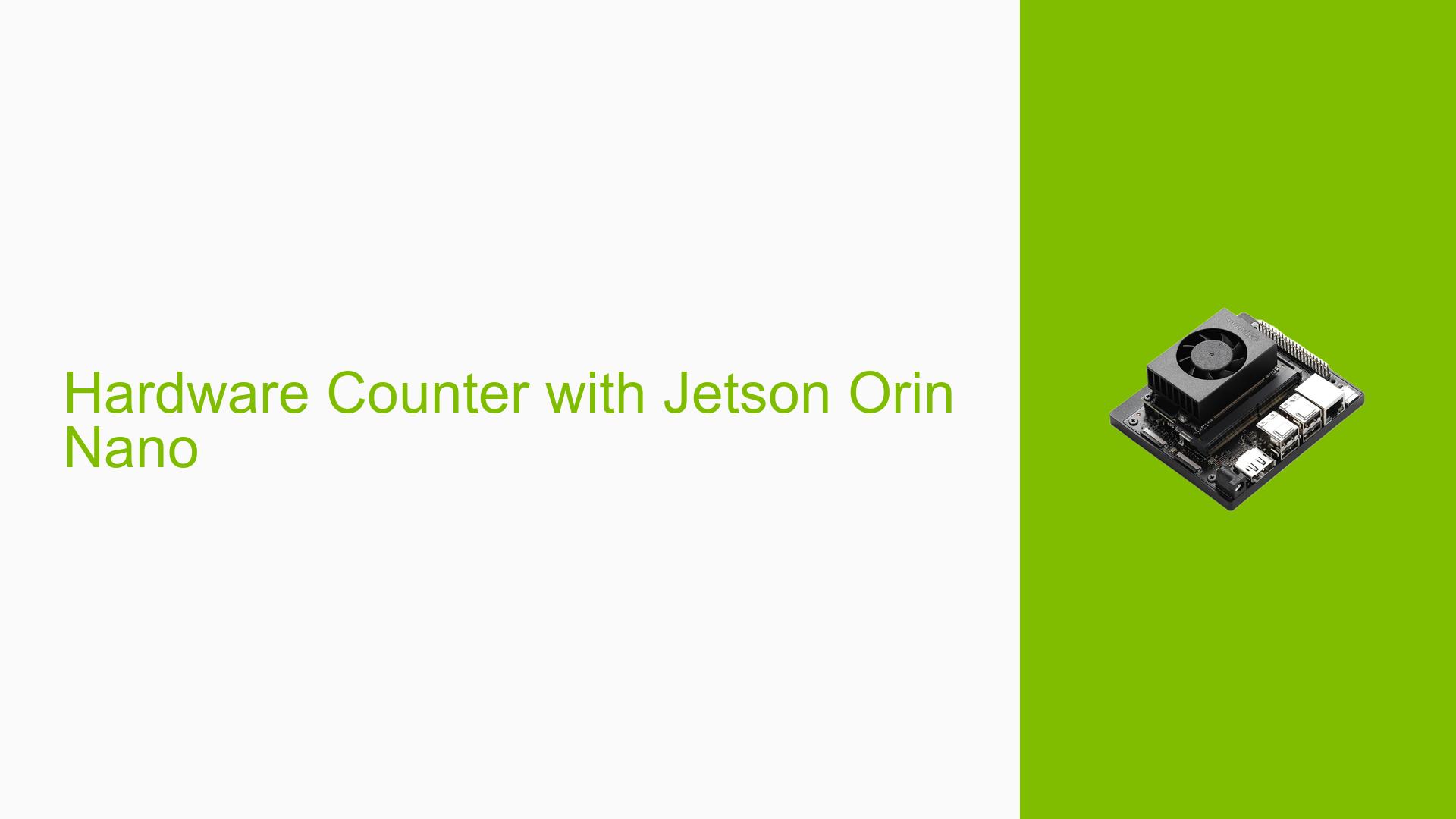Jetson Orin Nano: Flashing Issues and USB Device Detection
Issue Overview
Users are experiencing difficulties when attempting to flash the Jetson Orin Nano Developer Kit, particularly when trying to connect and detect USB devices. The primary symptoms include the inability to find USB devices using the lsusb command, as well as problems with the system hanging or not booting correctly after flashing attempts. Users have reported that despite following the correct procedures for flashing and updating, they are unable to get the system operational.
Relevant Hardware and Software Specifications
- Device: Jetson Orin Nano Developer Kit (8GB)
- USB Device: Huawei 4G module (ME909S-821) and other USB peripherals.
- Operating System: Ubuntu 20.04
- Flashing Method: Using SDK Manager and command-line tools.
Symptoms
- The command
lsusbdoes not list the Huawei 4G module or other USB devices when connected. - The
dmesgoutput shows no relevant logs indicating recognition of the USB device. - Other USB devices (e.g., mouse, keyboard) are recognized without issue.
- Attempts to use the device result in no data being transmitted or received.
Possible Causes
- Driver Issues: The necessary drivers for the USB device may not be installed or loaded correctly, preventing detection.
- USB Cable or Port Issues: Faulty or incompatible USB cables or ports could lead to communication failures during the flash process.
- Power Supply Problems: Insufficient power supply to the USB device could prevent it from functioning properly.
- Incompatibility with Jetson Orin Nano: The specific model of the Huawei module may have compatibility issues with the Jetson Orin Nano hardware or software.
Troubleshooting Steps, Solutions & Fixes
Step-by-Step Instructions
-
Check USB Connections:
- Ensure that the Huawei 4G module is securely connected and test it with different USB ports on the Jetson device.
-
Check dmesg Output:
- After connecting the device, run:
dmesg | tail -n 20 - Look for any messages related to USB device detection that may provide clues.
- After connecting the device, run:
-
Verify Driver Installation:
- Check if necessary drivers for your USB device are installed:
lsmod | grep usb - If drivers are missing, consider installing them based on your device’s requirements.
- Check if necessary drivers for your USB device are installed:
-
Test Other USB Devices:
- Connect other known working USB devices (like a mouse or keyboard) to ensure that the USB ports are functioning correctly.
-
Use Different Cables and Ports:
- Test with different high-quality USB cables and switch between available ports to rule out cable or port issues.
-
Power Supply Check:
- Ensure that your power supply is adequate for both the Jetson board and any connected peripherals.
-
Consult Documentation and Community Resources:
- Refer to NVIDIA’s official documentation for guidance on configuring USB devices and troubleshooting common issues.
-
Consider Firmware Updates:
- Ensure that your Jetson Orin Nano is running the latest firmware and software updates, as these can resolve compatibility issues.
Recommended Fixes
- Users have found success by ensuring they are using compatible images and verifying physical connections.
- If issues persist after following these steps, consider reaching out to NVIDIA support for further assistance.
Best Practices for Future Prevention
- Always verify compatibility of hardware components before attempting a flash or setup.
- Keep updated documentation on hand regarding specific configurations and requirements for different Jetson modules.
Unresolved Aspects and Further Investigation
- Users continue to seek clarity on whether specific configurations can be reliably used across different generations of Jetson hardware.
- There may be additional troubleshooting steps required that are not fully documented in existing resources.
By following these troubleshooting steps and solutions, users can effectively address issues related to booting and USB device detection on their Jetson Orin Nano platform while ensuring compatibility with their hardware configurations.