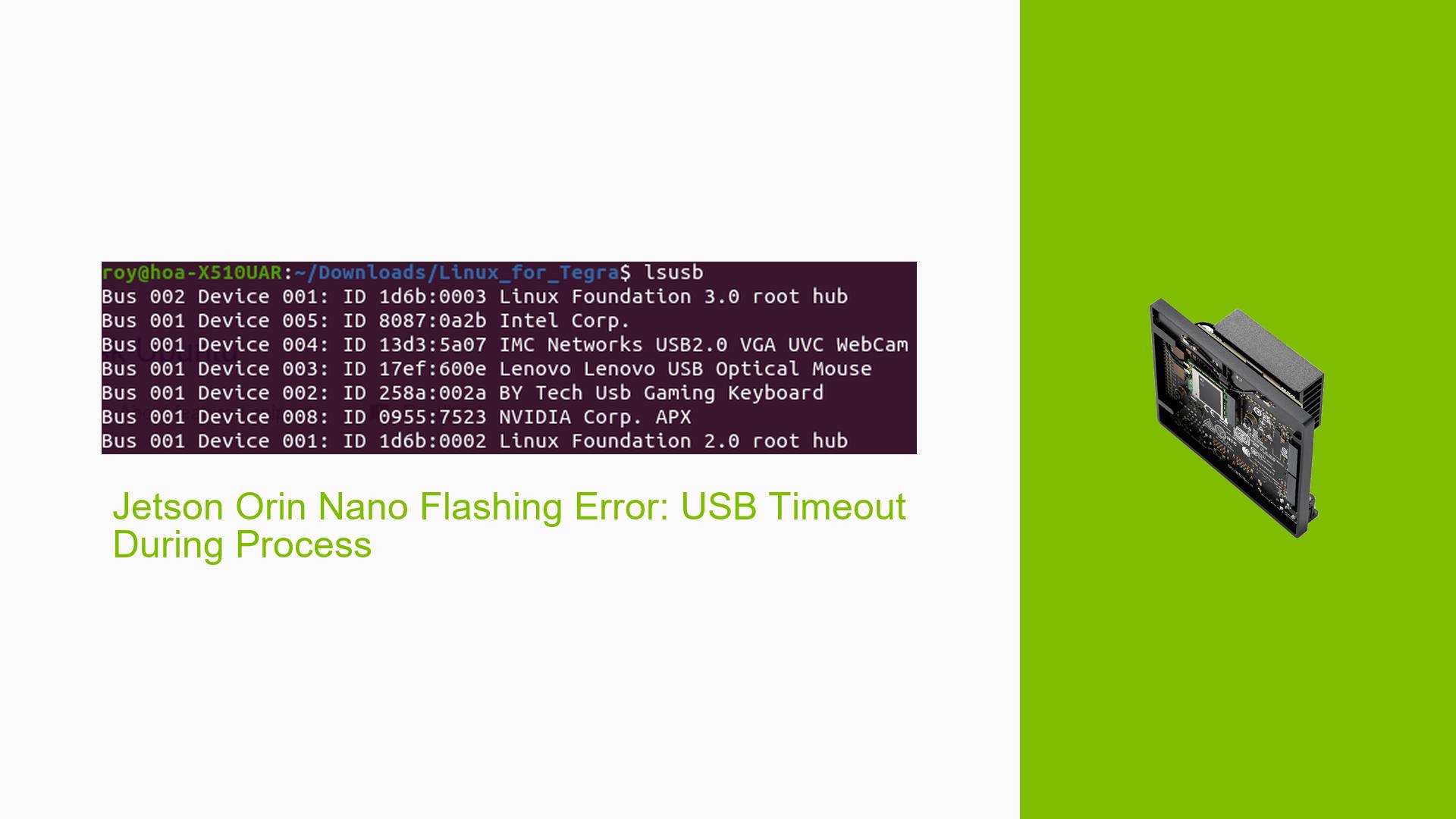Jetson Orin Nano Flashing Error: USB Timeout During Process
Issue Overview
Users are experiencing errors while attempting to flash the Jetson Orin Nano Developer Kit with Jetpack 35.6. The specific symptoms include a failure during the flashing process, indicated by an error message related to USB timeouts. This issue arises when users follow the NVIDIA flashing instructions, which include a series of commands for preparing and executing the flash.
The problem occurs after the device is placed in recovery mode and connected to a host computer. Users have reported that the device appears to connect correctly, but they encounter errors during the flashing process. The relevant hardware specifications include the Jetson Orin Nano Developer Kit with 8GB of RAM, and the software specification involves Jetpack version 35.6.
The frequency of this issue seems to be consistent among users attempting similar setups, leading to frustration and hindering their ability to use the device effectively.
Possible Causes
-
USB Connection Issues: A common cause of this problem is related to USB connectivity, particularly if using a non-data cable or if there are issues with how virtual machines handle USB connections.
-
Virtual Machine Environment: Users running the flashing process in a virtual machine may face additional complications, as the VM may not manage USB connections reliably during the flashing sequence.
-
Driver or Software Bugs: There could be underlying software bugs in the flashing scripts or conflicts with other software on the host system that interfere with the process.
-
Configuration Errors: Incorrect configurations in the flash command or parameters may lead to failures during execution.
-
Hardware Defects: Although less likely, there could be defects in either the Jetson board or peripherals used during the flashing process.
Troubleshooting Steps, Solutions & Fixes
-
Verify USB Cable and Connection:
- Ensure that you are using a high-quality USB cable intended for data transfer, not just charging.
- Test with different USB ports on your host PC to rule out port-specific issues.
-
Check Virtual Machine Settings:
- If using a virtual machine, ensure that USB passthrough is properly configured.
- Consider running the flashing process directly on a native Linux installation instead of within a VM.
-
Review Flash Command Syntax:
- Double-check the syntax of your flash command for any typographical errors.
- Example command for reference:
sudo ./tools/kernel_flash/l4t_initrd_flash.sh --external-device mmcblk1p1 -c tools/kernel_flash/flash_l4t_external.xml -p "-c bootloader/t186ref/cfg/flash_t234_qspi.xml" --showlogs --network usb0 jetson-orin-nano-devkit internal
-
Gather System Information:
- Use commands like
lsusbto check if the Jetson board is recognized correctly by your host system. - Look for entries labeled "APX" which may indicate issues with USB recognition.
- Use commands like
-
Test Different Host Systems:
- If possible, try performing the flash on another host system to determine if the issue is specific to your current setup.
-
Update Drivers and Software:
- Ensure that all relevant drivers for your operating system are up-to-date.
- Check for updates to Jetpack or related software that may address known issues.
-
Consult Documentation and Community Forums:
- Review NVIDIA’s official documentation for any updates or changes regarding flashing procedures.
- Engage with community forums for any similar issues reported by other users and their solutions.
-
Power Supply Check:
- Ensure that your power supply is adequate and stable during the flashing process, as fluctuations can lead to failures.
-
Monitor Logs for Detailed Errors:
- Review log files generated during the flashing attempt (e.g.,
log_1.txt) for specific error messages that can provide further insight into what went wrong.
- Review log files generated during the flashing attempt (e.g.,
-
Recommended Approach:
- If multiple users have reported success with specific configurations or commands, prioritize those methods as potential solutions.
By following these steps, users should be able to diagnose and potentially resolve issues related to flashing their Jetson Orin Nano Developer Kit. Further investigation may be required if problems persist despite these troubleshooting efforts.