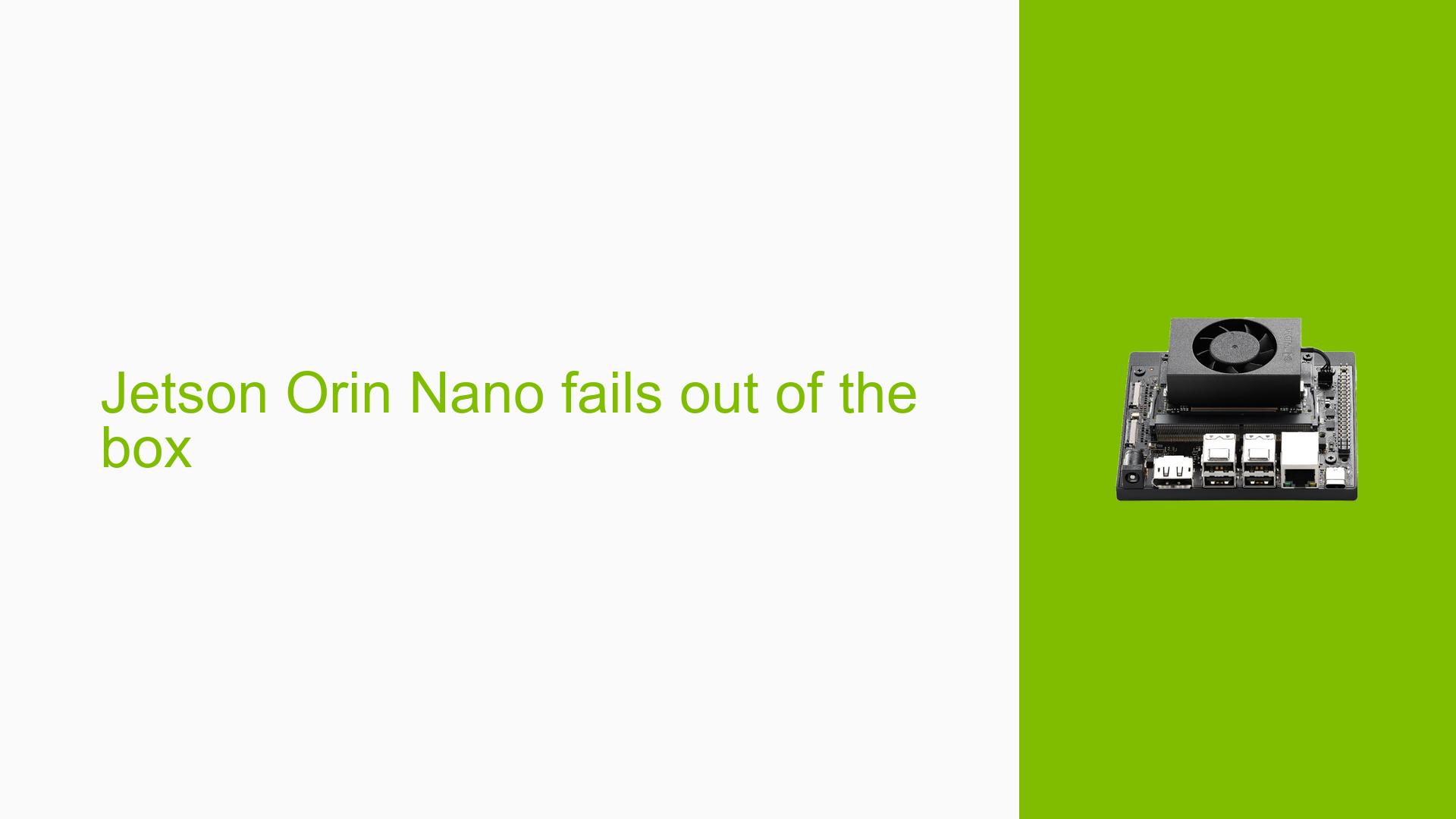Jetson Orin Nano fails out of the box
Issue Overview
Users are experiencing issues with the Jetson Orin Nano Developer Kit failing to boot after flashing an SD card. Symptoms include:
- No response when powering on the device; the fan activates briefly and then shuts off.
- Inability to detect the device on a host machine, as indicated by commands like
lsusbshowing no NVIDIA devices. - The issue occurs immediately after setup, where users have followed instructions to flash the SD card but cannot proceed to initial boot.
- Users have reported using various SD card sizes (e.g., 128GB, 256GB, 512GB) without success.
- The problem is consistent across multiple attempts and affects user experience significantly, as it prevents any functionality or development work.
Possible Causes
Several potential causes for this issue have been identified:
- Hardware incompatibilities or defects: Issues with the SD card or the Jetson board itself may prevent proper booting.
- Software bugs or conflicts: Using a developer preview version (JetPack 6) instead of a stable release (JetPack 5) could lead to instability.
- Configuration errors: Incorrectly flashed SD cards or improper setup steps may result in boot failures.
- Driver issues: Missing or incompatible drivers could hinder detection on host machines.
- Environmental factors: Insufficient power supply or overheating could cause the device to shut down unexpectedly.
- User errors or misconfigurations: Incorrectly following flashing instructions or not entering recovery mode properly.
Troubleshooting Steps, Solutions & Fixes
To address these issues, follow these comprehensive troubleshooting steps:
-
Verify Hardware Connections:
- Ensure all connections (monitor, keyboard, mouse, power supply) are secure and functional.
-
Check Power Supply:
- Confirm that you are using the correct power supply (19V) and that it is functioning properly.
-
Re-flash the SD Card:
- Use the SDK Manager to flash the SD card again. Follow these steps:
- Download and install SDK Manager on your host machine (preferably Ubuntu 22.04).
- Flash using JetPack 5.x instead of JetPack 6.x to avoid potential issues with developer preview versions.
- Use this command to check if the board is in recovery mode:
lsusb -d '0955:'
- Use the SDK Manager to flash the SD card again. Follow these steps:
-
Enter Recovery Mode:
- To enter recovery mode, short pins FC REC and GND on the board using jumper caps or a similar method. Ensure you connect them correctly:
- Connect pins
9(FC REC) and10(GND).
- Connect pins
- Power on while holding these pins to enter recovery mode.
- To enter recovery mode, short pins FC REC and GND on the board using jumper caps or a similar method. Ensure you connect them correctly:
-
Use Alternative Flash Methods:
- If problems persist with SDK Manager, consider using command-line tools for flashing:
sudo ./flash.sh jetson-orin-nano-devkit-qspi mmcblk1p1
- If problems persist with SDK Manager, consider using command-line tools for flashing:
-
Monitor Boot Process:
- Connect a serial console cable to capture logs during boot attempts. This can help diagnose if the bootloader is functioning correctly.
-
Test with Different SD Cards:
- If using multiple SD cards, ensure they are formatted correctly and flashed with compatible images.
-
Best Practices for Future Use:
- Always use stable versions of JetPack for initial setups.
- Regularly update firmware to avoid compatibility issues.
- Follow official documentation closely when flashing and setting up hardware.
-
Documentation and Resources:
- Refer to the NVIDIA Jetson Orin Nano Developer Kit User Guide for detailed setup instructions and troubleshooting tips.
-
Unresolved Aspects:
- Further investigation may be needed if hardware defects are suspected or if issues persist despite following all recommended steps.
By following these steps, users can systematically diagnose and potentially resolve booting issues with their Jetson Orin Nano Developer Kit.