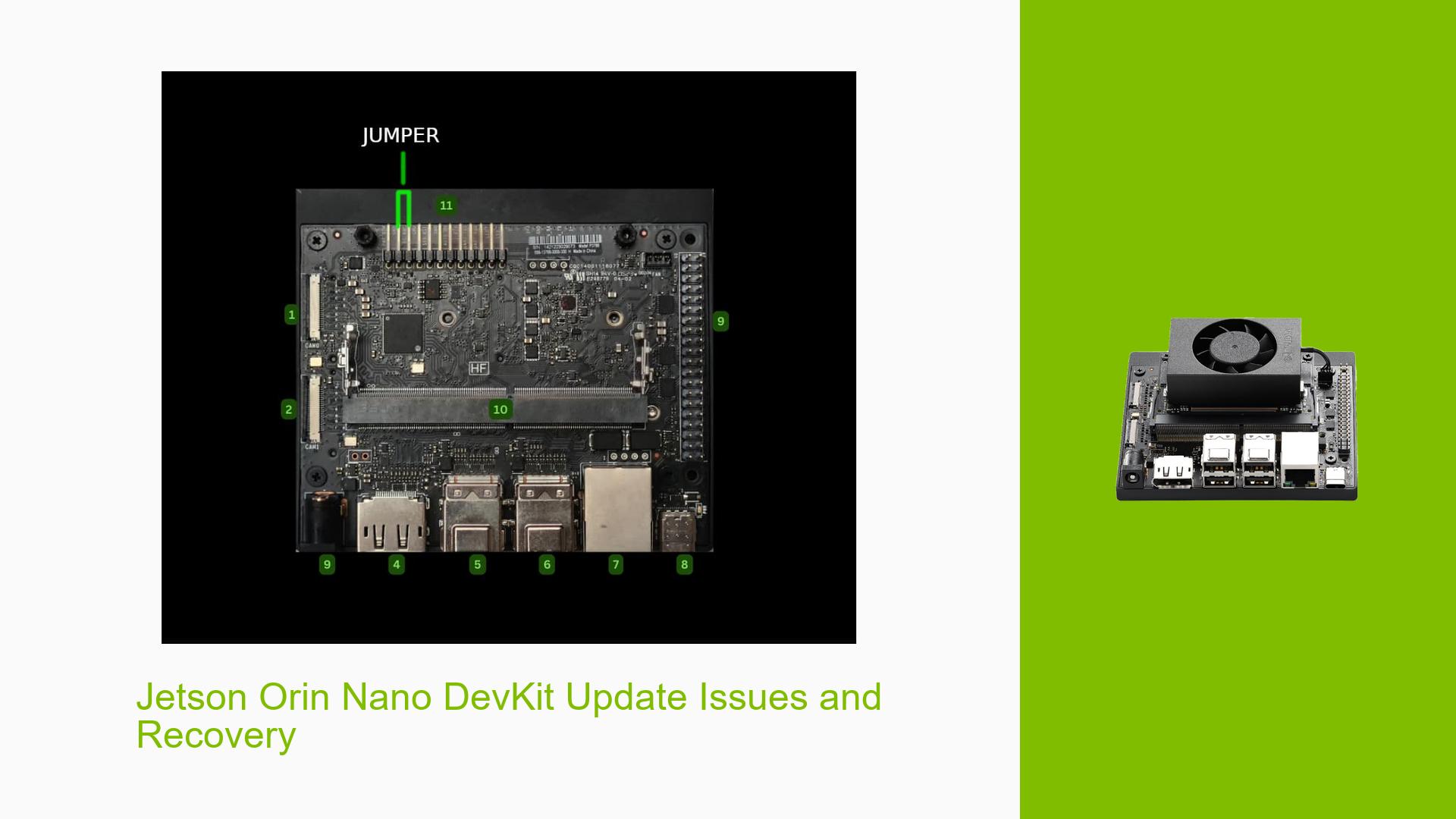Jetson Orin Nano DevKit Update Issues and Recovery
Issue Overview
Users are experiencing difficulties when attempting to update their Jetson Orin Nano Developer Kits to JetPack 6.0. The main symptoms include:
- Black screen with "Wrong Spec" overlay after updating
- Endless reboot loops
- Boot freezes with errors
- Inability to connect to displays properly
- System putting users into a shell instead of booting Linux
These issues are occurring during the update process or after flashing new JetPack versions, affecting the functionality and usability of the device.
Possible Causes
- Incompatible firmware versions: The device may have older firmware that is not compatible with newer JetPack versions.
- Incorrect update procedure: Users might be following outdated or incorrect update instructions.
- Hardware limitations: Some older Orin Nano DevKits may not be fully compatible with the latest JetPack versions.
- Corrupted SD card images: The downloaded or flashed SD card images could be incomplete or corrupted.
- Display compatibility issues: The new software may have conflicts with certain display configurations.
- Incomplete updates: The update process might be interrupting before completion, leaving the system in an inconsistent state.
Troubleshooting Steps, Solutions & Fixes
-
Use SDK Manager for a clean flash:
- Set up an Ubuntu host PC (not WSL) with SDK Manager installed.
- Connect the Jetson Orin Nano to the host PC using a USB-A to USB-C cable.
- Put the Jetson into recovery mode:
a. Connect a jumper between the FC REC pin and any GND pin on the board.
b. Power on the device while the jumper is connected. - Use SDK Manager to flash the latest compatible JetPack version.
sudo ./sdkmanager --cli install --target JETSON_ORIN_NANO_DEVKIT --targetid P3767-0000 --select 'Jetson OS' --select 'Jetson SDK Components' -
Update QSPI bootloaders (for devices manufactured before May 2024):
- Flash JetPack 5.1.3 image on a microSD card.
- Boot the device with this SD card.
- Once booted, run the following command:
sudo apt-get install nvidia-l4t-jetson-orin-nano-qspi-updater -
Troubleshoot display issues:
- Try different display ports or cables.
- Use a lower resolution display for initial setup if available.
- Check and update display drivers after a successful boot.
-
Resolve dependency errors:
-
If encountering CUDNN dependency errors, manually install it using the following steps:
a. Download the appropriate CUDNN package for your JetPack version.
b. Extract the package and copy the files to the correct locations.
c. Update the library cache:sudo ldconfig
-
-
Verify SD card integrity:
- Use a reliable SD card reader and a known good SD card.
- Re-download the JetPack image and verify its checksum before flashing.
- Use a tool like Etcher to flash the SD card, which includes verification.
-
Rollback to a stable version:
- If issues persist with JetPack 6.0, consider using JetPack 5.1.2 or 5.1.3 as they are more stable for beginners.
- Follow the same flashing procedure using SDK Manager, but select the older JetPack version.
-
Check for hardware issues:
- Inspect the SD card slot for physical damage or loose connections.
- If the SD card holder is defective, consider using a different storage method (e.g., NVMe SSD) if supported by your model.
-
Seek community support:
- If problems persist, visit the NVIDIA Developer Forums for more specific assistance.
- Provide detailed information about your setup, including exact error messages and steps taken.
Remember to always back up important data before performing major updates or flashing operations. If you’re new to Jetson development, it’s recommended to start with the most stable release (currently JetPack 5.1.x) before attempting to use developer preview versions like JetPack 6.0.