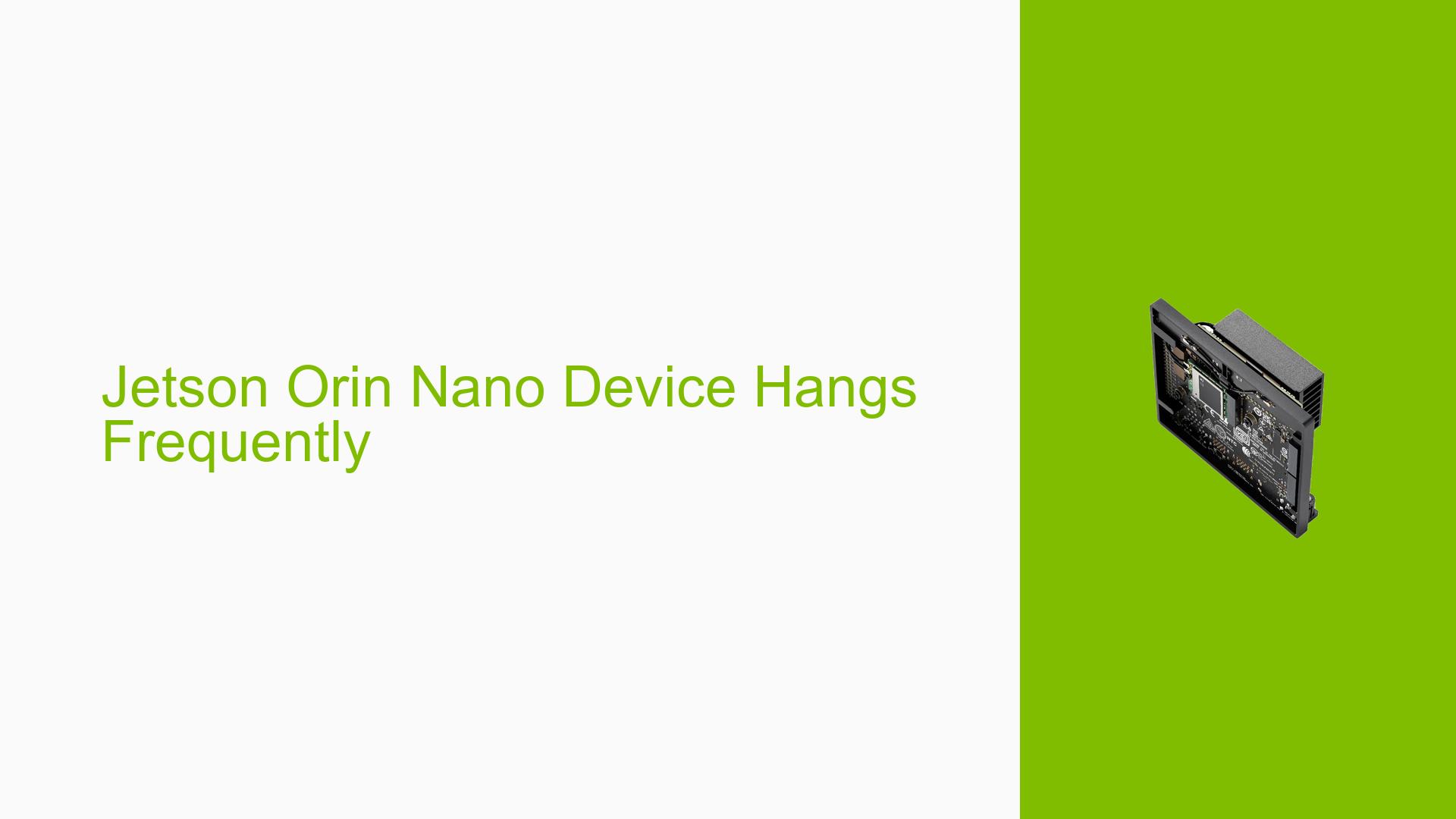Jetson Orin Nano Device Hangs Frequently
Issue Overview
Users of the Nvidia Jetson Orin Nano Dev board have reported frequent system hangs and sluggish performance, particularly when running applications such as YOLOv5 and TRT_pose. The symptoms include:
- Slow model loading times: Users experience significant delays when starting applications, which can lead to system freezes.
- General sluggishness: The device responds slowly even when no applications are active.
- Comparative performance issues: The same applications run smoothly on other Jetson Nano devices, indicating a potential issue specific to the Orin Nano.
The hardware specifications mentioned include an Athlon CPU and 8GB of RAM. The issue appears to occur consistently during application startup and operation, severely impacting user experience and functionality.
Possible Causes
Several potential causes for the issues experienced with the Jetson Orin Nano have been identified:
-
Architecture Mismatch: If applications are built for a different architecture (e.g., sm_53 for Jetson Nano), it may lead to Just-In-Time (JIT) compilation delays, causing slow performance.
-
Model Inference Method: Running models with TensorRT without creating the engine file directly on the Orin Nano can result in inefficiencies and longer loading times.
-
Software Configuration Errors: Incorrect configurations or dependencies related to the software environment may hinder performance.
-
Driver Issues: Outdated or incompatible drivers could contribute to system instability and slowdowns.
-
User Misconfigurations: If users are not familiar with the Nvidia environment, they may inadvertently introduce errors in their setup.
Troubleshooting Steps, Solutions & Fixes
To address the issues with the Jetson Orin Nano, follow these comprehensive troubleshooting steps:
-
Verify Application Architecture:
- Ensure that your application is built for the correct architecture (sm_87 for Orin Nano).
- If you have access to the source code, rebuild the application with the appropriate architecture flag.
-
Create TensorRT Engine File:
- If using TensorRT, create the engine file directly on the Orin Nano:
# Example command to create engine file trtexec --onnx=<model.onnx> --saveEngine=<model.engine> - This will optimize model loading times and improve inference speed.
- If using TensorRT, create the engine file directly on the Orin Nano:
-
Check CUDA Implementation:
- Verify that any CUDA code is compiled with the correct architecture:
nvcc -arch=sm_87 <source_file.cu>
- Verify that any CUDA code is compiled with the correct architecture:
-
Update Drivers and Software:
- Ensure that all drivers are up to date. Check Nvidia’s official site for any available updates.
- Consider reinstalling Jetpack or any relevant software packages to ensure compatibility.
-
Monitor System Performance:
- Use tools like
htopornvidia-smito monitor CPU and GPU usage while running applications. - Identify if any processes are consuming excessive resources.
- Use tools like
-
Test Different Configurations:
- If possible, test with different hardware configurations (e.g., different power supplies or peripherals) to isolate hardware issues.
- Run applications in a minimal environment (e.g., without additional services running) to see if performance improves.
-
Best Practices for Future Use:
- Always build applications specifically for the target architecture of the device.
- Regularly check for software updates and patches from Nvidia.
- Maintain a clean development environment to avoid conflicts between packages.
Unresolved aspects of this issue include specific details about environmental factors that might affect performance, such as temperature or power supply stability. Further investigation into these areas may be beneficial for a complete resolution.