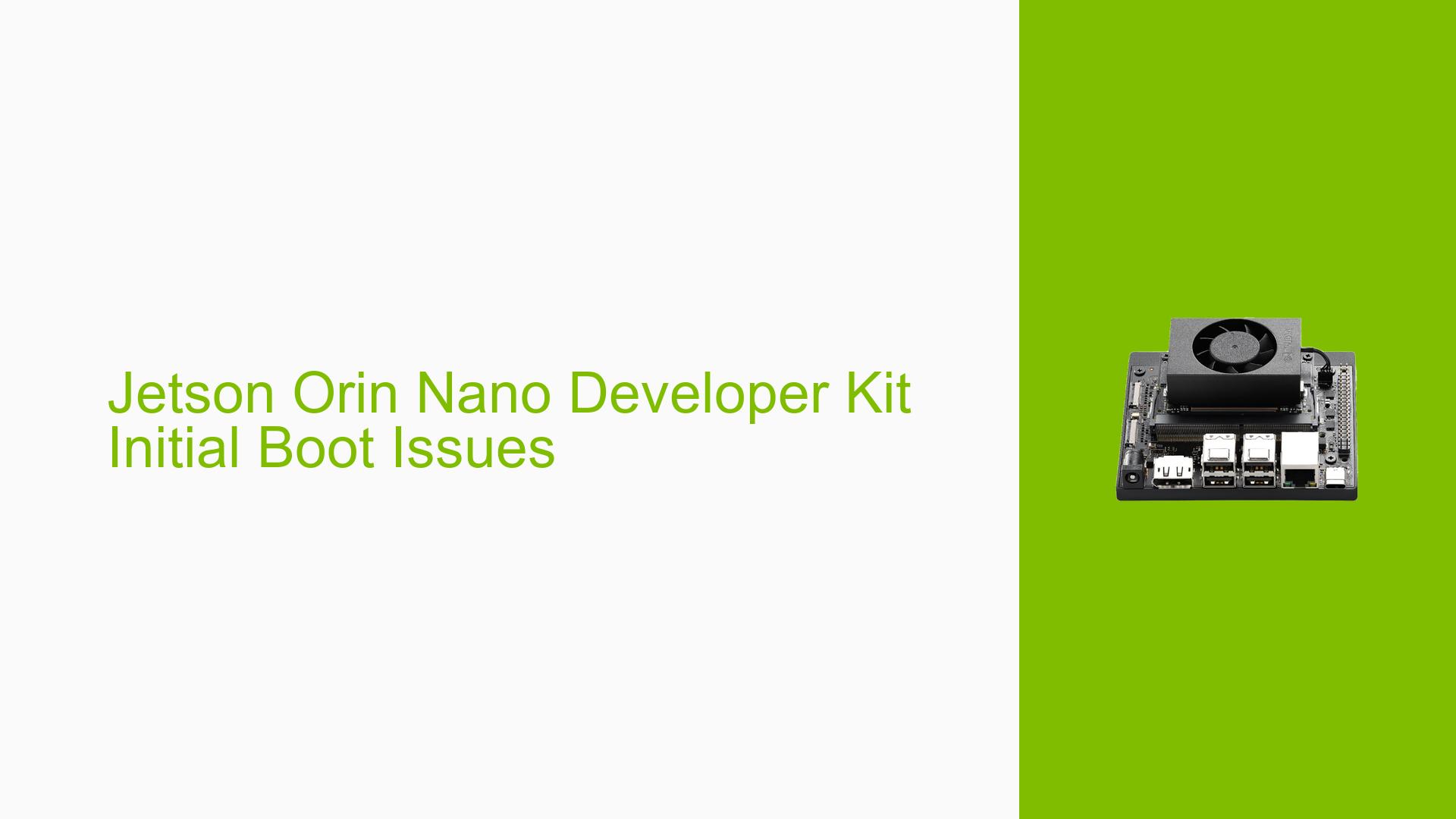Jetson Orin Nano Developer Kit Initial Boot Issues
Issue Overview
Users of the Nvidia Jetson Orin Nano Developer Kit are experiencing difficulties during the initial setup process, specifically when attempting to boot the device after flashing the SD card with the appropriate image. The primary symptoms noted include a persistent warning message stating "WARNING: Test Key is used," followed by an "Attempting Direct Boot" message, after which the monitor enters power save mode. This issue occurs consistently after users have followed the setup guide provided by Nvidia, including downloading and re-flashing the SD card image from both Windows and Ubuntu 22.04 environments. The problem significantly impacts user experience, as it prevents access to the operating system and subsequent development activities.
Possible Causes
- Hardware Incompatibilities or Defects: If the microSD card is not compatible (e.g., not UHS-1 rated) or defective, it may lead to boot failures.
- Software Bugs or Conflicts: Using JetPack 6, which is still in developer preview, may introduce instability or compatibility issues that can hinder boot processes.
- Configuration Errors: Incorrectly flashing the SD card or not following the setup instructions precisely could result in improper configurations.
- Driver Issues: Outdated or incompatible drivers related to the Jetson platform could prevent successful initialization.
- Environmental Factors: Insufficient power supply (not meeting voltage requirements) can lead to boot failures.
- User Errors or Misconfigurations: Incorrectly setting up recovery mode or failing to connect necessary peripherals can cause issues during boot.
Troubleshooting Steps, Solutions & Fixes
-
Re-flash SD Card
- Ensure that you are using a compatible microSD card (32GB UHS-1 minimum recommended).
- Download the correct Jetson Orin Nano Developer Kit SD Card image from the JetPack SDK page.
- Use a reliable method to flash the image onto the microSD card (e.g., Balena Etcher).
- Confirm that the flashing process completes without errors.
-
Use SDK Manager for Flashing
- If issues persist, utilize Nvidia’s SDK Manager for a full re-flash:
- Connect your Jetson Orin Nano to your host PC using a USB Type-C cable.
- Place the board into Force Recovery Mode by shorting pins 9 and 10 on the header while powering on.
- Launch SDK Manager and select your target hardware (Jetson Orin Nano).
- Follow prompts to flash JetPack 5.x instead of JetPack 6.x, as it is more stable for initial setups.
- If issues persist, utilize Nvidia’s SDK Manager for a full re-flash:
-
Check Power Supply
- Ensure you are using a power supply that meets specifications (19V DC for Orin Nano).
- Check connections and ensure polarity is correct.
-
Verify Peripheral Connections
- Confirm that a compatible display (HDMI/DP), USB keyboard, and mouse are connected properly before powering on.
- If using headless mode, ensure proper network configurations are in place.
-
Monitor Boot Process
- Observe any error messages displayed during boot and note them for further troubleshooting.
- If entering recovery mode fails, double-check pin connections and ensure proper power cycling.
-
Consult Documentation
- Review Nvidia’s official documentation for additional troubleshooting steps:
-
Community Support
- Engage with community forums such as Nvidia’s developer forums for shared experiences and solutions from other users facing similar issues.
-
Export Logs for Support
- If problems persist after following these steps, utilize SDK Manager’s "EXPORT LOGS" feature to gather diagnostic logs for support inquiries.
By following these troubleshooting steps, users can systematically diagnose and resolve issues related to initial boot failures on their Nvidia Jetson Orin Nano Developer Kit.