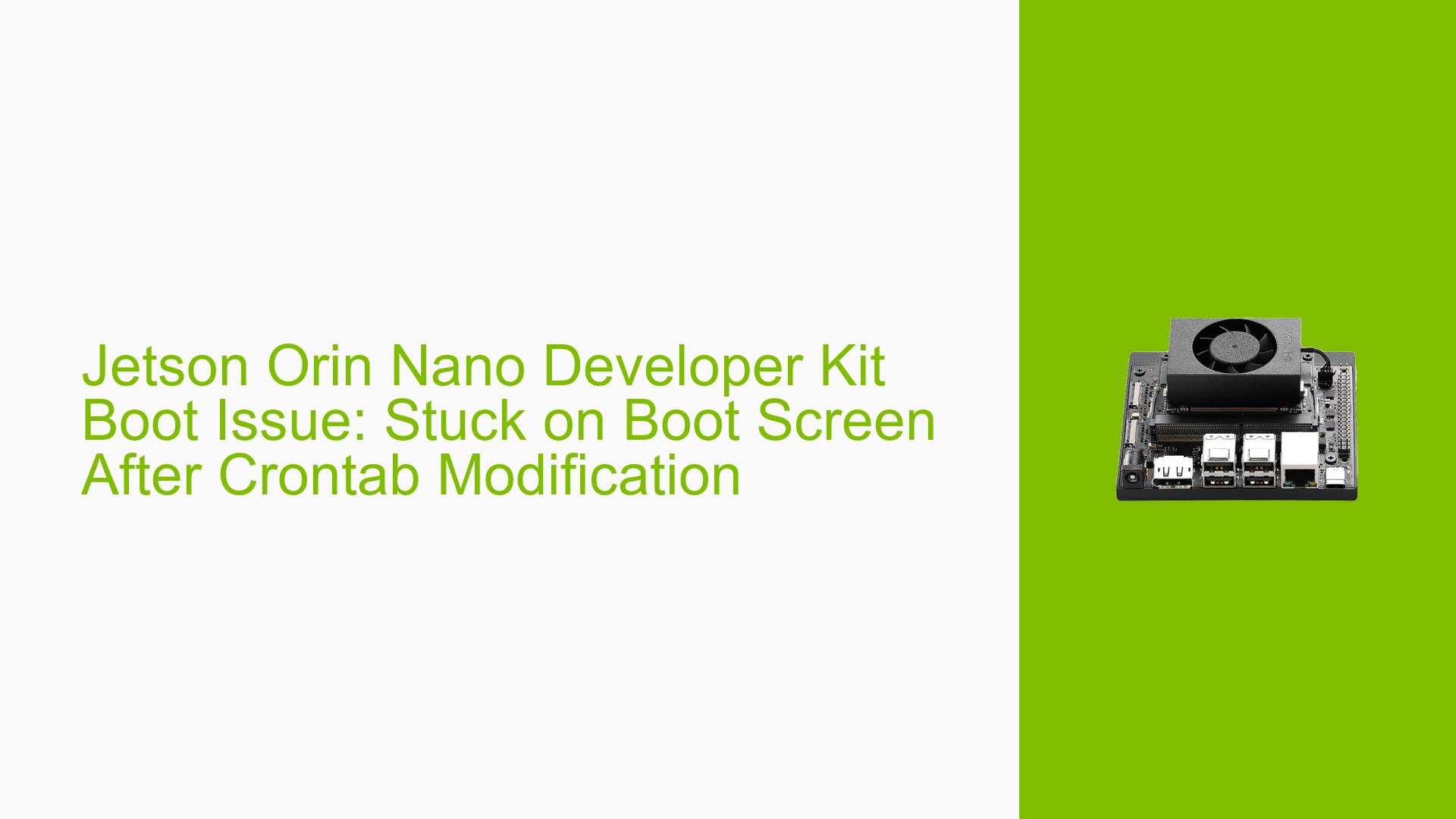Jetson Orin Nano Developer Kit Boot Issue: Stuck on Boot Screen After Crontab Modification
Issue Overview
The user encountered a boot issue with their NVIDIA Jetson Orin Nano Developer Kit after modifying the crontab to run a custom Python script and automatically unlock the screen at startup. The system became stuck on the boot screen, displaying an NVIDIA logo with a loading bar that would not progress. This issue persisted even after removing the problematic crontab entry, suggesting a more serious underlying problem.
Key points:
- Device: NVIDIA Jetson Orin Nano Developer Kit with 512GB SSD
- Symptom: Stuck on boot screen with NVIDIA logo
- Trigger: Adding a crontab command to run a script and unlock the screen at boot
- Persistence: Issue remained after removing the crontab entry
Possible Causes
-
Corrupted Bootloader: The most likely cause, as evidenced by the successful resolution through bootloader re-flashing.
-
Crontab Modification: While initially suspected, this was ruled out as the issue persisted after reverting the changes.
-
Hardware Incompatibility: Initially considered due to confusion with AGX Orin specifications, but later corrected.
-
Frequent Reboots: Mentioned as a potential cause based on external information, but not confirmed in this case.
-
Software Conflict: The interaction between the custom script and system startup processes could have led to unexpected behavior.
Troubleshooting Steps, Solutions & Fixes
-
Access and Backup Data
- Connect the SSD to a host PC to access and backup important files.
-
Revert Crontab Changes
- Access the SSD from a host PC and comment out or remove the problematic crontab entry.
- If this doesn’t resolve the issue, proceed to more advanced solutions.
-
Re-flash Bootloader
- Download the Board Support Package (BSP) on the host PC:
- Jetson Linux: [L4T R36.2.0 Driver Package (BSP)]
- Sample Root Filesystem: [L4T R36.2.0 Sample Root Filesystem]
- Follow the flashing instructions in the [Jetson Linux Developer Guide]
- Navigate to the Linux_for_Tegra folder on your host PC.
- Execute the correct flashing command for Jetson Orin Nano:
sudo ./flash.sh --no-systemimg -c bootloader/generic/cfg/flash_t234_qspi.xml jetson-orin-nano-devkit internal - This command re-flashes only the bootloader, preserving user data.
- Download the Board Support Package (BSP) on the host PC:
-
Verify Hardware Compatibility
- Ensure you’re using the correct flashing command and configuration for your specific Jetson model (Orin Nano in this case).
-
Monitor Boot Process
- Use a serial debug console to monitor the boot process and identify any specific errors:
[Jetson Nano & NX Style – Serial Debug Console]
- Use a serial debug console to monitor the boot process and identify any specific errors:
-
Check for Updates
- Ensure you have the latest JetPack version (6.0 was mentioned as already installed).
- Regularly check for and apply any available system updates.
-
Prevent Future Issues
- Be cautious when modifying system startup processes or crontab entries.
- Always test system modifications in a controlled environment before applying them to the boot process.
- Maintain regular backups of important data and system configurations.
If the issue persists after trying these solutions, consider reaching out to NVIDIA support or consulting the Jetson community forums for more specialized assistance.