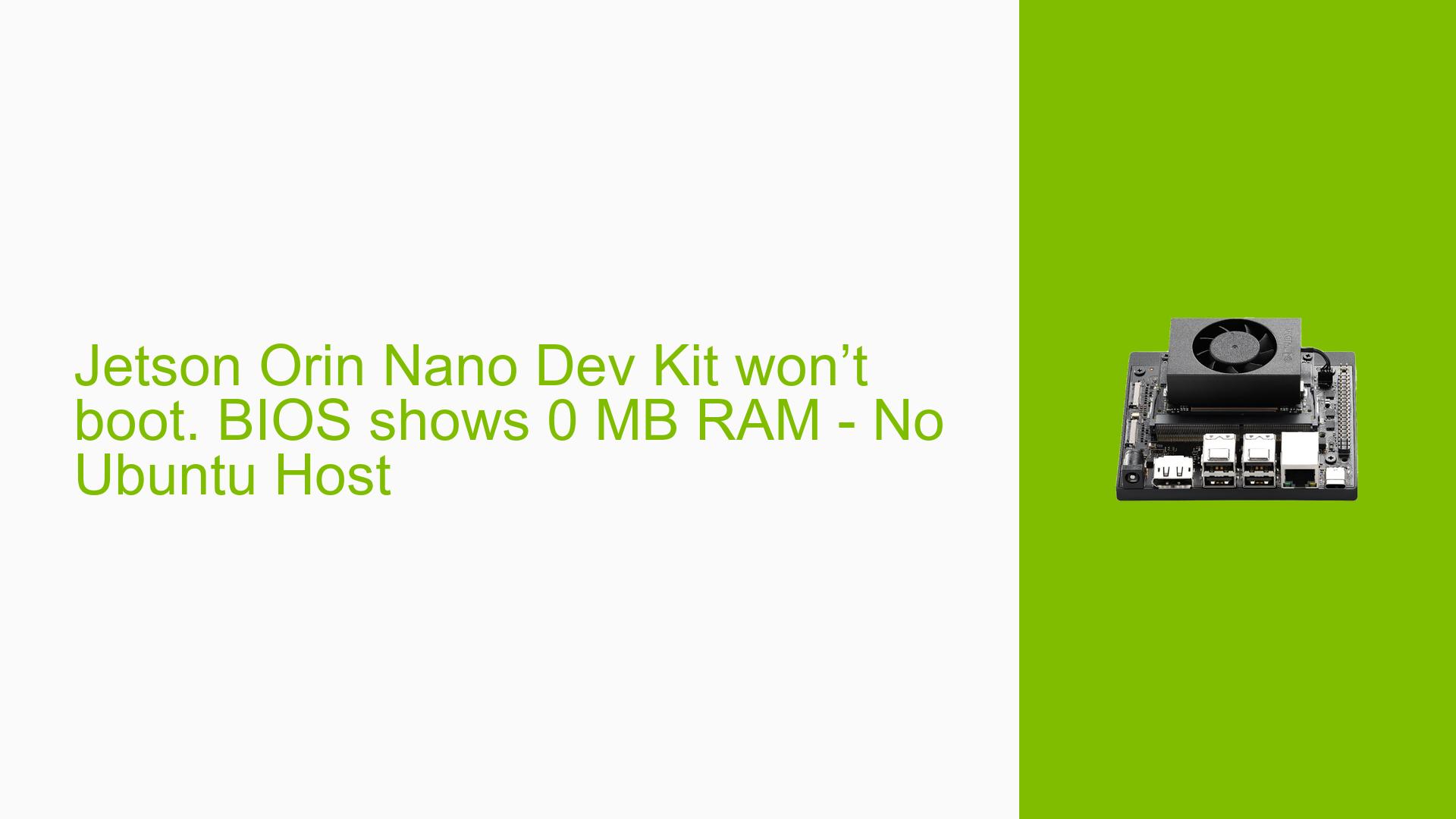Jetson Orin Nano Dev Kit won’t boot. BIOS shows 0 MB RAM – No Ubuntu Host
Issue Overview
Users are experiencing an issue with the Nvidia Jetson Orin Nano Dev Kit where the device fails to boot, displaying "0 MB RAM" on the setup screen. This problem occurs when the device is powered on, and users are unable to proceed beyond this initial screen. The issue has been reported by multiple users who are unable to access an Ubuntu host for flashing the device using the SDK Manager, which is typically required for proper setup and operation.
The symptoms include:
- The setup screen indicating "0 MB RAM."
- Inability to boot into the operating system.
- Users attempting to flash the JetPack onto an SD card (both version 5.1.2 and 6.0DP) without success.
The context of this issue highlights a significant limitation for users who do not have access to a Linux environment, as recovery mode and flashing procedures necessitate a compatible Linux host. The impact of this issue is substantial, as it renders the development kit unusable for those reliant on Windows or Mac systems.
Possible Causes
Several potential causes have been identified for this booting issue:
-
Lack of Compatible Host: The Jetson Orin Nano requires an Ubuntu host to utilize the SDK Manager for flashing, which many users do not have access to.
-
Inadequate QSPI Memory Update: The device relies on QSPI memory for booting; if this memory is not updated correctly (which requires a Linux host), it can lead to boot failures.
-
Configuration Errors: Incorrect setup during the initial configuration may prevent proper booting.
-
Driver Issues: The custom driver needed for recovery mode is only available on Linux systems, limiting troubleshooting options for non-Linux users.
-
Environmental Factors: Power supply issues or hardware defects could also contribute to boot failures, though these are less frequently mentioned in user reports.
Troubleshooting Steps, Solutions & Fixes
To address the issue of the Jetson Orin Nano Dev Kit not booting, follow these troubleshooting steps and solutions:
-
Attempt Recovery Mode:
- If possible, access a Linux machine (preferably running Ubuntu) to use the SDK Manager.
- Connect the Jetson Orin Nano to the Linux machine and put it into recovery mode by following these steps:
- Power off the device.
- Hold down the recovery button while powering it back on.
-
Flashing JetPack:
- Use SDK Manager to flash JetPack onto the SD card:
- Ensure that you select the correct version compatible with your hardware.
- Follow prompts in SDK Manager to complete the flashing process.
- Use SDK Manager to flash JetPack onto the SD card:
-
Using Workaround for Booting:
- If unable to access a Linux machine, try using a workaround:
- When the initial screen appears during boot, press “ESC” to enter setup mode.
- Set up a RAM disk with a size of
0x8000000using the "Raw" option in the memory setup screen. - This has been reported by users as a potential way to bypass the boot failure.
- If unable to access a Linux machine, try using a workaround:
-
Gathering System Information:
- If issues persist, gather logs by connecting via serial console:
- Use a terminal program (like PuTTY or minicom) to capture boot logs which may provide insights into further issues.
- If issues persist, gather logs by connecting via serial console:
-
Testing Different Configurations:
- If possible, test with different SD cards or power supplies to rule out hardware issues.
- Ensure that all connections are secure and that there are no visible defects on the board.
-
Documentation and Updates:
- Regularly check Nvidia’s official documentation for any updates regarding drivers or firmware that may resolve compatibility issues.
- Consider reaching out to Nvidia support with detailed logs if problems continue.
-
Best Practices:
- For future prevention of similar issues, ensure that you have access to a compatible Linux environment before setting up your Jetson device.
- Keep your software up-to-date and follow community forums for shared experiences and solutions.
Despite these steps, some aspects of this issue remain unresolved, particularly regarding support for users without access to Linux systems. Further investigation may be needed into alternative methods for flashing or accessing recovery tools without a dedicated Ubuntu host.