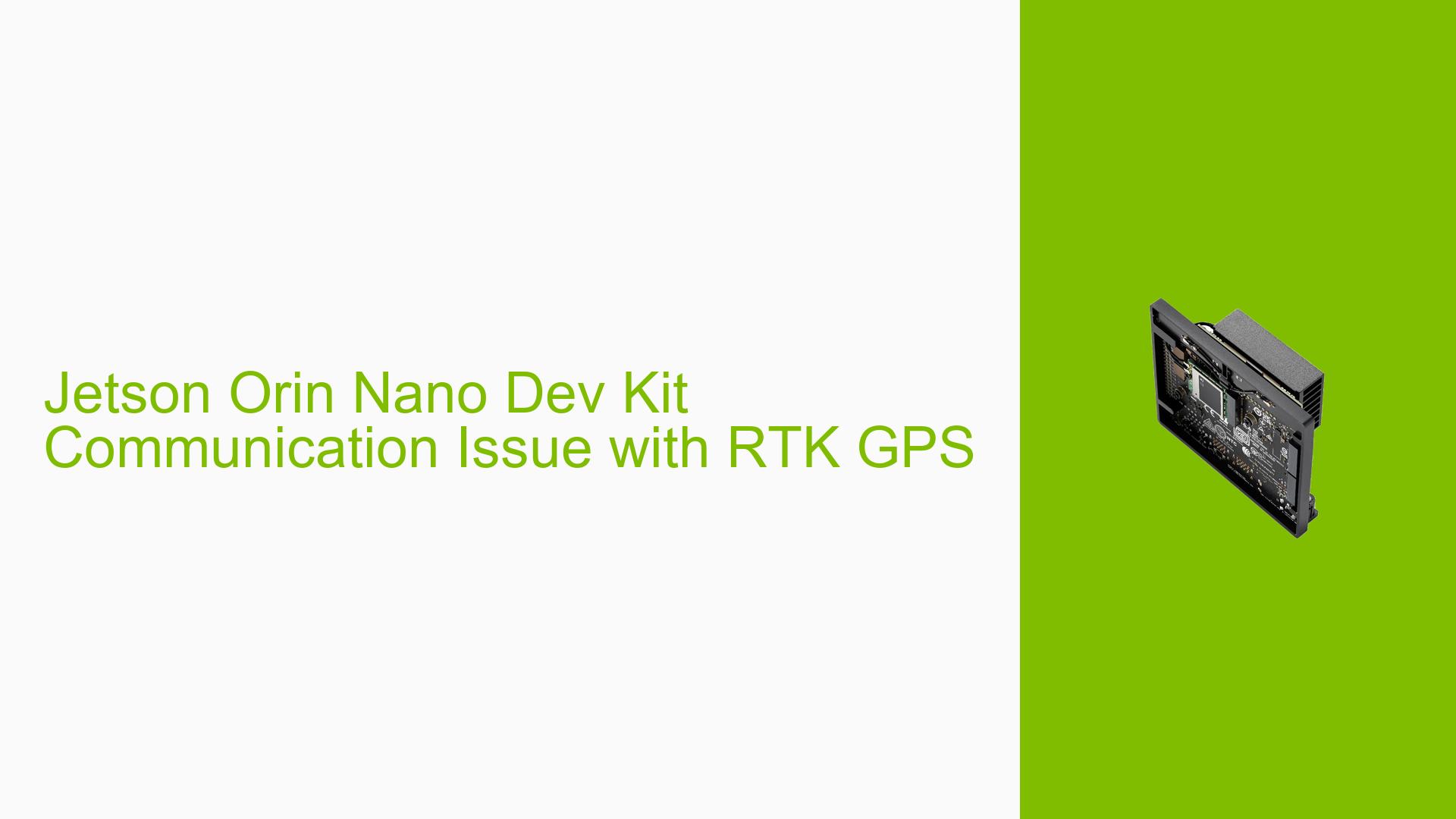Jetson Orin Nano Dev Kit Communication Issue with RTK GPS
Issue Overview
Users are experiencing communication problems between the Nvidia Jetson Orin Nano Developer Kit and a Ublox RTK GPS when attempting to interface with ROS2. The specific symptoms include:
- The device port resets after starting communication
- Error messages indicating failure to configure the u-blox device
- Inability to maintain a stable connection with the GPS module
The issue occurs during the setup and initialization process of the GPS module. It appears to be a recurring problem, consistently preventing successful communication between the Jetson Orin Nano and the RTK GPS.
Possible Causes
-
Serial Port Configuration: The error messages suggest issues with the serial port configuration, potentially leading to communication failures.
-
Driver Compatibility: There might be incompatibilities between the Jetson Orin Nano’s drivers and the Ublox RTK GPS module.
-
ROS2 Integration Issues: The problem could be related to how ROS2 is interfacing with the GPS module on the Jetson platform.
-
Hardware Connectivity: There might be physical connection issues between the Jetson Orin Nano and the RTK GPS module.
-
Power Supply Problems: Insufficient or unstable power supply to the GPS module could cause communication interruptions.
-
Software Version Mismatch: The JetPack or L4T version might not be fully compatible with the GPS module or ROS2 setup.
Troubleshooting Steps, Solutions & Fixes
-
Verify Physical Connection:
- Ensure that the RTK GPS is properly connected to the Jetson Orin Nano.
- Check if the connection is via UART or USB, as this information is crucial for proper configuration.
-
Check Serial Port Configuration:
- Verify the serial port settings in the ROS2 node configuration.
- Ensure the baud rate, data bits, stop bits, and parity settings match the GPS module’s specifications.
- Example command to check serial port:
ls -l /dev/tty*
-
Update Jetson Software:
- Ensure you’re running the latest compatible JetPack version.
- Update the L4T (Linux for Tegra) to the latest stable version.
- Update command:
sudo apt update && sudo apt upgrade
-
Verify ROS2 and ublox_gps Package:
- Ensure you’re using a compatible version of ROS2 and the ublox_gps package.
- Reinstall or update the ublox_gps package:
sudo apt install ros-<distro>-ublox-gps
-
Check GPS Module Firmware:
- Verify if the Ublox RTK GPS firmware is up-to-date.
- Use u-center software from u-blox to check and update firmware if necessary.
-
Adjust Power Management Settings:
- Disable USB autosuspend for the GPS device:
echo "on" | sudo tee /sys/bus/usb/devices/*/power/control
- Disable USB autosuspend for the GPS device:
-
Monitor Serial Communication:
- Use tools like
minicomorscreento directly communicate with the GPS module and check for any issues:sudo minicom -D /dev/tty_Ardusimple -b 115200
- Use tools like
-
Check for Conflicting Services:
- Ensure no other services are trying to access the GPS module:
sudo lsof | grep tty_Ardusimple
- Ensure no other services are trying to access the GPS module:
-
Adjust GNSS Configuration:
- Review and adjust the GNSS configuration in the ROS2 node parameters.
- Ensure the configuration matches the capabilities of your specific Ublox RTK GPS model.
-
Increase Debug Output:
- Modify the ROS2 node to increase debug output for more detailed error information.
- Look for specific error codes or messages that might provide more insight into the issue.
-
Test with Different USB Ports:
- If using a USB connection, try different USB ports on the Jetson Orin Nano to rule out port-specific issues.
-
Check for Interference:
- Ensure there’s no electromagnetic interference near the GPS module or connecting cables.
If these steps do not resolve the issue, consider reaching out to Nvidia’s developer forums or Ublox support for more specialized assistance. Additionally, providing more details about the specific Ublox RTK GPS model and the exact ROS2 package version being used could help in further diagnosing the problem.