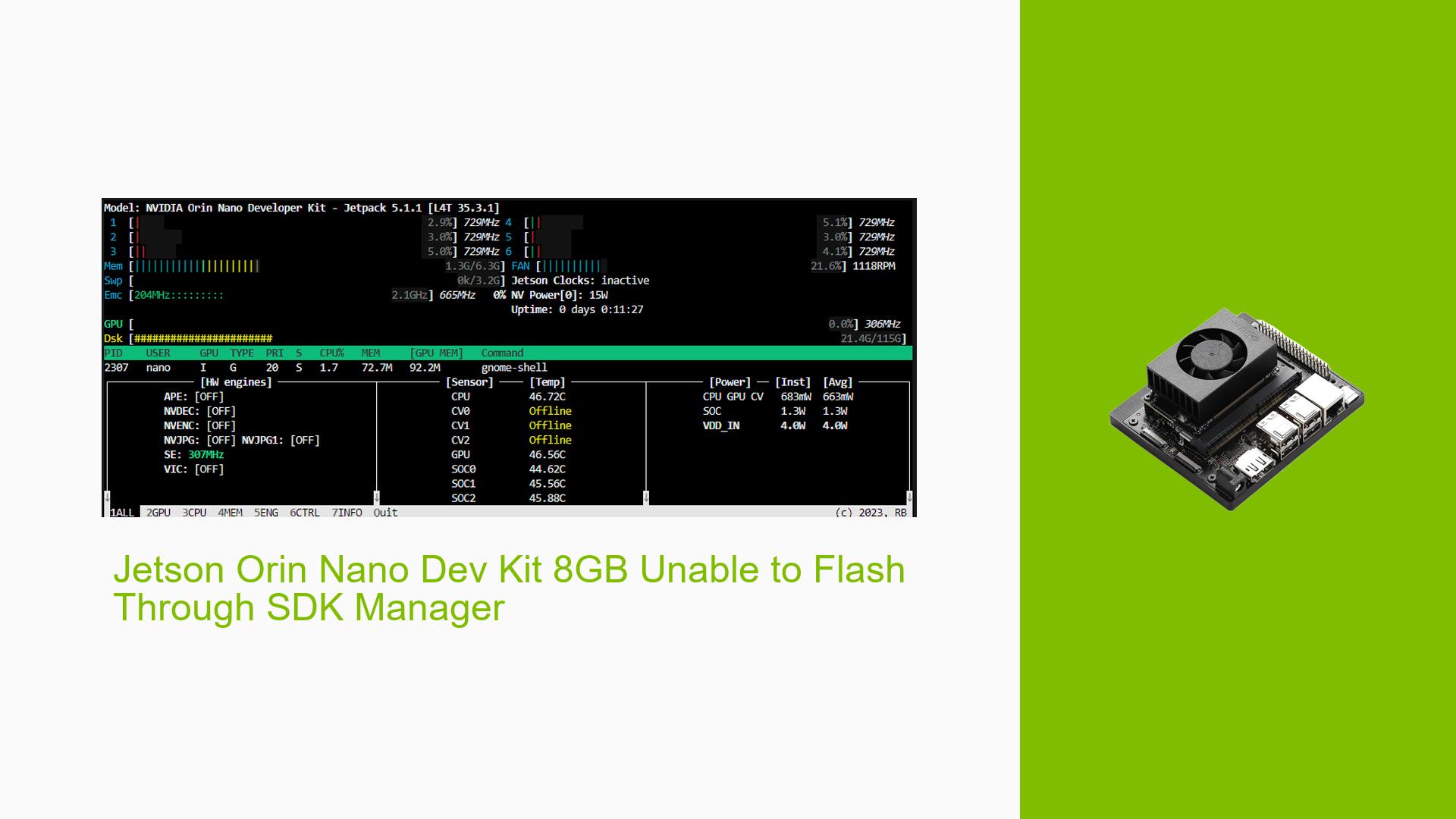Jetson Orin Nano Dev Kit 8GB Unable to Flash Through SDK Manager
Issue Overview
Users are experiencing difficulties flashing the Nvidia Jetson Orin Nano Dev Kit (microSD card version) using the SDK Manager. The primary symptoms include error messages during the flash process, specifically related to unsupported carveouts and missing files. The issue occurs during the flashing phase when users attempt to set up their devices, often after following the official documentation. The hardware involved is the Jetson Orin Nano Dev Kit with 8GB of RAM, and the software environment includes Ubuntu 18.04 and JetPack 5.1.1. The problem appears to be consistent, as multiple users have reported similar experiences. This issue significantly impacts user experience, preventing them from utilizing the full capabilities of their devices.
Possible Causes
- Hardware Incompatibilities or Defects: There may be issues with the microSD card or the board itself that prevent successful flashing.
- Software Bugs or Conflicts: Errors in the SDK Manager or JetPack version could lead to incompatible flashing procedures.
- Configuration Errors: Incorrect jumper settings or failure to enter recovery mode can cause flash failures.
- Driver Issues: Missing dependencies like
sshpassordevice-tree-compiler (dtc)can hinder the flashing process. - Environmental Factors: Power supply issues or overheating may affect the board’s performance during flashing.
- User Errors or Misconfigurations: Incorrectly following setup instructions can lead to persistent errors.
Troubleshooting Steps, Solutions & Fixes
-
Verify Dependencies:
- Ensure all necessary packages are installed. For example, install
sshpassanddevice-tree-compiler:sudo apt-get install sshpass device-tree-compiler
- Ensure all necessary packages are installed. For example, install
-
Check Recovery Mode:
- Make sure the device is in recovery mode by shorting pins 9 and 10 on the Button Header while powering on.
-
Use Correct Flashing Procedure:
- Follow these steps to flash correctly:
- Connect your Jetson board to your host machine.
- Open SDK Manager and select the correct version of JetPack.
- Ensure you choose "Manual Setup" when prompted.
- Follow these steps to flash correctly:
-
Export Logs for Review:
- If errors persist, use the SDK Manager’s "EXPORT LOGS" feature to gather detailed logs for troubleshooting.
-
Test with Different Hardware Configurations:
- Attempt using a different microSD card or USB cable to rule out hardware issues.
-
Update QSPI Bootloader:
- If using a JetPack SD card image for the first time, ensure you update the QSPI bootloader by flashing with SDK Manager.
-
Check for Specific Error Messages:
- Pay attention to error messages such as "carveout not supported" and look for solutions specific to those messages in forums or documentation.
-
Re-flash Using Command Line (if necessary):
- If SDK Manager fails, use command-line tools to re-flash:
sudo ./flash.sh jetson-orin-nano-devkit mmcblk1p1
- If SDK Manager fails, use command-line tools to re-flash:
-
Monitor System Resources:
- Use
jtopto monitor memory usage and ensure that sufficient resources are available during flashing.
- Use
-
Best Practices for Future Prevention:
- Regularly update software packages and dependencies.
- Follow official documentation closely when setting up new hardware.
If multiple users have successfully resolved their issues by installing dependencies like sshpass, this approach should be highlighted as a recommended solution. Unresolved aspects include specific configurations that might still lead to errors, which may require further investigation based on individual setups.