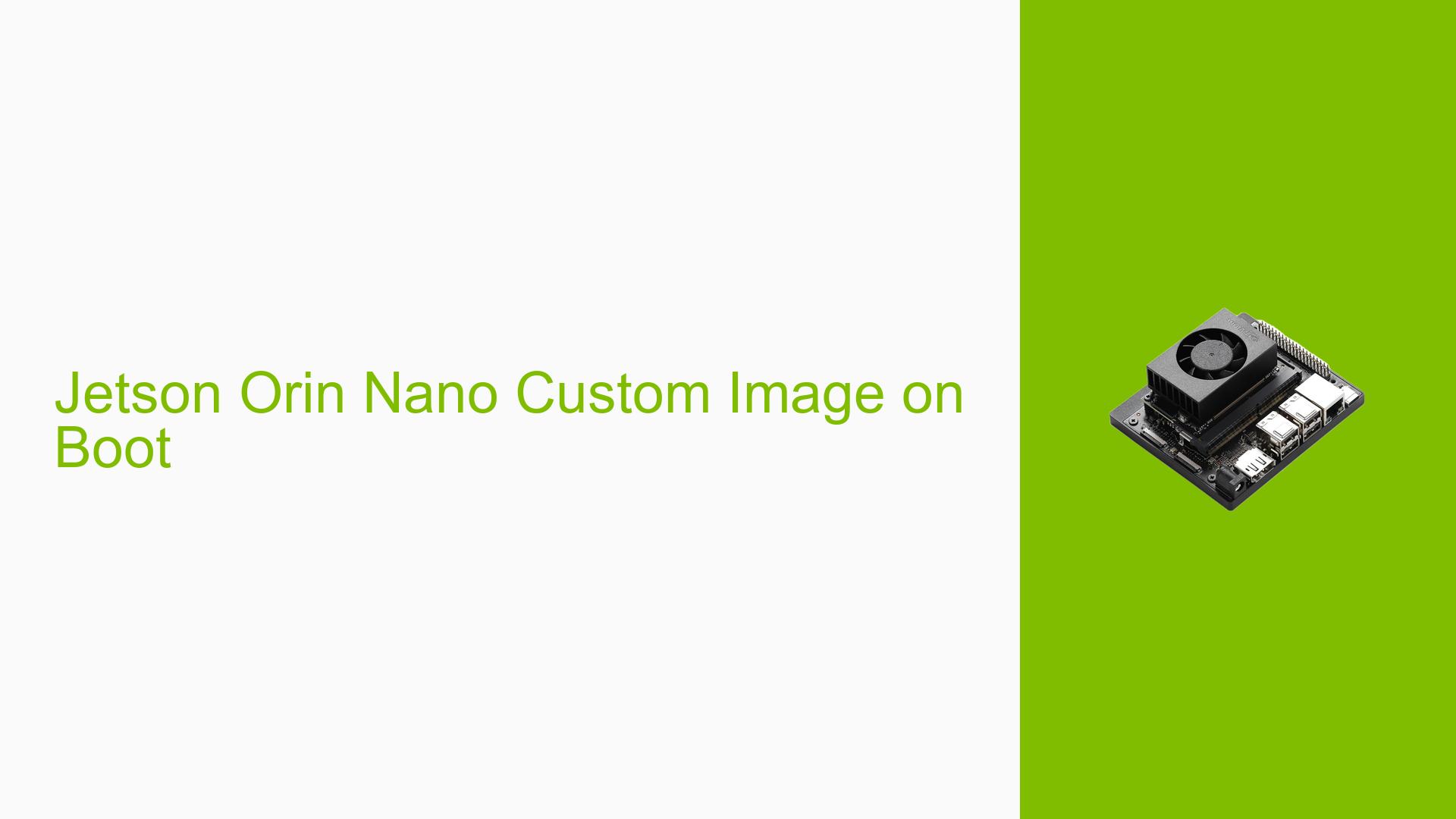Jetson Orin Nano Custom Image on Boot
Issue Overview
Users are experiencing difficulties in replacing the default NVIDIA image with a custom image on the boot of the Jetson Orin Nano Dev board. The main symptoms include:
- Error in Customization: Users report being unable to successfully change the boot splash image from the default NVIDIA logo to their custom image.
- Context of the Issue: This problem occurs during the boot process, specifically when attempting to modify the splash screen.
- Hardware and Software Specifications: The issue arises on the Jetson Orin Nano Dev board, utilizing NVIDIA’s software packages and potentially involving UEFI settings.
- Frequency: The issue appears to be consistent among users who are trying to customize their boot images.
- Impact: This limitation affects user experience by not allowing personalization of the device during startup, which may be critical for branding or aesthetic purposes.
Possible Causes
Several potential causes for this issue have been identified:
-
Software Bugs or Conflicts: There may be bugs in the NVIDIA software packages that prevent customization of the boot image.
-
Configuration Errors: Incorrect configurations in the UEFI settings or software packages might lead to failure in replacing the default image.
-
Driver Issues: Outdated or incompatible drivers could hinder the ability to implement custom images.
-
User Errors or Misconfigurations: Users may not be following the correct procedures for replacing the boot image, leading to unsuccessful attempts.
Troubleshooting Steps, Solutions & Fixes
To address the issue of replacing the default NVIDIA boot image with a custom one, follow these comprehensive troubleshooting steps:
-
Check Documentation:
- Refer to the NVIDIA Jetson Linux Developer Guide for detailed instructions on software packages and update mechanisms. This guide will provide essential information on how to manage and modify system images.
-
Review UEFI Settings:
- Consult the UEFI Adaptation section in the NVIDIA Jetson Linux Developer Guide. Ensure that your UEFI settings are correctly configured to allow for custom splash images.
-
Gather System Information:
- Use terminal commands to check current configurations and installed packages:
dpkg --list | grep nvidia - This command will help identify if all necessary NVIDIA packages are installed and up-to-date.
- Use terminal commands to check current configurations and installed packages:
-
Isolate the Issue:
- Test with a different custom image file to determine if the problem lies with a specific image format or size.
- Ensure that the image meets any specified requirements (e.g., resolution, file type).
-
Replace Boot Image:
- Follow these steps to replace the boot splash image:
- Convert your custom image into a compatible format (typically
.png). - Place your custom image in the appropriate directory (often
/bootor similar). - Modify any configuration files (like
grub.cfgor equivalent) to point to your new splash image.
- Convert your custom image into a compatible format (typically
- Follow these steps to replace the boot splash image:
-
Reboot and Test:
- After making changes, reboot your Jetson Orin Nano to see if your custom splash screen appears during startup.
-
Driver Updates:
- Check for any available driver updates that might resolve conflicts related to boot customization. Use:
sudo apt update sudo apt upgrade
- Check for any available driver updates that might resolve conflicts related to boot customization. Use:
-
Best Practices for Prevention:
- Always back up existing configurations before making changes.
- Keep software and drivers updated regularly to avoid compatibility issues.
If these steps do not resolve the issue, further investigation may be needed into specific error messages or behaviors observed during boot. Users are encouraged to share their experiences in forums for community support and potential solutions from others who have faced similar challenges.