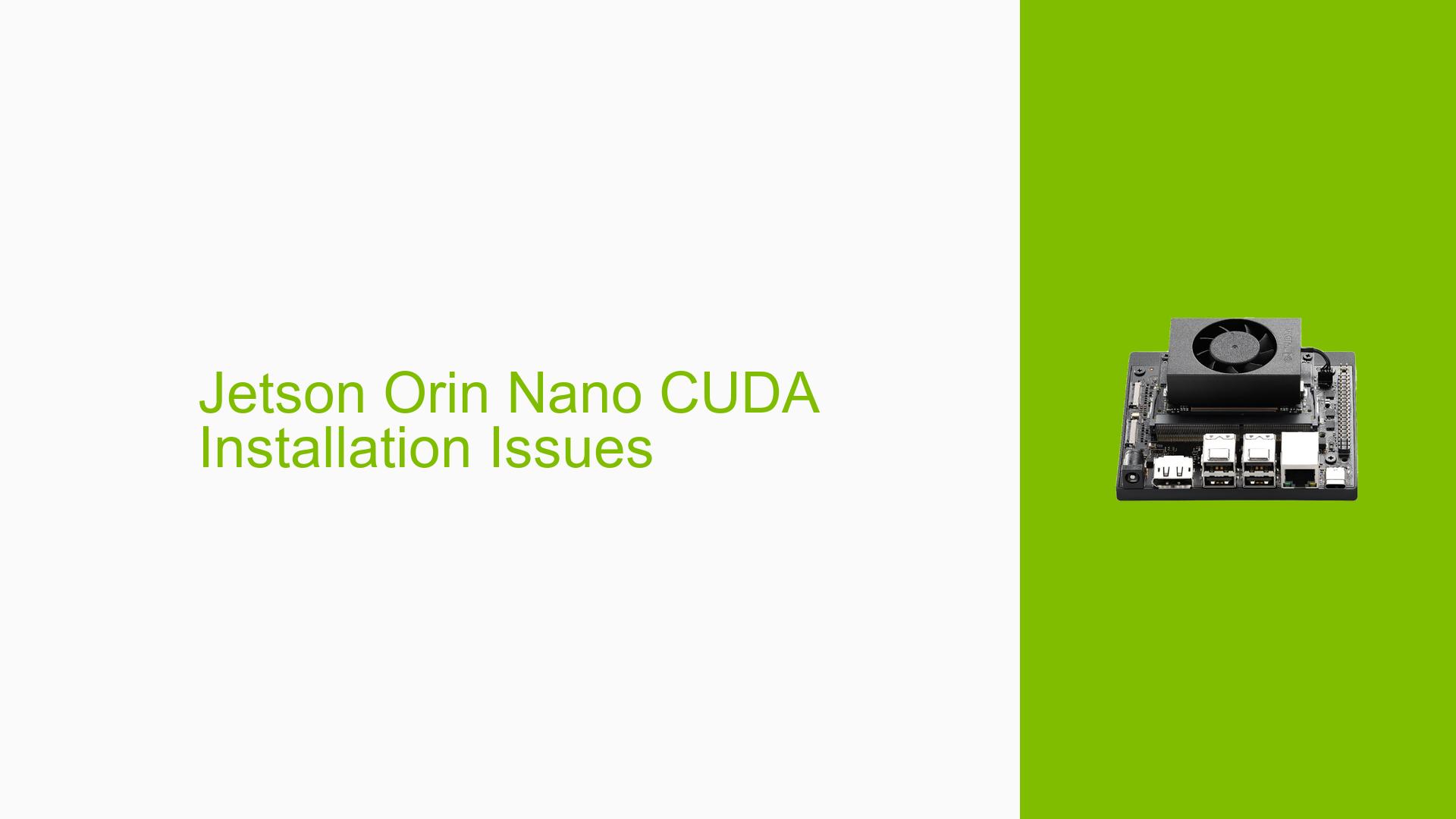Jetson Orin Nano CUDA Installation Issues
Issue Overview
Users are experiencing difficulties in downloading and installing TensorFlow with CUDA on the Nvidia Jetson Orin Nano Developer Kit (8 GB). The main symptoms include:
- Uncertainty about which versions of software to download for compatibility with the Jetson Orin Nano.
- Issues with the SDK Manager not detecting the device when placed in recovery mode, preventing users from flashing or installing necessary components.
- Confusion regarding the need for specific Nvidia drivers, particularly in relation to integrated versus discrete GPUs.
The problem typically occurs during the setup phase, particularly when attempting to install CUDA and related libraries. Users have reported inconsistent experiences; some are able to successfully install components while others face barriers due to detection issues or version mismatches. This impacts their ability to develop AI applications effectively on the Jetson platform.
Possible Causes
-
Hardware Incompatibilities: The Jetson Orin Nano may not be fully compatible with certain software versions or configurations, particularly if a third-party carrier board is used.
-
Software Bugs or Conflicts: Issues may arise from bugs in the JetPack/SDK Manager or conflicts between different versions of installed software.
-
Configuration Errors: Incorrect settings in the SDK Manager or during installation can lead to detection failures or improper installations.
-
Driver Issues: The need for specific drivers that are compatible with the integrated GPU of the Jetson Orin Nano, as generic drivers may not function correctly.
-
Environmental Factors: USB connection issues during flashing can hinder successful installations, particularly if using a virtual machine setup.
-
User Errors: Misunderstandings regarding the installation process and requirements can lead to failed attempts at software installation.
Troubleshooting Steps, Solutions & Fixes
-
Verify L4T Release:
- Run the following command to check your current L4T release:
head -n 1 /etc/nv_tegra_release - This will help determine which version of JetPack/SDK Manager is appropriate.
- Run the following command to check your current L4T release:
-
Check Compatibility:
- Ensure that you are using JetPack 5.1.1 or newer, as it is compatible with the Orin Nano.
- Refer to the NVIDIA developer page for compatibility details:
-
Using SDK Manager:
- If your device is not detected in recovery mode:
- Confirm that you have placed your Jetson in recovery mode correctly.
- If issues persist, consider installing packages directly via command line using
apt-get:sudo apt-get install <package-name> - Search for CUDA packages with:
apt search cuda
- If your device is not detected in recovery mode:
-
Alternative Installation Methods:
- If you prefer not to use SDK Manager, you can download necessary packages directly from NVIDIA’s website. Ensure that you select versions compatible with your L4T release.
-
Network Configuration:
- If your device has already been flashed and is fully booted, ensure network connectivity is established for downloading additional packages.
- Use the default IP address
192.168.55.1for wired connections over USB.
-
Flashing from Command Line:
- If USB issues arise during flashing, consider using command line tools as an alternative method for installation.
- Ensure that all necessary drivers and packages are included in your flash image.
-
Best Practices:
- Always check for updates on NVIDIA’s official documentation regarding driver and software compatibility.
- Avoid using generic drivers; rely on those provided through JetPack/SDK Manager specifically designed for Jetson devices.
-
Unresolved Issues:
- Some users reported persistent detection issues with SDK Manager; further investigation may be needed into USB configurations or VM setups that could be affecting performance.
By following these troubleshooting steps and solutions, users should be able to effectively address their CUDA installation issues on the Nvidia Jetson Orin Nano Developer Kit.