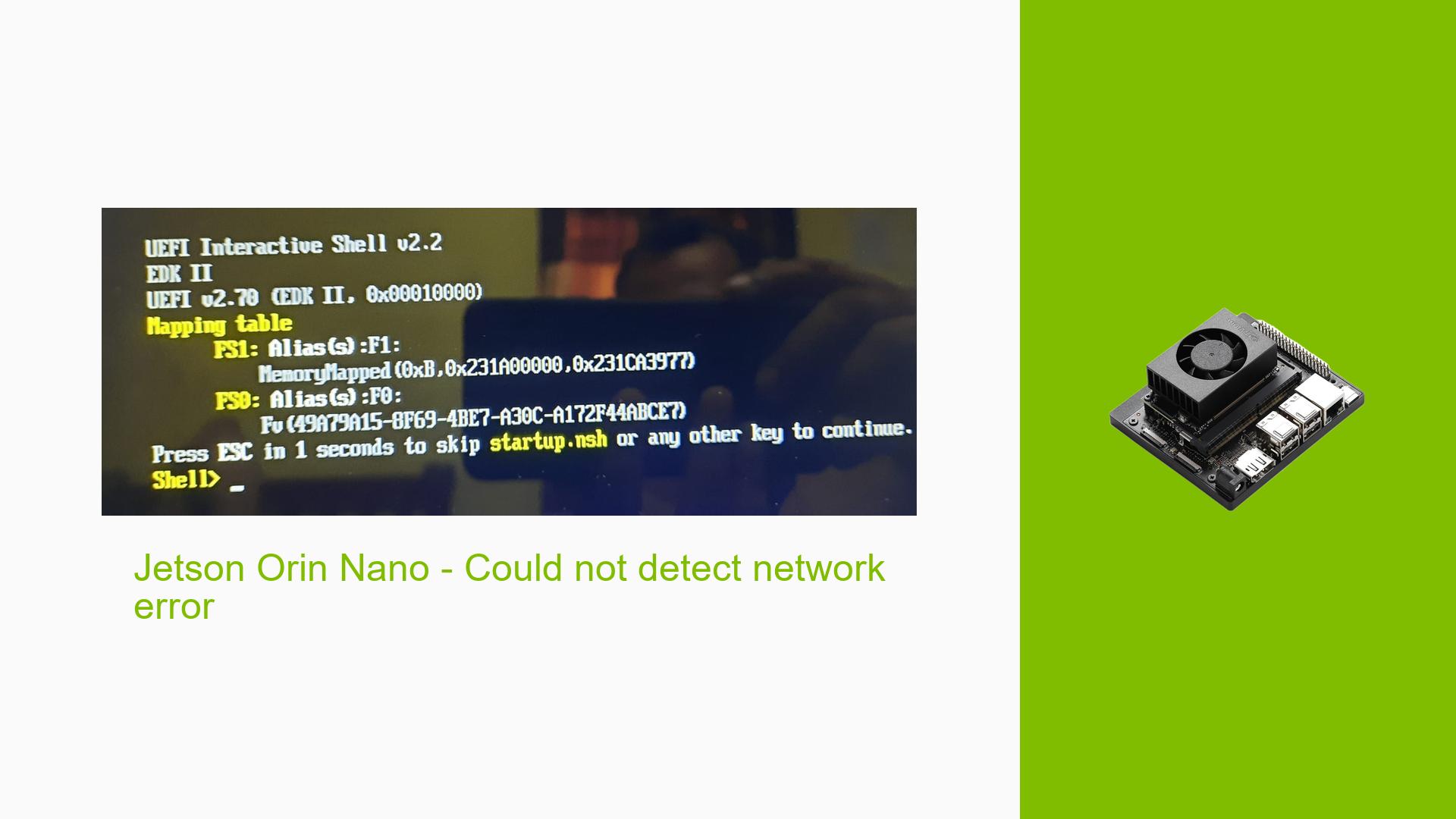Jetson Orin Nano – Could not detect network error
Issue Overview
Users have reported encountering a “could not detect network connection error” when starting the Jetson Orin Nano after initial successful operation. This issue typically arises during the boot process, where the device fails to establish a network connection. The problem has been noted to occur inconsistently after a few days of use. Users have described symptoms such as a blank screen following the NVIDIA splash screen and a lack of network connectivity, which significantly impacts their ability to utilize the device for AI applications and development tasks.
The users involved in the discussion mentioned using various SD cards and flashing methods, indicating that while the device initially functions correctly, it eventually fails to boot or connect to the network. This inconsistency suggests a potential underlying hardware or software issue.
Possible Causes
- Hardware Incompatibilities or Defects: Faulty SD cards or issues with the Jetson Orin Nano hardware itself can lead to boot failures and connectivity issues.
- Software Bugs or Conflicts: Using developer preview versions of software (like JetPack 6) may introduce instability, leading to errors during boot.
- Configuration Errors: Incorrect settings during the initial setup or subsequent reconfigurations can prevent proper network detection.
- Driver Issues: Outdated or incompatible drivers may hinder network functionality.
- Environmental Factors: Power supply issues or overheating could affect the performance of the device.
- User Errors or Misconfigurations: Mistakes during flashing or setup processes can lead to persistent issues.
Troubleshooting Steps, Solutions & Fixes
-
Re-flash the SD Card:
- Use the SDK Manager to flash a compatible version of JetPack (preferably JetPack 5.x instead of 6.x).
- Ensure you are using a reliable SD card (recommended brands include SanDisk).
- Follow these steps:
sudo ./flash.sh jetson-orin-nano-devkit-qspi mmcblk1p1
-
Check Network Configuration:
- After booting, verify your network settings:
ifconfig - Ensure that your network interface is up and configured correctly.
- After booting, verify your network settings:
-
Boot into Recovery Mode:
- To enter recovery mode, short pins 9 and 10 on the Button Header while powering on the device.
- This allows for re-flashing and troubleshooting.
-
Inspect Serial Console Logs:
- Connect a USB-to-TTL serial cable to access boot logs for diagnostics.
- Use
lsusbto confirm device recognition:lsusb -d '0955:'
-
Update Drivers and Firmware:
- Check for updates in the NVIDIA SDK Manager and ensure all drivers are current.
-
Test with Different Hardware Configurations:
- If possible, test with another SD card or Jetson board to isolate whether the issue is hardware-specific.
-
Monitor Environmental Conditions:
- Ensure adequate power supply and cooling during operation to prevent overheating.
-
Best Practices for Future Prevention:
- Regularly back up your SD card images.
- Avoid using developer preview versions unless necessary for specific features.
-
Documentation and Resources:
- Refer to NVIDIA’s official documentation for detailed guidance on setup and troubleshooting:
By following these steps, users can effectively diagnose and resolve issues related to network detection on their Jetson Orin Nano devices, ensuring optimal functionality for their projects.