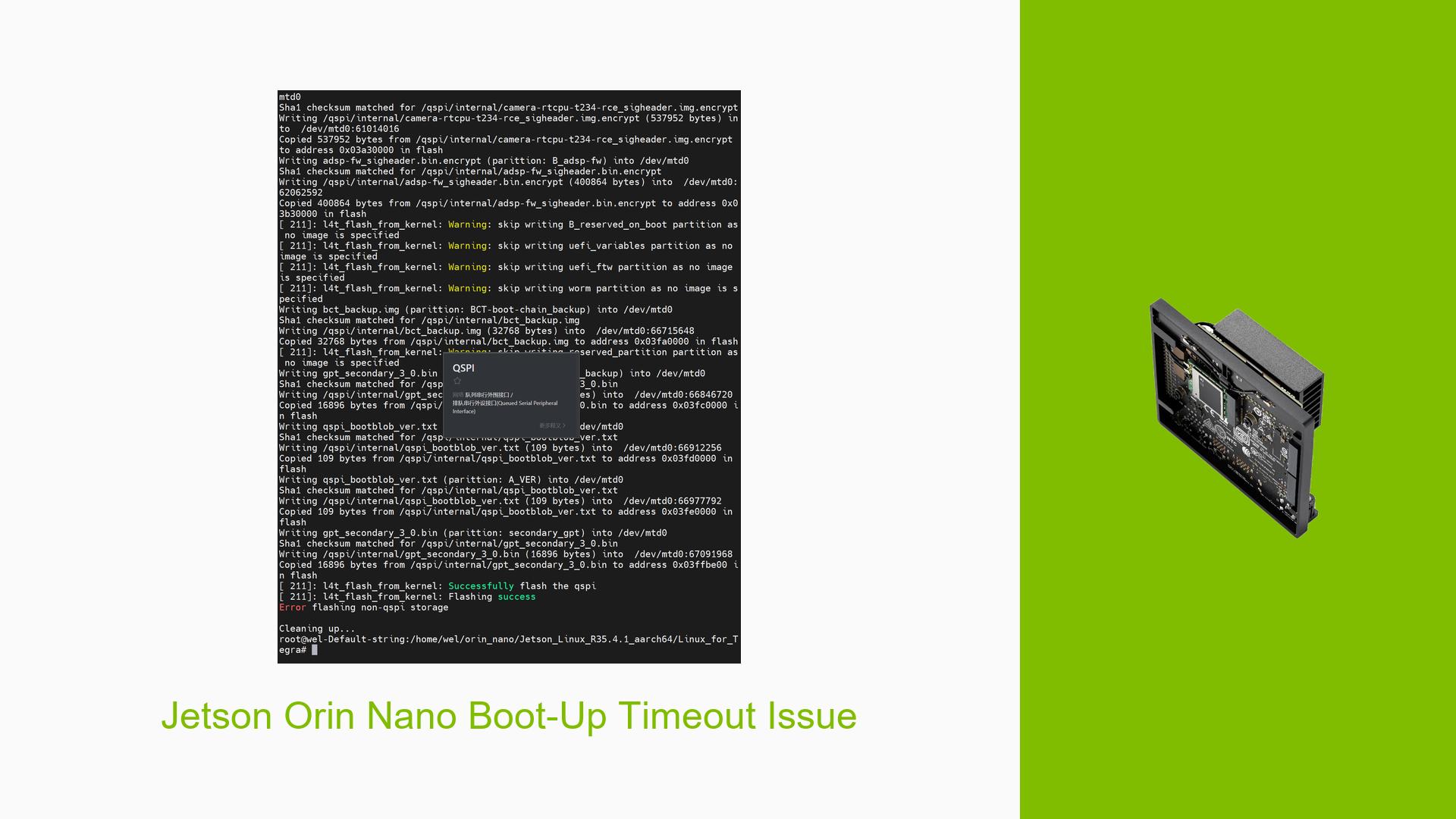Jetson Orin Nano Boot-Up Timeout Issue
Issue Overview
Users are experiencing a persistent timeout error when attempting to flash the Jetson Orin Nano Developer Kit. The specific symptom is the repeated log message: "Waiting for target to boot-up…" followed by a timeout notification. This issue arises during the flashing process initiated with the command ./nvsdkmanager_flash.sh --storage nvme0n1p1. Users have reported this problem occurring consistently, indicating a potential underlying issue with either hardware or software configurations. The logs attached by users reveal errors related to I2C communication, such as "Could not read 256 registers of size 1 from slave 0xae," suggesting possible hardware misconfigurations or defects. The impact of this problem is significant, as it prevents users from successfully setting up their development environment, thereby hindering their ability to utilize the Jetson Orin Nano for AI projects.
Possible Causes
- Hardware Incompatibilities or Defects: Issues with the physical connections or defects in the board could lead to communication failures during the boot-up process.
- Software Bugs or Conflicts: Using a developer preview version of JetPack (e.g., JetPack 6) may introduce instability, leading to boot issues.
- Configuration Errors: Incorrect settings in the bootloader configuration files can prevent proper initialization of the system.
- Driver Issues: Outdated or incompatible drivers may cause conflicts during the flashing process.
- Environmental Factors: An inadequate power supply or overheating could contribute to system instability.
- User Errors or Misconfigurations: Incorrectly executed commands or improper setup procedures may lead to errors during flashing.
Troubleshooting Steps, Solutions & Fixes
-
Check Power Supply:
- Ensure that you are using a compatible power supply (19V for Orin Nano). An insufficient power supply can lead to boot issues.
-
Enter Recovery Mode:
- To put the board in recovery mode, connect pins 9 and 10 on the button header while powering on the device. This allows SDK Manager to detect the board.
-
Use SDK Manager for Flashing:
- It is recommended to use SDK Manager for flashing instead of command-line tools, especially for beginners. Ensure that you select the correct target hardware and components during setup.
-
Re-flash SD Card:
- If you have used JetPack 6, consider downgrading to JetPack 5.1.2 as it is more stable and widely recommended for initial setups.
- Follow these steps:
sudo ./tools/kernel_flash/l4t_initrd_flash.sh --external-device nvme0n1p1 -c tools/kernel_flash/flash_l4t_external.xml -p "-c bootloader/t186ref/cfg/flash_t234_qspi.xml" --showlogs --network usb0 jetson-orin-nano-devkit internal
-
Inspect Logs:
- Review
flash_log.txtandusart.txtfor specific error messages that can provide clues about what is going wrong during the boot process.
- Review
-
Verify Configuration Files:
- Check and modify
tegra234-mb2-bct-misc-p3767-0000.dtsif necessary, ensuring that all parameters are correctly set according to your hardware specifications.
- Check and modify
-
Test with Clean Root File System:
- If you have modified the root file system (e.g., installed additional software), revert to a clean state using a pre-configured image from NVIDIA’s BSP.
-
Seek Community Support:
- Engage with community forums for additional insights and support from users who may have faced similar issues.
-
Best Practices for Future Prevention:
- Always use stable versions of software for initial setups.
- Regularly update firmware and drivers as new versions are released.
- Document any changes made during setup to revert if necessary.
-
Unresolved Aspects:
- Users should continue monitoring forums for updates on potential patches or fixes related to I2C communication errors and other related issues that may arise during flashing processes.