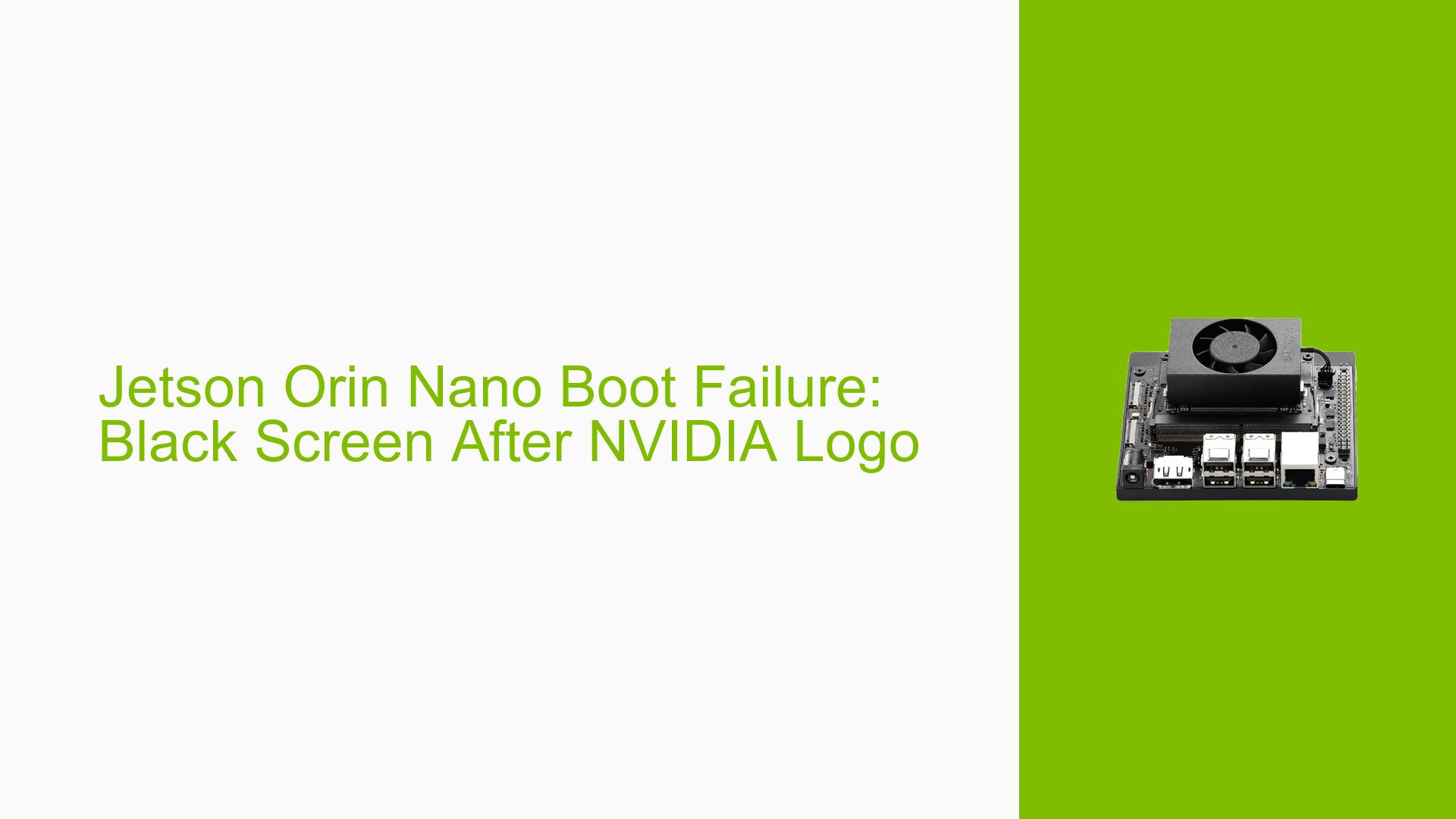Jetson Orin Nano Boot Failure: Black Screen After NVIDIA Logo
Issue Overview
Users are experiencing a boot failure with the Nvidia Jetson Orin Nano development board. The specific symptoms include:
- The NVIDIA logo screen appears with a test key warning
- The screen then goes black, and the system fails to boot
- This issue persists even after multiple attempts to download and write the image to the SD card
- The problem seems to be inconsistent, as some SD cards work while others don’t
The issue occurs during the initial setup process when trying to boot the system from an SD card. This problem significantly impacts the user experience, preventing access to the Jetson Orin Nano’s functionality and hindering development work.
Possible Causes
-
SD Card Compatibility: Some SD cards may not be fully compatible with the Jetson Orin Nano, despite working in other devices like GoPro cameras.
-
Corrupted Image File: The downloaded image file might be corrupted or incomplete, leading to boot failures.
-
Improper Flashing Process: The image may not be correctly written to the SD card due to issues with the flashing tool or process.
-
Hardware Issues: There could be potential hardware problems with the Jetson Orin Nano board itself, such as faulty connections or components.
-
Outdated or Incompatible Firmware: The board’s firmware might be outdated or incompatible with the flashed image.
-
Power Supply Issues: Inadequate power supply could prevent the board from booting properly.
Troubleshooting Steps, Solutions & Fixes
-
Try Multiple SD Cards:
- Test the boot process with different SD cards, preferably from reputable brands.
- Ensure the SD card meets the minimum speed and capacity requirements for the Jetson Orin Nano.
-
Reflash the Image:
- Download the image file again to ensure it’s not corrupted.
- Use the NVIDIA SDK Manager or the flashing scripts provided in the BSP (Board Support Package) to reflash the SD card.
- Follow the official flashing instructions from NVIDIA’s documentation:
https://docs.nvidia.com/jetson/archives/r35.3.1/DeveloperGuide/text/IN/QuickStart.html
-
Verify Power Supply:
- Ensure you’re using the recommended power supply for the Jetson Orin Nano.
- Check all power connections are secure.
-
Check Hardware Connections:
- Verify that all cables and components are properly connected to the board.
- Inspect for any visible damage or loose connections.
-
Update Firmware:
- If possible, try updating the board’s firmware using NVIDIA’s official tools.
-
Monitor Boot Process:
- Connect the board to a serial console to monitor the boot process and identify any error messages.
- Use the following command to access the serial console (replace
/dev/ttyUSB0with the appropriate port):sudo minicom -b 115200 -D /dev/ttyUSB0
-
Check for Known Issues:
- Visit the NVIDIA Developer Forums and search for similar issues or known bugs related to the Jetson Orin Nano.
-
Contact NVIDIA Support:
- If the issue persists after trying these steps, consider reaching out to NVIDIA’s technical support for further assistance.
Remember to document each step you take and the results observed. This information can be crucial when seeking help from the community or NVIDIA support. If you find a solution that works, consider sharing it on the NVIDIA Developer Forums to help other users facing similar issues.