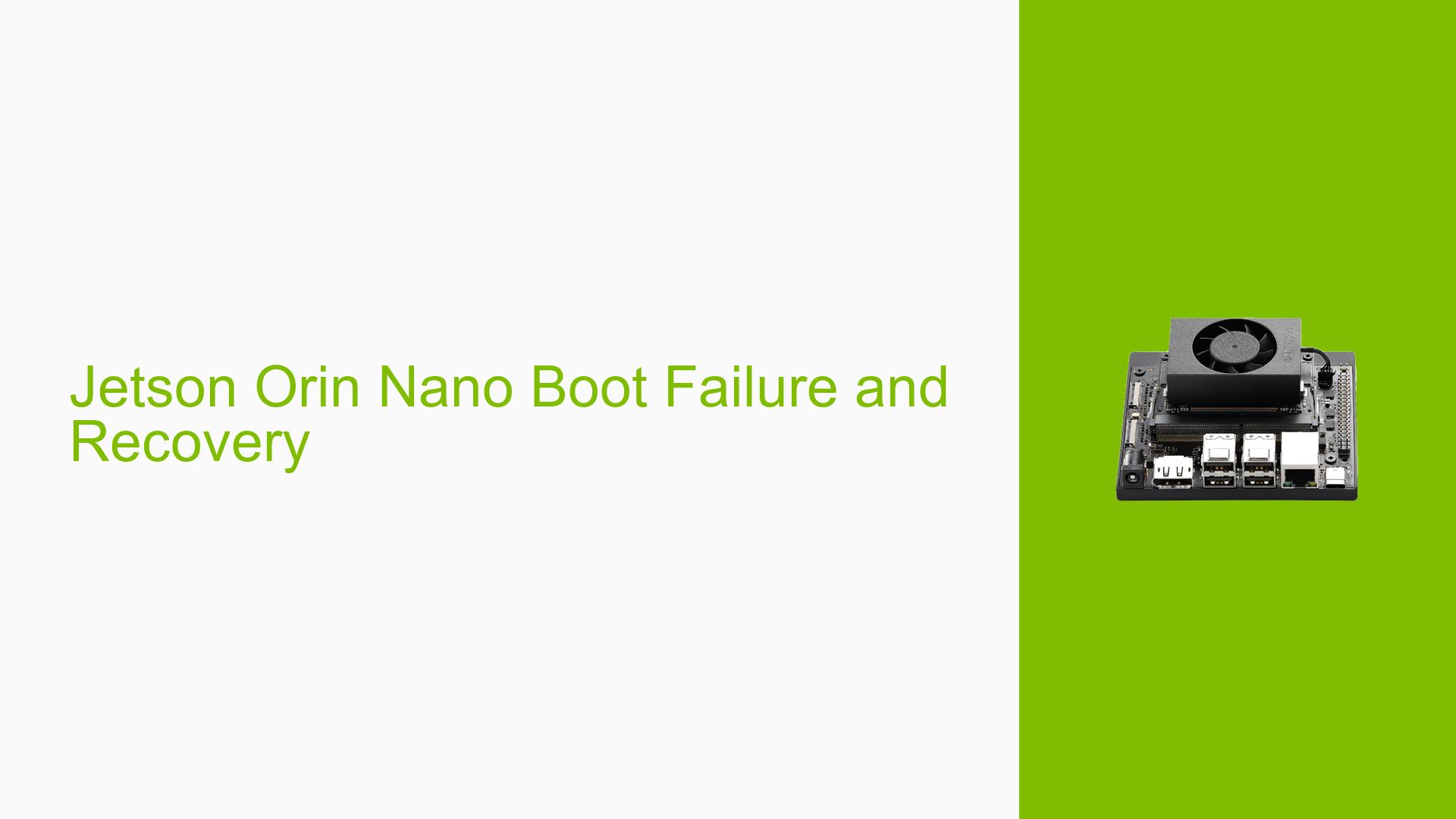Jetson Orin Nano Boot Failure and Recovery
Issue Overview
Users of the Nvidia Jetson Orin Nano development board are experiencing a critical boot failure after a few days of normal use. The issue manifests as follows:
- During boot, the system displays a "warning test key in use" message
- This is followed by "LT4Launcher attempting recovery boot"
- The system attempts to boot multiple times before the screen goes blank
- The problem occurs across multiple devices under normal usage conditions
- Users are employing the board for robotics applications, including SLAM, navigation, and manipulation
- The only hardware modification mentioned is soldering pins to the CAN Bus
The issue appears to be consistent and reproducible, significantly impacting the usability and reliability of the Jetson Orin Nano for production environments.
Possible Causes
-
SD Card Corruption: The primary cause appears to be related to SD card issues, possibly due to intensive read/write operations during robotics applications.
-
Hardware Modification: The soldering of pins to the CAN Bus could potentially introduce electrical issues or damage to the board, although this is less likely given the consistency of the problem across multiple devices.
-
Software Conflicts: Intensive applications for robotics, vision, and mapping might be causing conflicts or instabilities in the system software.
-
Power Supply Issues: Inadequate or unstable power supply could lead to corruption of the boot media or system instability.
-
Firmware or Driver Bugs: There may be underlying issues with the Jetson Orin Nano’s firmware or drivers that manifest under specific usage conditions.
Troubleshooting Steps, Solutions & Fixes
-
Obtain Proper Boot Logs:
- When encountering boot issues, capture the direct boot log rather than the recovery image log.
- The direct boot log starts around line 700 in the provided example.
-
Exit Recovery Mode:
- To exit the recovery image without reflashing, follow the instructions in the last item of the linked guide.
-
Replace SD Card:
- Use a high-quality SD card from a reputable brand.
- The issue was resolved for one user by switching to a Samsung 128GB Evo Select SD Card.
-
Consider SSD Migration:
- For more robust performance in intensive applications, consider migrating to an SSD.
- This approach is recommended to completely avoid SD card-related issues.
-
Verify Power Supply:
- Ensure the power supply is stable and meets the Jetson Orin Nano’s requirements.
- Use a multimeter to check for any voltage fluctuations.
-
Check for Software Updates:
- Regularly update the Jetson Orin Nano’s firmware and drivers to the latest versions.
- Visit the NVIDIA Developer website for the most recent updates.
-
Minimize Write Operations:
- If possible, optimize your applications to reduce frequent write operations to the SD card.
- Consider using a RAM disk for temporary files and logs.
-
Monitor Temperature:
- Ensure proper ventilation and monitor the device’s temperature during operation.
- High temperatures could potentially contribute to SD card failures.
-
Backup Important Data:
- Regularly backup your configuration and important data to prevent loss in case of boot failures.
-
Report to NVIDIA:
- If the issue persists after trying these solutions, report the problem to NVIDIA support with detailed logs and reproduction steps.
While replacing the SD card has proven effective for some users, it’s important to note that this is not an ideal long-term solution, especially for production environments. The root cause of the SD card corruption is still under investigation by NVIDIA. For mission-critical applications or products intended for production, consider using SSDs and implementing robust backup and recovery procedures.