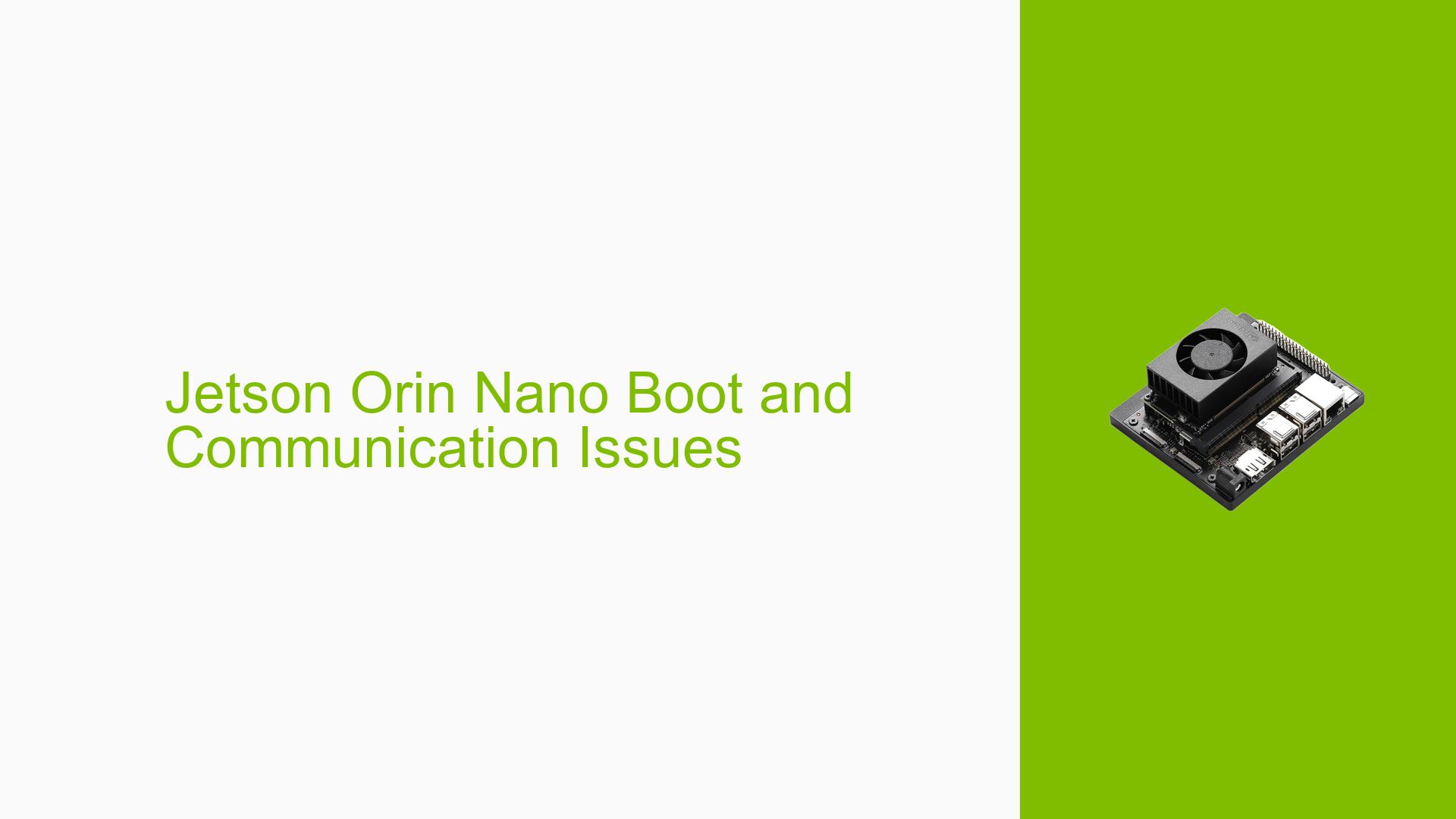Jetson Orin Nano Boot and Communication Issues
Issue Overview
Users have reported various issues with the Jetson Orin Nano, particularly during the boot process and while using external devices. Common symptoms include:
- Boot Failure: After flashing an SD card with the JetPack image, users encounter a black screen or a message stating "Warning Test Key is used" during boot, followed by the device shutting off.
- Detection Issues: The SDK Manager fails to recognize the Jetson Orin Nano when it is in recovery mode, despite being connected properly.
- Communication Failures: Users have experienced problems with connected devices (e.g., OAK cameras) ceasing to function after varying periods of operation, often without any error logs indicating a problem.
The issues seem to occur consistently across different setups and configurations, impacting user experience significantly, especially for those relying on the device for critical projects.
Possible Causes
Several potential causes have been identified for these issues:
- Hardware Incompatibilities: The use of third-party carrier boards or incorrect hardware configurations can lead to boot failures and detection issues.
- Software Bugs: Users have reported instability with JetPack 6, including frequent need for reflashing due to corruption of the SD card image.
- Configuration Errors: Incorrect boot order settings or improper flashing procedures can prevent successful booting.
- Driver Issues: Outdated or incompatible drivers may lead to communication problems with external devices.
- User Errors: Misconfiguration during setup or flashing processes can also contribute to these issues.
Troubleshooting Steps, Solutions & Fixes
To address the reported issues, users can follow these troubleshooting steps:
-
Verify Flashing Procedure:
- Ensure that you are using the correct JetPack version (preferably JetPack 5.x for stability) and follow the official flashing instructions using SDK Manager.
- Use the command:
sudo ./flash.sh jetson-orin-nano-devkit-qspi mmcblk1p1 - Ensure that the board is in recovery mode when attempting to flash.
-
Check Boot Order Settings:
- Access Boot Maintenance Manager by pressing ESC during startup.
- Navigate to Boot Options and ensure that the SD card is set as the first boot option.
-
Use Serial Console for Debugging:
- Connect a serial console to monitor boot logs. This can provide insights into where the boot process fails.
- Use commands like
dmesgto check for errors during boot.
-
Update Drivers and Firmware:
- Ensure that all drivers are up-to-date. Check NVIDIA’s website for any firmware updates related to the Orin Nano.
-
Testing with Different Configurations:
- If using external devices like cameras, test them on a different host (e.g., Xavier NX) to rule out hardware issues.
- Experiment with different USB ports or cables to eliminate connection problems.
-
Monitor Temperature and Power Supply:
- Ensure that the device is operating within recommended temperature limits and that power supply specifications are met.
-
Documentation and Community Support:
- Refer to NVIDIA’s official documentation for troubleshooting guides and community forums for similar issues encountered by other users.
-
Reflash if Necessary:
- If issues persist after multiple attempts, consider reflashing the board with a stable version of JetPack (preferably JetPack 5.x) rather than using developer preview versions.
-
Best Practices for Future Prevention:
- Regularly back up configurations and maintain updated documentation of any changes made during setup.
- Follow best practices outlined in community forums and NVIDIA’s documentation regarding hardware setups and software installations.
By following these steps, users should be able to diagnose and potentially resolve their issues with the Jetson Orin Nano effectively.