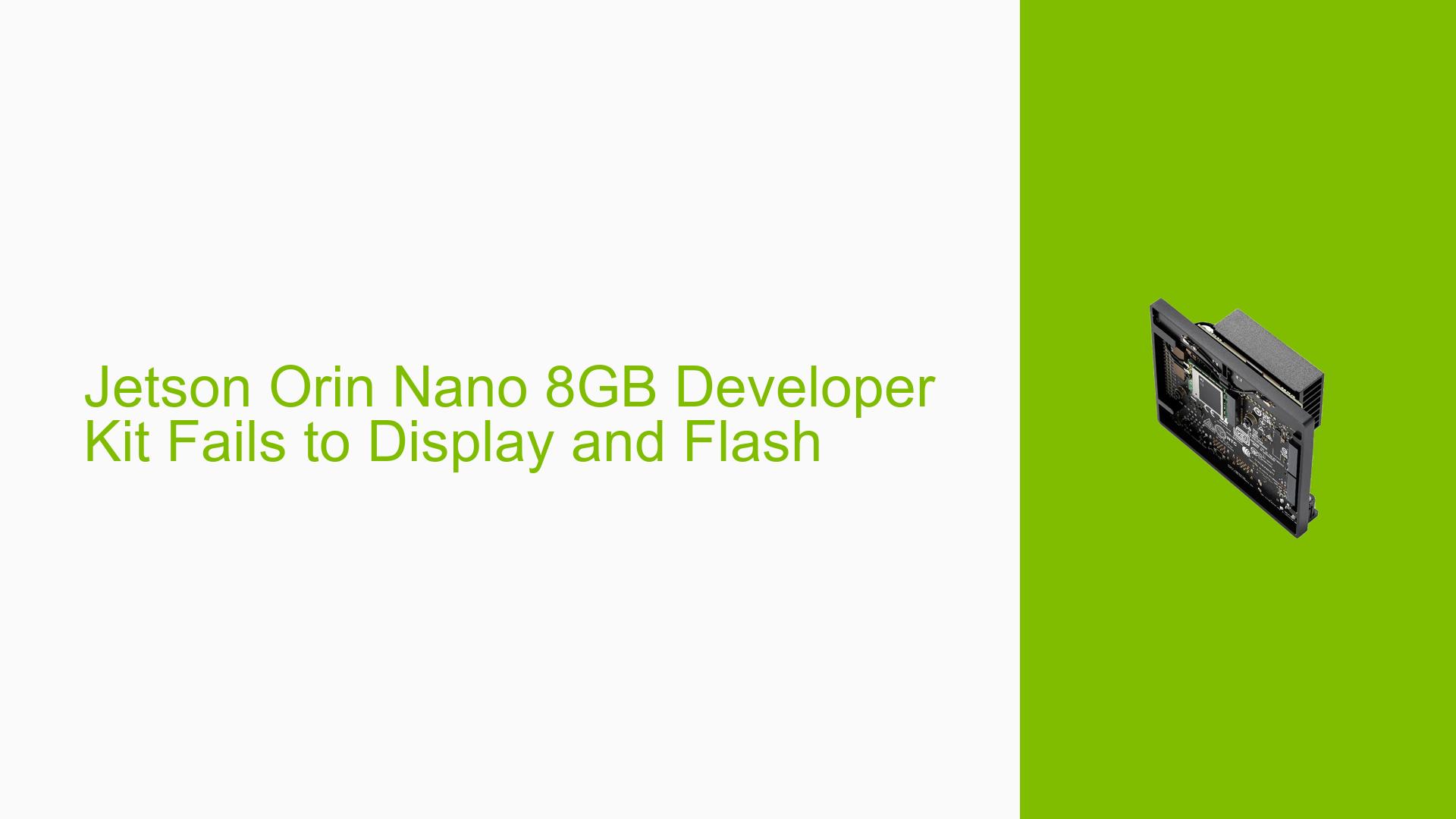Jetson Orin Nano 8GB Developer Kit Fails to Display and Flash
Issue Overview
Users are experiencing a failure to boot with the Nvidia Jetson Orin Nano 8GB Developer Kit. When powered on, the device exhibits the following symptoms:
- The fan turns on and off intermittently, indicating a possible power or hardware issue.
- There is no display output, making it impossible to interact with the device.
- Attempts to flash the device’s NVMe and SD card result in errors, despite using known working components.
The issue has been reported consistently during the initial setup phase. Users have confirmed that other Jetson Orin Nano units function properly with the same power supply and USB-C cable, suggesting that the problem is isolated to this specific unit. The logs generated by the SDK manager have not provided sufficient information to diagnose the issue effectively.
The impact of this problem is significant, as it prevents users from utilizing the developer kit for their intended applications, thereby hindering development efforts.
Possible Causes
Several potential causes for this issue have been identified:
-
Hardware Issues: The symptoms suggest a possible defect in the module itself, as confirmed by cross-checking with a working board.
-
Software Bugs or Conflicts: Errors during flashing could indicate software-related issues or bugs in the SDK manager.
-
Configuration Errors: Incorrect configurations during setup may lead to boot failures.
-
Driver Issues: Outdated or incompatible drivers could prevent proper communication between hardware components.
-
Environmental Factors: Power supply inconsistencies or overheating could affect performance.
-
User Errors: Misconfigurations during setup may lead to operational failures.
Each of these causes can contribute to the failure of the Jetson Orin Nano to display output or complete flashing processes.
Troubleshooting Steps, Solutions & Fixes
To address the issues with the Jetson Orin Nano, follow these troubleshooting steps:
-
Check UART Output:
- Connect a UART serial console to monitor output during the boot and flashing processes. This can provide additional diagnostic information not available in standard logs.
-
Cross-check Hardware:
- Verify that the module functions correctly on a known working board. If it does not, it may indicate a hardware defect.
-
Power Supply Verification:
- Ensure that you are using a compatible power supply that meets the required voltage and current specifications for the Jetson Orin Nano.
-
Re-flash Using SDK Manager:
- Attempt to re-flash using the latest version of JetPack. Ensure that you are following all steps correctly:
sudo sdkmanager --flash <target> - Replace
<target>with your specific target device settings.
- Attempt to re-flash using the latest version of JetPack. Ensure that you are following all steps correctly:
-
Check for Driver Updates:
- Ensure all drivers are up-to-date by checking NVIDIA’s official documentation for any updates related to your device.
-
Review Logs:
- Analyze logs generated during flashing for any specific error messages that could provide clues about what went wrong.
-
Perform RMA (Return Merchandise Authorization):
- If all troubleshooting steps fail and hardware issues are confirmed, initiate an RMA process through NVIDIA’s support channels as outlined in their FAQ section.
-
Best Practices:
- Always ensure that you are using compatible hardware components.
- Keep your software environment updated to avoid conflicts.
- Regularly back up configurations and important data before performing firmware updates or flashing processes.
Unresolved aspects include further investigation into specific error messages from logs and potential environmental factors affecting performance. Users have reported success when checking UART output, making this a recommended approach for diagnosing issues effectively.