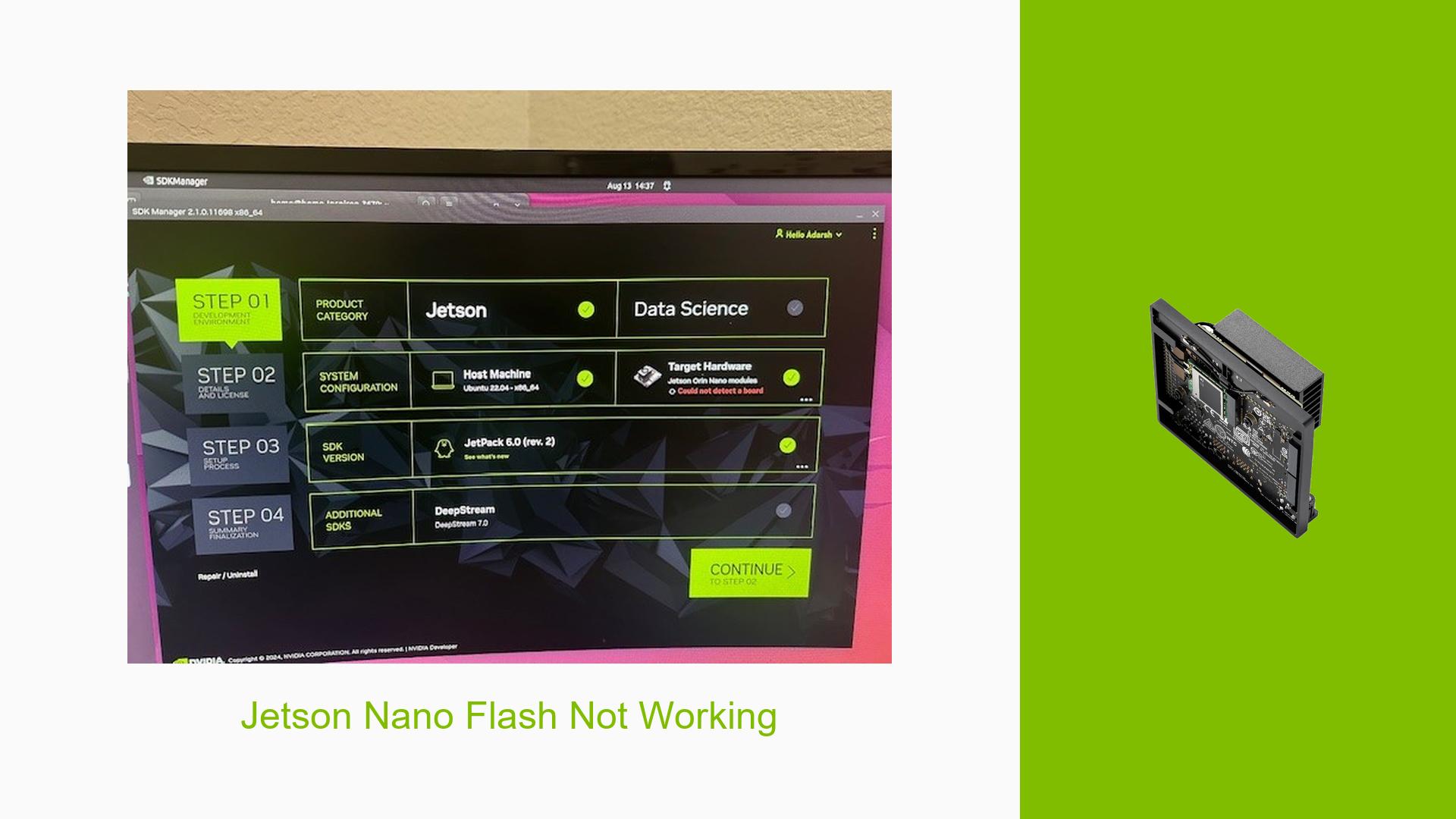Jetson Nano Flash Not Working
Issue Overview
Users are experiencing issues while attempting to set up the Nvidia Jetson Orin Nano Dev board. The primary symptom is that after flashing the SD card and powering on the device, it fails to boot normally and instead enters a shell mode displaying "startup.sh." This issue occurs regardless of the operating system used for flashing (Mac, Linux, or Windows) and persists even after following the official instructions from NVIDIA.
Context:
- Symptoms: Device enters shell mode instead of booting normally.
- Setup Process: Users have attempted to flash the SD card using various operating systems and tools, including Etcher.
- Hardware Specifications: Users have mentioned using a Jetson Orin Nano Developer Kit with Ubuntu 22.04.4 LTS as the host OS.
- Frequency: Multiple users have reported similar experiences, indicating a common issue.
- Impact: Users are unable to proceed with their projects or use the device effectively due to this boot failure.
Possible Causes
-
Hardware Incompatibilities or Defects: If the Jetson board is not a genuine NVIDIA developer kit or if there are issues with the SD card or USB cable, it may cause boot failures.
-
Software Bugs or Conflicts: Incompatibility between the flashed L4T version and the SD card image may lead to boot issues.
-
Configuration Errors: Incorrectly setting up recovery mode or using incorrect pins can prevent successful flashing.
-
Driver Issues: The necessary drivers may not be installed or functioning correctly on the host PC.
-
Environmental Factors: Power supply issues or temperature extremes can affect hardware performance.
-
User Errors or Misconfigurations: Incorrect procedures during setup, such as using a VM instead of a native Linux installation, can lead to detection failures.
Troubleshooting Steps, Solutions & Fixes
-
Verify Hardware Compatibility:
- Ensure you are using an NVIDIA Jetson Orin Nano Developer Kit and not a third-party carrier board.
- Confirm that you are using a compatible USB Type-C cable for the connection.
-
Check Recovery Mode Setup:
- To enter recovery mode, connect the correct pins (typically pins 9 & 10) while powering on the device. Avoid using pins 3 & 4 unless specified for your model.
- Hold the pins while powering on; there is no need to hold them for an extended period.
-
Use Correct Flashing Tools:
- Use a native Linux PC (not a VM) with Ubuntu to run SDK Manager for flashing. Ensure that your Ubuntu version is compatible with JetPack.
- Install SDK Manager version 2.1.0.11698 or later.
-
Flashing Process:
- Download the appropriate L4T version (R35.x or R36.x) from NVIDIA’s website, ensuring compatibility with your SD card version.
- Use SDK Manager to flash both the Jetson module and SD card:
sudo sdkmanager
-
Test USB Connection:
- On your host PC, run:
lsusbThis command should show your Jetson device if in recovery mode.
- If not detected, check different USB ports on your host PC and ensure that you are using a functional USB Type-C cable.
- On your host PC, run:
-
Monitor System Logs:
- Use
dmesg --followin a terminal on your host PC before connecting the Jetson board to observe any log entries when plugging in:dmesg --follow
- Use
-
Re-flash if Necessary:
- If flashing fails, repeat the process ensuring all steps are followed correctly. Check for any error messages during flashing that could indicate what went wrong.
-
Consult Documentation:
- Refer to NVIDIA’s official documentation for detailed instructions on flashing and setup:
-
Best Practices:
- Always ensure that you are using compatible versions of L4T and JetPack.
- Keep your development environment updated and refer to community forums for additional troubleshooting tips.
-
Unresolved Issues:
- If problems persist after following these steps, consider reaching out to NVIDIA support or community forums with detailed logs of your attempts for further assistance.