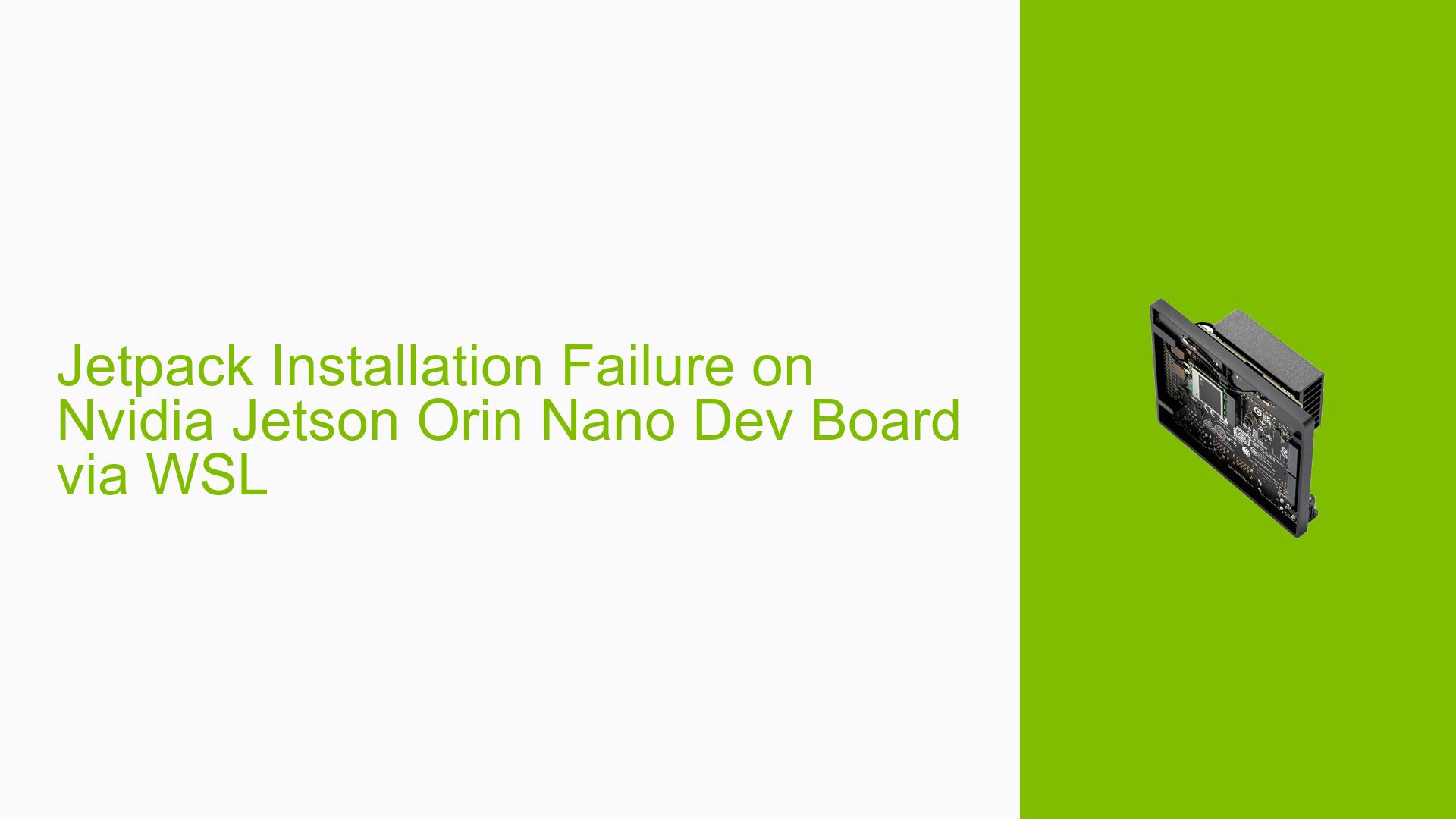Jetpack Installation Failure on Nvidia Jetson Orin Nano Dev Board via WSL
Issue Overview
Users are encountering a persistent installation failure when attempting to install Jetpack on the Nvidia Jetson Orin Nano Developer Kit (8 GB) through WSL2 (Ubuntu 20.04). The specific error message displayed is “Depends on failed component.” This issue arises during the installation process, particularly while flashing the device.
Symptoms and Context
- Error Message: "Depends on failed component."
- Environment: Installation attempted within WSL2 using Ubuntu 20.04, with the storage device being an SD card.
- Log Details: The log file indicates issues related to disk space and USB communication timeouts, with messages such as "ERROR: might be timeout in USB write" and "Error: Parsing boardid failed."
- Frequency: This issue appears to be consistent across multiple attempts by the user.
- Impact: The failure to install Jetpack significantly hampers the user’s ability to utilize the Jetson Orin Nano for development, limiting access to essential tools and libraries.
Possible Causes
-
Hardware Incompatibilities: WSL2 may not fully support the hardware requirements needed for flashing the Jetson device, leading to communication issues.
-
Software Bugs or Conflicts: There may be bugs within the WSL2 environment that prevent proper execution of the installation scripts.
-
Configuration Errors: Incorrect configurations in the installation command or environment setup could lead to failures in component dependencies.
-
Driver Issues: Incompatibilities or outdated drivers within WSL2 could hinder communication with the Jetson device.
-
Environmental Factors: USB autosuspend settings may not be adjustable in WSL2, affecting device recognition and installation processes.
-
User Errors or Misconfigurations: Potential missteps in command execution or setup procedures may contribute to installation failures.
Troubleshooting Steps, Solutions & Fixes
Step-by-Step Instructions
-
Check Disk Space:
- Ensure there is sufficient disk space available on the partition where Jetpack is being installed. The log indicates "Disk Avail on Partition : 0.00 B."
df -h -
Avoid Using WSL2:
- If possible, switch to a native Linux environment or a virtual machine (e.g., VMware) for installation, as users have reported success outside of WSL2.
-
Direct Installation on Device:
- If switching environments is not feasible, consider installing Jetpack components directly on the Jetson device rather than through WSL2:
sudo apt update sudo apt install nvidia-jetpack -
Use SDK Manager Alternatives:
- If SDK Manager is not essential, explore alternative methods for installing SDK components without it.
-
Check USB Connection:
- Ensure that the USB connection between the host machine and the Jetson device is stable. Try different USB ports or cables if necessary.
-
Review Log Files for Errors:
- Analyze log files for any additional errors that may provide insight into specific failures during installation.
-
Update Drivers and Firmware:
- Ensure that all relevant drivers and firmware are up-to-date both on your host system and the Jetson device.
-
Test Different Configurations:
- Experiment with different configurations of your setup (e.g., different SD cards, power supplies) to isolate potential hardware-related issues.
Recommended Solutions
-
Transitioning from WSL2 to a native Linux environment has been highlighted as a successful approach by users who faced similar issues.
-
Directly installing packages using
apthas also been suggested as a reliable alternative to using SDK Manager.
Best Practices for Future Prevention
-
Regularly check for updates in both software and firmware related to Jetson devices.
-
Maintain adequate disk space and ensure proper configurations before initiating installations.
Unresolved Aspects
While several solutions have been proposed, some users still report challenges with specific components of the SDK installation process. Further investigation may be needed regarding compatibility issues between WSL2 and Nvidia’s software requirements for Jetpack installations.