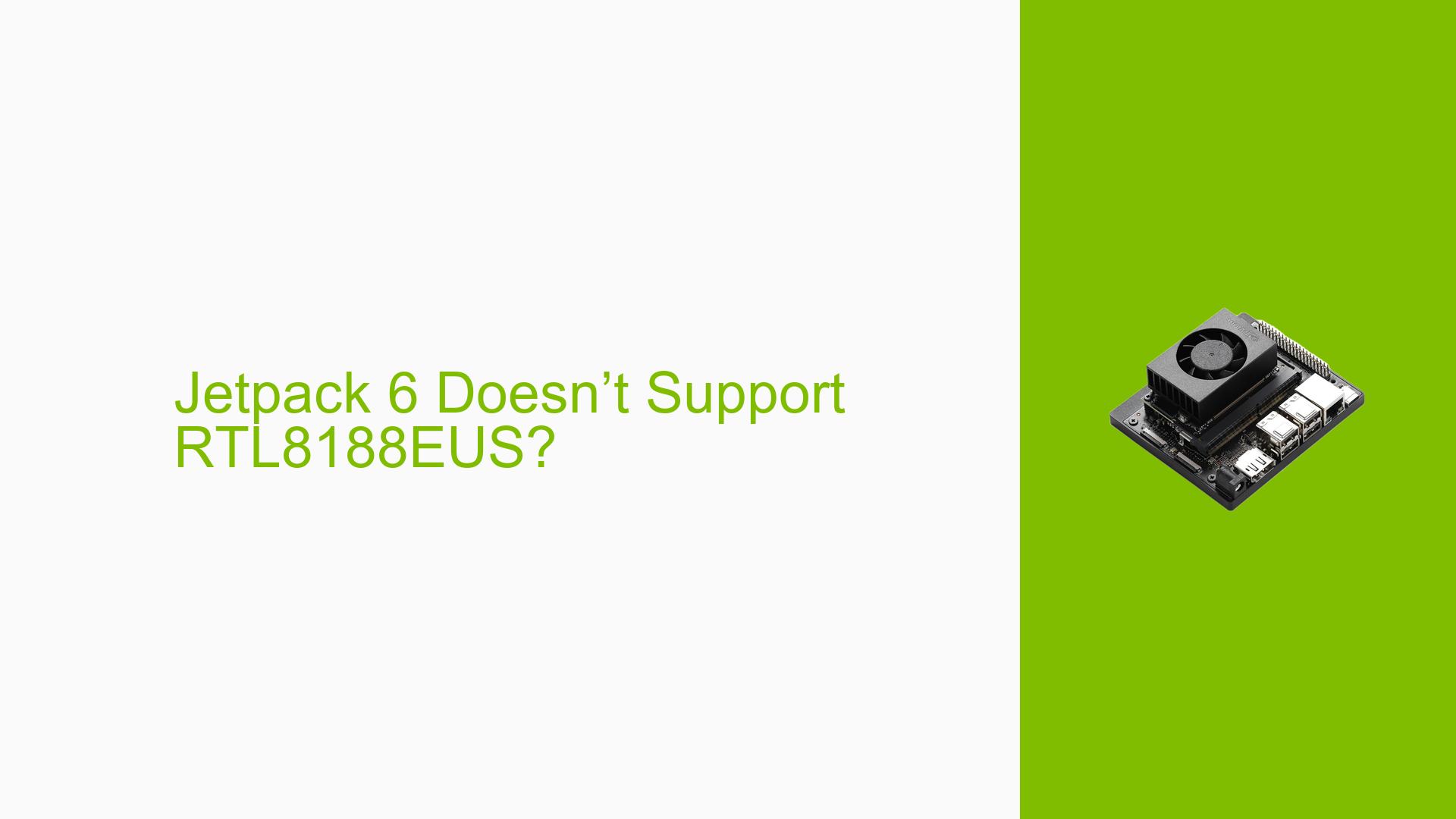Jetpack 6 Doesn’t Support RTL8188EUS?
Issue Overview
Users are experiencing issues with the Realtek RTL8188EUS USB Wi-Fi dongles while using Jetpack 6 on the Nvidia Jetson Orin Nano Dev board. The specific symptoms include the dongles being unrecognized by the system, which was not an issue in previous versions (Jetpack 5.1.x). This problem occurs during the setup phase when attempting to connect to Wi-Fi networks.
The hardware involved is the Nvidia Jetson Orin Nano Dev board and various USB Wi-Fi dongles utilizing the RTL8188EUS chipset. Users have noted that this issue is consistent and prevents them from accessing network connectivity, significantly impacting their ability to run applications that require internet access.
The context of the issue is critical, as it seems to arise specifically with Jetpack 6, indicating a potential compatibility or driver-related problem introduced in this version.
Possible Causes
-
Hardware Incompatibilities: The RTL8188EUS chipset may have compatibility issues with Jetpack 6 that were not present in Jetpack 5.1.x.
-
Software Bugs or Conflicts: Changes or bugs introduced in Jetpack 6 could affect driver recognition for certain USB devices.
-
Driver Issues: The existing drivers for RTL8188EUS may not be compatible with the kernel version used in Jetpack 6, leading to the devices not being recognized.
-
Configuration Errors: Incorrect settings or configurations in Jetpack 6 could prevent proper detection of USB devices.
-
User Errors or Misconfigurations: Users may not have followed the correct procedure for installing or configuring drivers for their Wi-Fi dongles.
Troubleshooting Steps, Solutions & Fixes
-
Check Kernel Version:
- Use the command to check your current kernel version:
uname -r - Ensure it matches compatibility requirements for any drivers you are attempting to install.
- Use the command to check your current kernel version:
-
Install Compatible Driver:
- Users have reported success using the driver from GitHub – aircrack-ng/rtl8188eus. Follow these steps:
- Clone the repository:
git clone https://github.com/aircrack-ng/rtl8188eus.git - Navigate into the directory:
cd rtl8188eus - Compile and install the driver:
make sudo make install
- Clone the repository:
- Users have reported success using the driver from GitHub – aircrack-ng/rtl8188eus. Follow these steps:
-
Load Driver:
- After installation, load the driver using:
sudo modprobe 8188eus
- After installation, load the driver using:
-
Check Device Recognition:
- Verify if the device is recognized using:
lsusb - Look for entries related to Realtek RTL8188EUS.
- Verify if the device is recognized using:
-
Reboot System:
- Sometimes a reboot is necessary for changes to take effect.
-
Check Network Configuration:
- Ensure that network settings are properly configured to allow for wireless connections.
-
Consult Documentation:
- Review Nvidia’s official documentation for Jetpack 6 for any specific notes on supported hardware and drivers.
-
Report Unresolved Issues:
- If problems persist after following these steps, consider posting detailed logs and error messages on forums or GitHub issues for further assistance.
-
Best Practices for Future Use:
- Always verify hardware compatibility with new software versions before upgrading.
- Maintain backups of previous working configurations when testing new software.
By following these troubleshooting steps and utilizing the recommended driver, users should be able to resolve issues related to their RTL8188EUS USB Wi-Fi dongles on Jetpack 6 effectively.