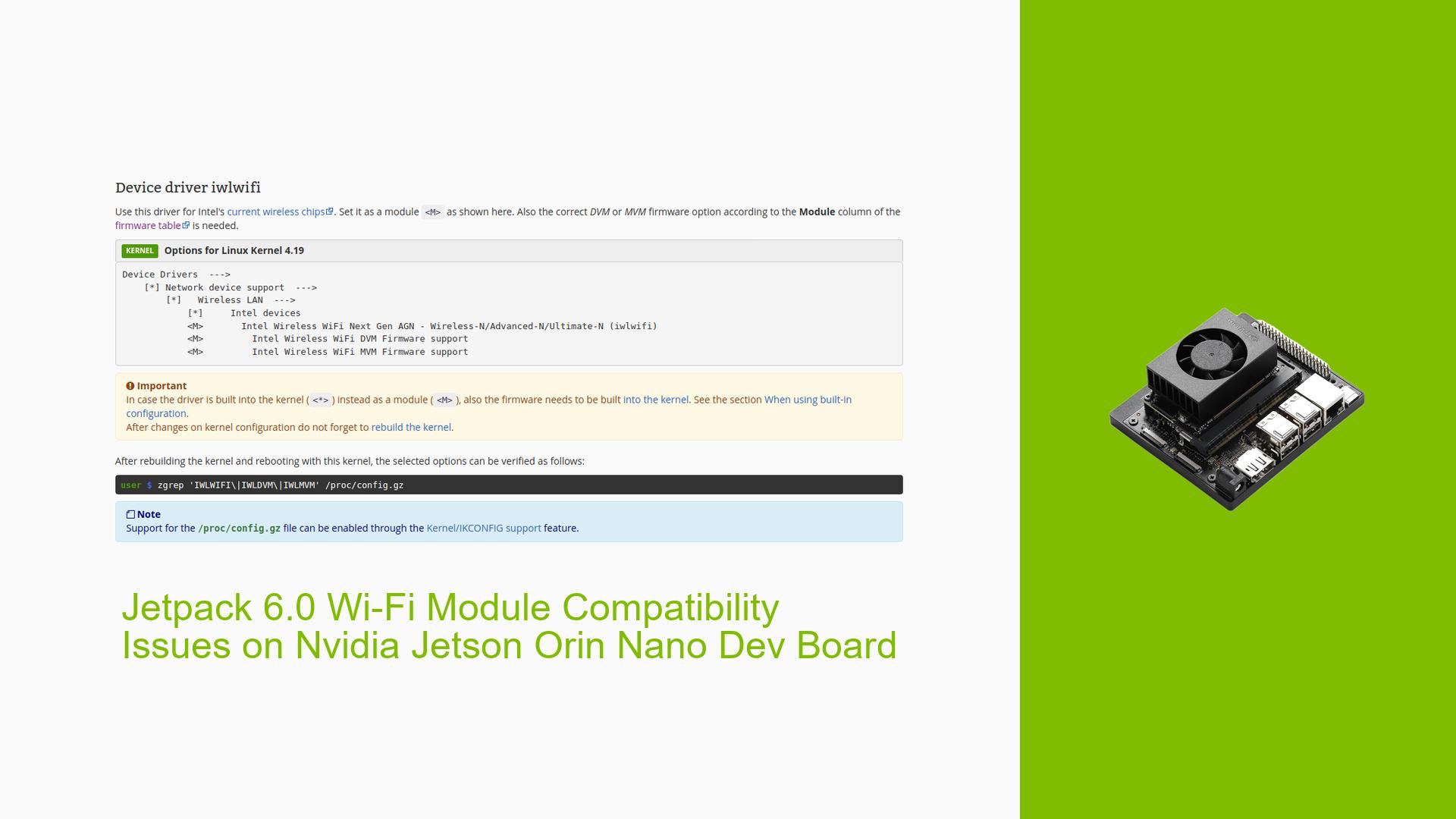Jetpack 6.0 Wi-Fi Module Compatibility Issues on Nvidia Jetson Orin Nano Dev Board
Issue Overview
Users of the Nvidia Jetson Orin Nano Dev board running Jetpack 6.0 have reported issues with Wi-Fi connectivity, specifically with the Intel 8265NGW wireless network card. The symptoms include:
- The device is detected by the system (as confirmed by the
lspcicommand), but users do not see a Wi-Fi icon in the system tray, indicating that the wireless functionality is not operational. - The issue occurs during the setup phase and while attempting to connect to Wi-Fi networks.
- Users have mentioned that the Intel 8265NGW card is not a plug-and-play device and requires specific kernel configurations to function properly.
- The problem appears to be consistent among multiple users, suggesting a common underlying issue related to kernel settings or driver support.
- The impact of this problem significantly affects user experience, as it prevents access to wireless networking capabilities essential for many applications on the Jetson platform.
Possible Causes
The potential reasons for the Wi-Fi connectivity issue include:
-
Hardware Incompatibilities: The Intel 8265NGW card may not be fully supported by Jetpack 6.0 without specific kernel settings.
-
Software Bugs or Conflicts: There could be bugs in Jetpack 6.0 that affect driver compatibility or functionality of certain hardware components.
-
Configuration Errors: Users may not have configured the kernel correctly to enable support for the wireless module.
-
Driver Issues: The necessary drivers for the Intel 8265NGW may not be included or enabled in the current kernel configuration.
-
Environmental Factors: Power supply issues or temperature extremes could potentially affect hardware performance, although this is less likely given the nature of the reported problem.
-
User Errors or Misconfigurations: Incorrect steps during kernel configuration or compilation could lead to missing functionalities.
Troubleshooting Steps, Solutions & Fixes
Here are comprehensive troubleshooting steps and potential solutions for resolving the Wi-Fi connectivity issue:
-
Verify Hardware Recognition:
- Run
lspciin the terminal to confirm that the Intel 8265NGW card is recognized by the system.
- Run
-
Kernel Configuration:
- Navigate to the kernel source directory:
cd Linux_for_Tegra/source/kernel/kernel-jammy-src/ - Configure the kernel:
make ARCH=arm64 defconfig make ARCH=arm64 menuconfig - Ensure that you enable support for your Wi-Fi module in the menuconfig interface.
- Navigate to the kernel source directory:
-
Save Configuration:
- Save your configuration changes:
make ARCH=arm64 savedefconfig
- Save your configuration changes:
-
Build Kernel:
- Build the kernel using:
sudo make -C kernel - If you encounter errors such as
fatal error: openssl/opensslv.h: No such file or directory, ensure that you have OpenSSL development packages installed:sudo apt-get install libssl-dev
- Build the kernel using:
-
Check for Missing Dependencies:
- Make sure all necessary dependencies are installed before building the kernel. This includes tools like
gcc,make, and libraries required for building modules.
- Make sure all necessary dependencies are installed before building the kernel. This includes tools like
-
Testing Alternative Configurations:
- If issues persist, test with a different Wi-Fi module known to be compatible with Jetpack 6.0, if available.
-
Documentation and Resources:
- Refer to Nvidia’s official documentation for detailed instructions on kernel customization and driver support: Nvidia Kernel Customization Guide.
-
Best Practices:
- Always back up your current configuration before making changes.
- Keep your system updated with the latest patches from Nvidia.
- Regularly check forums and community discussions for updates on driver support and compatibility issues.
-
Unresolved Issues:
- Some users may still experience unresolved issues even after following these steps, indicating a need for further investigation or updates from Nvidia regarding driver support for specific hardware configurations.
Following these steps should help diagnose and potentially resolve Wi-Fi connectivity issues on the Nvidia Jetson Orin Nano Dev board when using Jetpack 6.0.