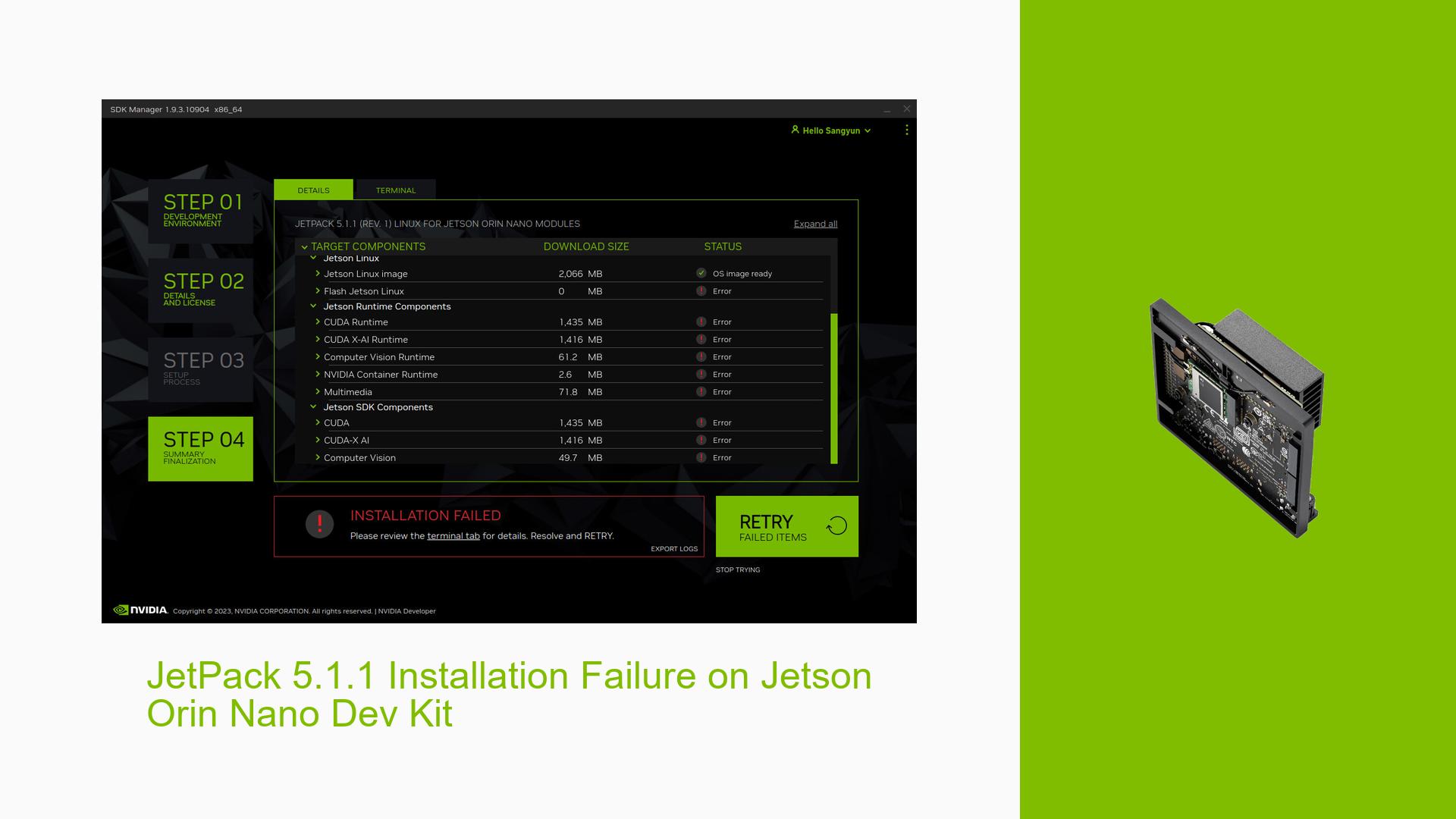JetPack 5.1.1 Installation Failure on Jetson Orin Nano Dev Kit
Issue Overview
Users are experiencing consistent failures when attempting to install JetPack 5.1.1 on the Jetson Orin Nano Developer Kit using the NVIDIA SDK Manager. The installation process completes successfully for host components but fails during the flashing of the Jetson Linux image to the device. Specific error messages indicate problems with reading the RCM state, unsupported carveout and TSC control configurations, and issues with generating memory BCT due to undefined SDRAM configuration. The problem occurs consistently across multiple installation attempts and persists even when using different SD cards as the storage medium[1].
Possible Causes
-
SD Card Detection Issues: The Jetson device may not be properly detecting or interfacing with the SD card, preventing successful flashing of the operating system[1].
-
Firmware or Bootloader Incompatibility: The current firmware or bootloader on the Jetson Orin Nano may be incompatible with JetPack 5.1.1, leading to errors during the flashing process[1].
-
Hardware Defect: There could be a hardware issue with the Jetson Orin Nano Dev Kit, particularly related to the SD card slot or internal components responsible for the boot process[1].
-
SDK Manager Version Mismatch: The version of SDK Manager being used (1.9.3.10904) may have compatibility issues with JetPack 5.1.1 or the Jetson Orin Nano Dev Kit[1].
-
Host PC Configuration: The Ubuntu 20.04.5 LTS host system may have conflicting software or configuration issues that interfere with the flashing process[1].
-
Corrupted JetPack Package: The downloaded JetPack 5.1.1 package could be corrupted or incomplete, leading to installation failures[1].
Troubleshooting Steps, Solutions & Fixes
-
Verify SD Card Compatibility and Functionality:
- Test the SD card on other devices to ensure it’s functioning correctly.
- Try using a different, known-good SD card with at least 32GB capacity.
- Ensure the SD card is properly formatted to a compatible file system (e.g., FAT32 for initial boot)[1].
-
Check SD Card Detection:
- Insert the SD card into the Jetson Orin Nano Dev Kit.
- Connect the Dev Kit to the host PC and check if it’s recognized in the SDK Manager.
- Use the following command on the host PC to verify if the SD card is detected:
lsblk - If the SD card is not detected, try reinserting it or using a different SD card slot if available[1].
-
Update SDK Manager:
- Download and install the latest version of SDK Manager from the NVIDIA website.
- Ensure all prerequisites for the SDK Manager are met on the host system[1].
-
Use Alternative Installation Method:
- Try using the SD card image method instead of SDK Manager:
- Download the appropriate SD card image for Jetson Orin Nano from the NVIDIA Developer website.
- Flash the image to the SD card using a tool like Etcher or dd command[1].
- Try using the SD card image method instead of SDK Manager:
-
Check and Update Host PC:
- Ensure the host PC is up to date:
sudo apt update && sudo apt upgrade -y - Install any pending updates and reboot the system before attempting the installation again[1].
- Ensure the host PC is up to date:
-
Verify JetPack Download:
- Re-download the JetPack 5.1.1 package from the official NVIDIA website.
- Check the MD5 or SHA256 sum of the downloaded file to ensure integrity[1].
-
Examine UART Logs:
- Connect a UART console to the Jetson Orin Nano Dev Kit.
- Capture and analyze the boot logs to identify any specific errors or issues during the boot process.
- Compare logs with and without the SD card inserted to isolate SD card-related issues[1].
-
Contact NVIDIA Support:
- If all else fails, reach out to NVIDIA Developer Support with detailed logs, including:
- SDK Manager logs
- UART boot logs
- Host system information
- Exact error messages and screenshots[1].
- If all else fails, reach out to NVIDIA Developer Support with detailed logs, including:
-
Consider Hardware Inspection:
- If the issue persists across multiple SD cards and installation methods, consider having the Jetson Orin Nano Dev Kit hardware inspected for potential defects, especially if it’s under warranty[1].