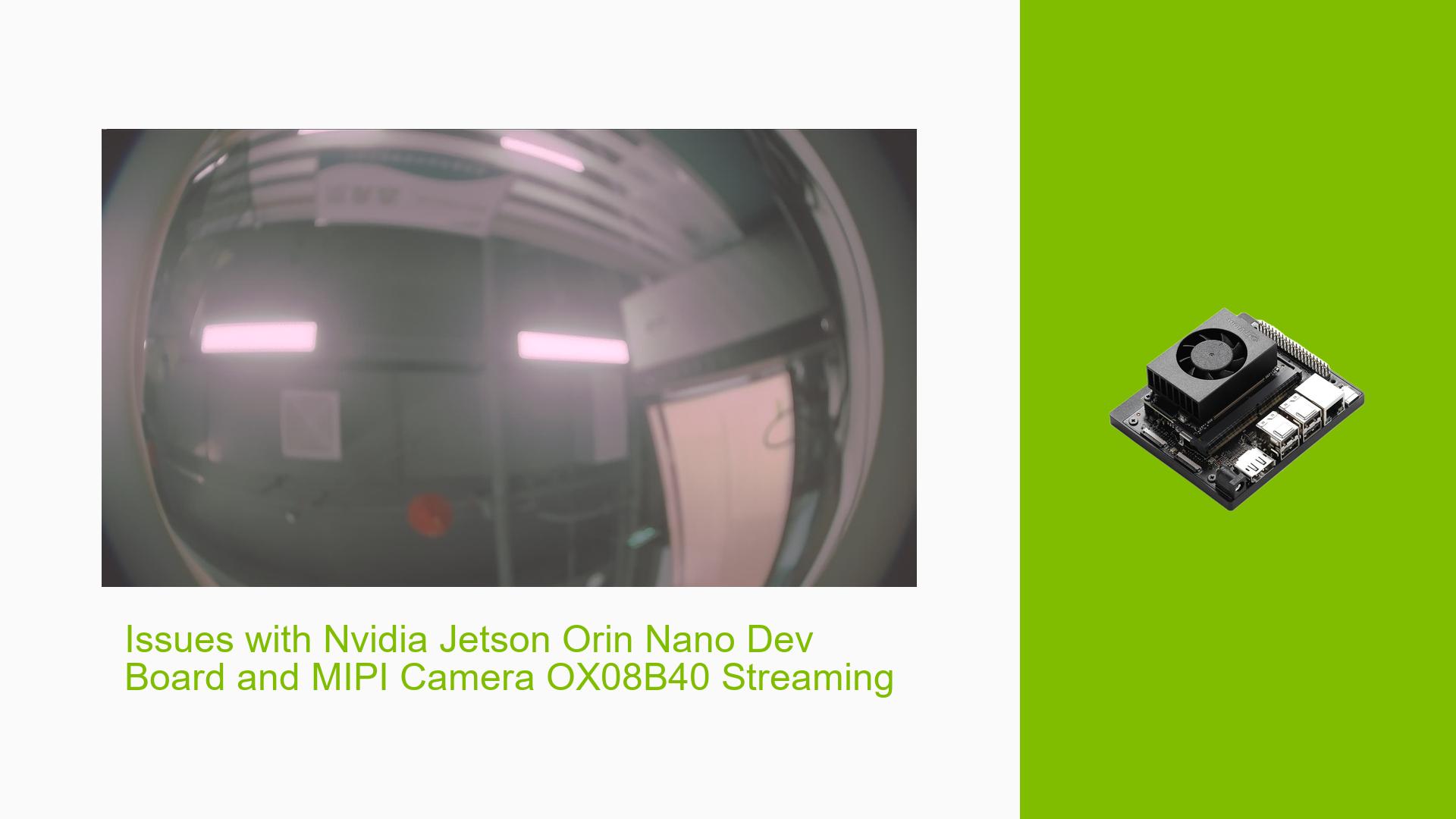Issues with Nvidia Jetson Orin Nano Dev Board and MIPI Camera OX08B40 Streaming
Issue Overview
Users are experiencing difficulties with the Nvidia Jetson Orin Nano Dev Board when attempting to stream video from the MIPI camera OX08B40. The primary symptoms include:
- Successful image preview using the
argus_cameraapplication, indicating that the camera is recognized and operational. - Failure to capture video streams using the
v4l2-ctlcommand, despite receiving success messages for various control commands.
The specific command used was:
v4l2-ctl --verbose --set-fmt-video=width=3840,height=2160 --set-ctrl bypass_mode=0,sensor_mode=0 --stream-mmap -d /dev/video1
The output indicates that while initial queries (like VIDIOC_QUERYCAP and VIDIOC_S_FMT) return success, subsequent buffer queries result in errors, specifically indicating issues with timestamps (e.g., ts-monotonic, ts-src-eof).
The issue appears consistently across attempts to stream video, impacting user experience by preventing real-time video capture and processing.
Possible Causes
Several potential causes for this issue have been identified:
-
Hardware Incompatibilities or Defects: The camera may not be fully compatible with the Orin Nano or could be malfunctioning.
-
Software Bugs or Conflicts: The current version of software (R36.2) may have unresolved bugs affecting camera streaming capabilities.
-
Configuration Errors: Incorrect settings in the
v4l2configurations or the camera might lead to failure in capturing streams. -
Driver Issues: The drivers for the camera or the video interface may not be functioning correctly, leading to communication problems.
-
Environmental Factors: Power supply inconsistencies or thermal issues could affect performance.
-
User Errors or Misconfigurations: Incorrect command usage or misunderstanding of required parameters could lead to failures in capturing video streams.
Troubleshooting Steps, Solutions & Fixes
To address the issue, users can follow these comprehensive troubleshooting steps:
-
Check Camera Connections:
- Ensure that all hardware connections between the Orin Nano and the OX08B40 camera are secure and correctly configured.
-
Verify Software Version:
- Confirm that you are using the latest version of Jetpack and other relevant software packages. Update if necessary.
-
Gather Trace Logs:
- Enable tracing to gather more detailed logs that can help diagnose the issue:
echo 1 > /sys/kernel/debug/tracing/tracing_on echo 30720 > /sys/kernel/debug/tracing/buffer_size_kb echo 1 > /sys/kernel/debug/tracing/events/tegra_rtcpu/enable echo 1 > /sys/kernel/debug/tracing/events/freertos/enable echo 3 > /sys/kernel/debug/camrtc/log-level echo 1 > /sys/kernel/debug/tracing/events/camera_common/enable echo > /sys/kernel/debug/tracing/trace cat /sys/kernel/debug/tracing/trace
- Enable tracing to gather more detailed logs that can help diagnose the issue:
-
Test Different Command Options:
- Try modifying command parameters to see if it affects streaming:
v4l2-ctl -c bypass_mode=0 --stream-mmap
- Try modifying command parameters to see if it affects streaming:
-
Boost Clock Frequencies:
- Increase clock rates for various components to improve performance:
sudo su echo 1 > /sys/kernel/debug/bpmp/debug/clk/vi/mrq_rate_locked echo 1 > /sys/kernel/debug/bpmp/debug/clk/isp/mrq_rate_locked echo 1 > /sys/kernel/debug/bpmp/debug/clk/nvcsi/mrq_rate_locked echo 1 > /sys/kernel/debug/bpmp/debug/clk/emc/mrq_rate_locked
- Increase clock rates for various components to improve performance:
-
Modify Driver Code (Advanced):
- If comfortable with code modifications, consider editing driver files such as
vi5_fops.cbased on community suggestions to handle errors better. - Example modification snippet provided in forum discussions:
--- a/drivers/media/platform/tegra/camera/vi/vi5_fops.c +++ b/drivers/media/platform/tegra/camera/vi/vi5_fops.c @@ -538,12 +538,6 @@ static void vi5_capture_dequeue(struct tegra_channel *chan, // Error handling logic here... goto done; }
- If comfortable with code modifications, consider editing driver files such as
-
Consult Documentation and Community Forums:
- Review Nvidia’s official documentation for any updates regarding camera support on Jetson platforms.
- Engage with community forums for additional insights or similar experiences shared by other users.
-
Monitor System Logs:
- Continuously monitor
dmesgoutput for any new error messages related to camera operation as changes are made.
- Continuously monitor
-
Reboot and Retest:
- After making changes or updates, reboot the system and retest the streaming functionality.
-
Consider Environmental Factors:
- Ensure that power supply is stable and that the device is operating within recommended temperature ranges.
By following these steps, users should be able to diagnose and potentially resolve issues related to streaming from the OX08B40 camera using the Nvidia Jetson Orin Nano Dev Board. If problems persist after these troubleshooting efforts, further investigation into hardware compatibility or deeper software issues may be required.