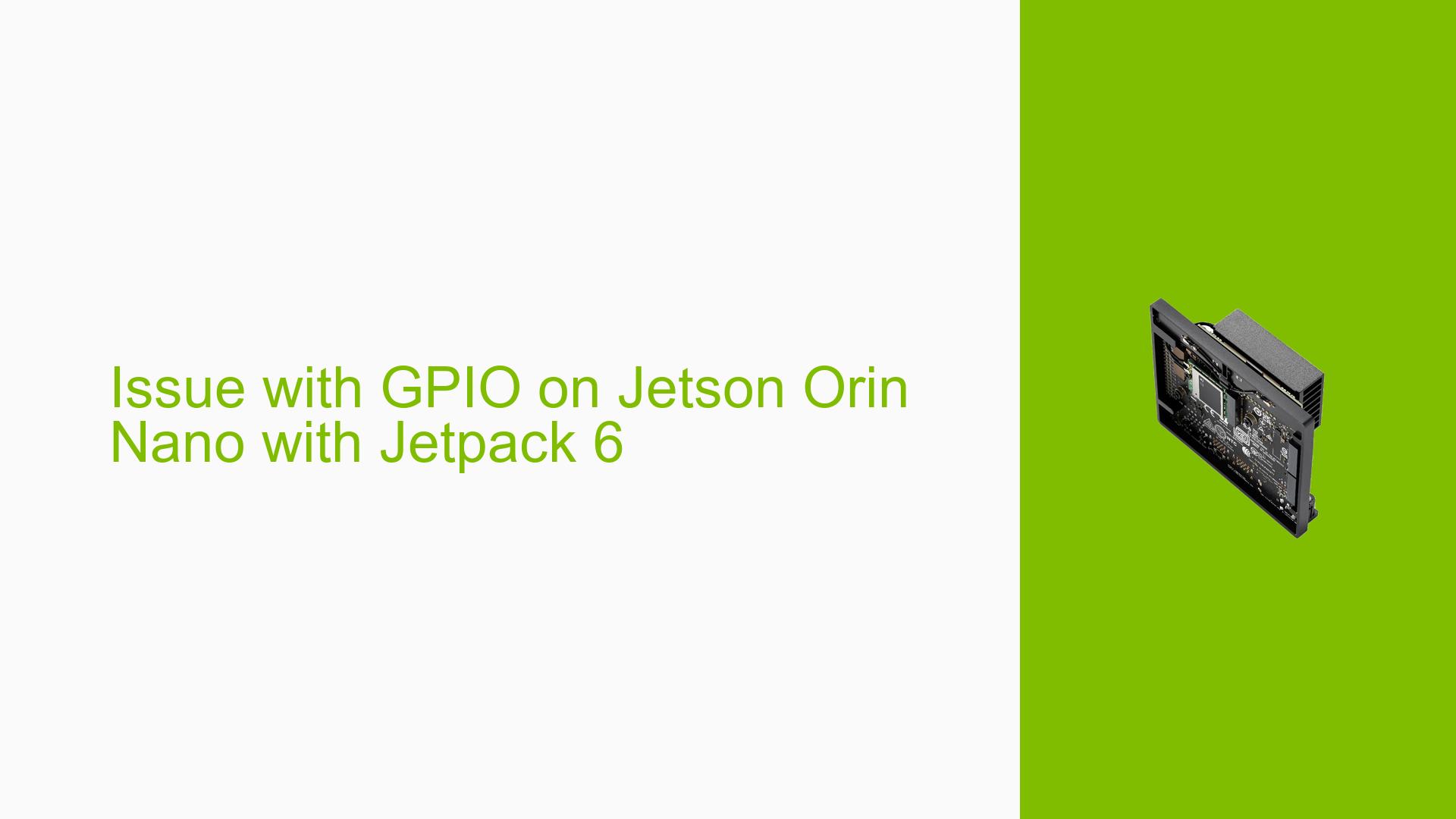Issue with GPIO on Jetson Orin Nano with Jetpack 6
Issue Overview
Users have reported difficulties in configuring the GPIO pin #11 (PR.04) on the Nvidia Jetson Orin Nano Developer Kit (8GB) to output a HIGH signal after upgrading to Jetpack 6. The issue manifests as follows:
-
Symptoms: When attempting to set pin #11 as an output, it fails to produce a HIGH signal, although it functions correctly as an input.
-
Context: The problem occurs during GPIO configuration commands executed in the terminal, specifically when using
gpiosetandgpiomon. Users have confirmed that the same setup works flawlessly under Jetpack 5.1. -
Hardware/Software Specifications:
- Device: Nvidia Jetson Orin Nano Developer Kit (8GB)
- Software: Jetpack 6
-
Frequency: The issue appears consistently for users who have upgraded from Jetpack 5.1 to Jetpack 6.
-
Impact: This problem significantly hampers user experience, particularly for applications that rely on GPIO outputs for control tasks.
Possible Causes
Several potential causes have been identified for the GPIO output issue:
-
Pinmux Configuration: The pinmux settings may not have been updated correctly during the transition to Jetpack 6, preventing the pin from functioning as an output.
-
Driver Issues: Changes or bugs in the drivers associated with Jetpack 6 could affect GPIO functionality.
-
Configuration Errors: Users might not have followed the necessary steps to configure the pin correctly after installation.
-
Environmental Factors: Power supply issues or temperature fluctuations could impact GPIO performance, although this is less likely given the symptoms described.
-
User Errors: Misconfigurations in commands or misunderstanding of GPIO setup procedures could lead to issues.
Troubleshooting Steps, Solutions & Fixes
To resolve the GPIO output issue on the Jetson Orin Nano with Jetpack 6, follow these comprehensive troubleshooting steps:
-
Verify Pinmux Configuration:
- Ensure that you have configured the pinmux settings correctly for PR.04. Use a pinmux spreadsheet to check that:
- The E_IO_HV field is disabled.
- The Pin Direction is set to Bidirectional.
- Example configuration in
pinmux.dtsi:uart1_rts_pr4 { nvidia,pins = "uart1_rts_pr4"; nvidia,function = "rsvd1"; nvidia,pull = <TEGRA_PIN_PULL_DOWN>; nvidia,tristate = <TEGRA_PIN_DISABLE>; nvidia,enable-input = <TEGRA_PIN_ENABLE>; nvidia,lpdr = <TEGRA_PIN_DISABLE>; };
- Ensure that you have configured the pinmux settings correctly for PR.04. Use a pinmux spreadsheet to check that:
-
Locate
<l4t_top>Directory:- This directory refers to the
Linux_for_Tegrafolder used during flashing. Ensure you are working within this directory on your host PC.
- This directory refers to the
-
Update Device Tree Files:
- Generate new device tree files (
pinmux.dtsiandgpio.dtsi) after modifying your configurations. - Place
pinmux.dtsiin<l4t_top>/bootloader/generic/BCT/andgpio.dtsiin<l4t_top>/bootloader/.
- Generate new device tree files (
-
Flash the Board:
- After updating configurations and placing files in the correct directories, reflash your board using:
sudo ./flash.sh jetson-orin-nano-devkit mmcblk0p1
- After updating configurations and placing files in the correct directories, reflash your board using:
-
Testing GPIO Functionality:
- After reflashing, run the following commands to test if pin #11 can now output HIGH:
sudo su gpioset --mode=wait `gpiofind "PR.04"`=1
- After reflashing, run the following commands to test if pin #11 can now output HIGH:
-
Check GPIO Status:
- Use
gpioinfoto verify that PR.04 is now listed as an output and is active-high.
- Use
-
Debugging Commands:
- If issues persist, execute these commands to gather more information about pin configurations:
cat /sys/kernel/debug/pinctrl/2430000.pinmux/pinconf-groups
- If issues persist, execute these commands to gather more information about pin configurations:
-
Consult Documentation:
- Refer to Nvidia’s official documentation for additional guidance on configuring GPIO pins and troubleshooting common issues.
-
Community Support:
- If all else fails, consider posting detailed logs and configurations in relevant forums or Nvidia’s developer community for further assistance.
-
Best Practices:
- Always back up existing configurations before making changes.
- Document each step taken during troubleshooting for future reference.
By following these steps, users should be able to diagnose and potentially resolve the issue with GPIO outputs on their Jetson Orin Nano after upgrading to Jetpack 6.