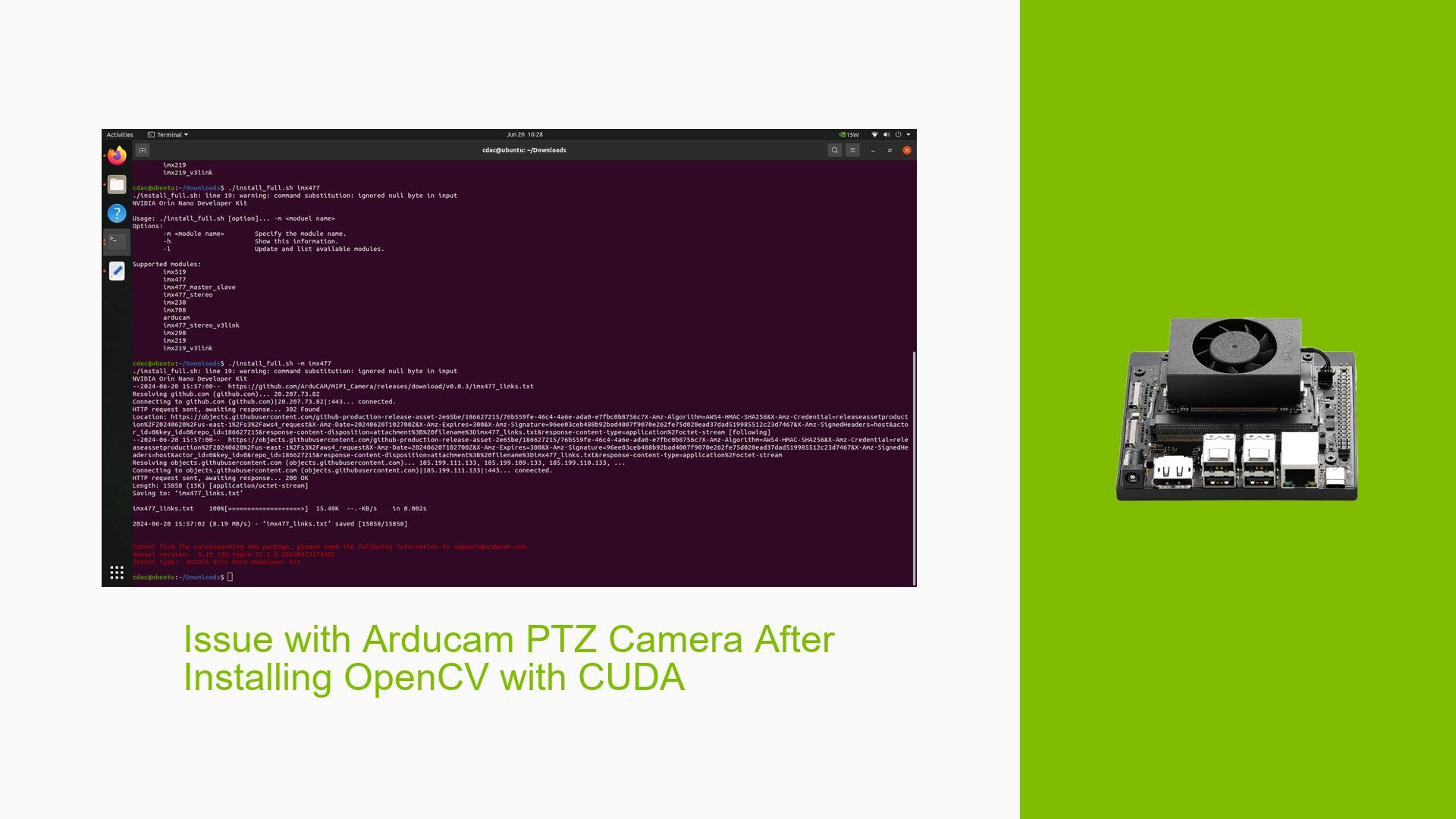Issue with Arducam PTZ Camera After Installing OpenCV with CUDA
Issue Overview
Users are experiencing issues with the Arducam PTZ camera when attempting to use it with OpenCV after installing the CUDA-enabled version. Initially, the camera functioned properly without CUDA, but after the installation, users receive an error stating that "no camera is available" when running the command nvgstcapture-1.0. This problem occurs during the execution of applications that require camera access, specifically after modifying the OpenCV installation. The issue has been reported consistently by multiple users, indicating a potential widespread problem. The impact on user experience is significant, as it prevents access to camera functionalities necessary for various applications.
Possible Causes
- CUDA Installation Issues: The installation of OpenCV with CUDA may have introduced conflicts or misconfigurations that affect camera detection.
- Driver Conflicts: Incompatibilities between the camera driver and the newly installed CUDA libraries could lead to failure in recognizing the camera.
- Configuration Errors: Misconfigurations in OpenCV settings or environmental variables could prevent proper initialization of camera access.
- Hardware Compatibility: The Arducam PTZ camera may not fully support UVC (USB Video Class), which is essential for compatibility with many applications.
- User Errors: Incorrect commands or procedures during setup could lead to issues in accessing the camera.
Troubleshooting Steps, Solutions & Fixes
-
Verify UVC Support:
- Check if the Arducam PTZ camera supports UVC drivers. Use the command:
v4l2-ctl --list-devices - If the camera is listed, it supports UVC.
- Check if the Arducam PTZ camera supports UVC drivers. Use the command:
-
Reinstall CUDA and OpenCV:
- If issues arose after installing CUDA, consider reinstalling it:
sudo apt-get remove --purge nvidia-cuda-toolkit sudo apt-get install nvidia-cuda-toolkit - Follow this by reinstalling OpenCV.
- If issues arose after installing CUDA, consider reinstalling it:
-
Check Camera Driver Installation:
- If reinstalling the driver failed, ensure that you have the correct driver for your specific model of Arducam. Refer to the manufacturer’s website for guidance.
-
Test Camera Functionality:
- Use
nvgstcapture-1.0to check if the camera can be accessed directly:nvgstcapture-1.0 - If it still reports no camera available, try using a different USB port or cable.
- Use
-
Inspect System Logs:
- Review system logs for any error messages related to USB devices or drivers:
dmesg | grep usb
- Review system logs for any error messages related to USB devices or drivers:
-
Update System Packages:
- Ensure all system packages are up-to-date, which might resolve compatibility issues:
sudo apt-get update && sudo apt-get upgrade
- Ensure all system packages are up-to-date, which might resolve compatibility issues:
-
Consult Documentation and Community Resources:
- Refer to NVIDIA’s Jetson forums and documentation for any additional troubleshooting tips specific to your hardware configuration.
-
Best Practices for Future Use:
- Always back up configurations before making major changes like installing new libraries.
- Keep track of installed versions of software to facilitate easier troubleshooting in case of future issues.
-
Recommended Approach:
- Multiple users have reported success by reinstalling CUDA and ensuring that all drivers are correctly configured before attempting to access the camera again.
By following these steps, users should be able to diagnose and potentially resolve issues related to accessing the Arducam PTZ camera after installing OpenCV with CUDA on their Nvidia Jetson Orin Nano Dev board. Further investigation may be required if problems persist despite these efforts.