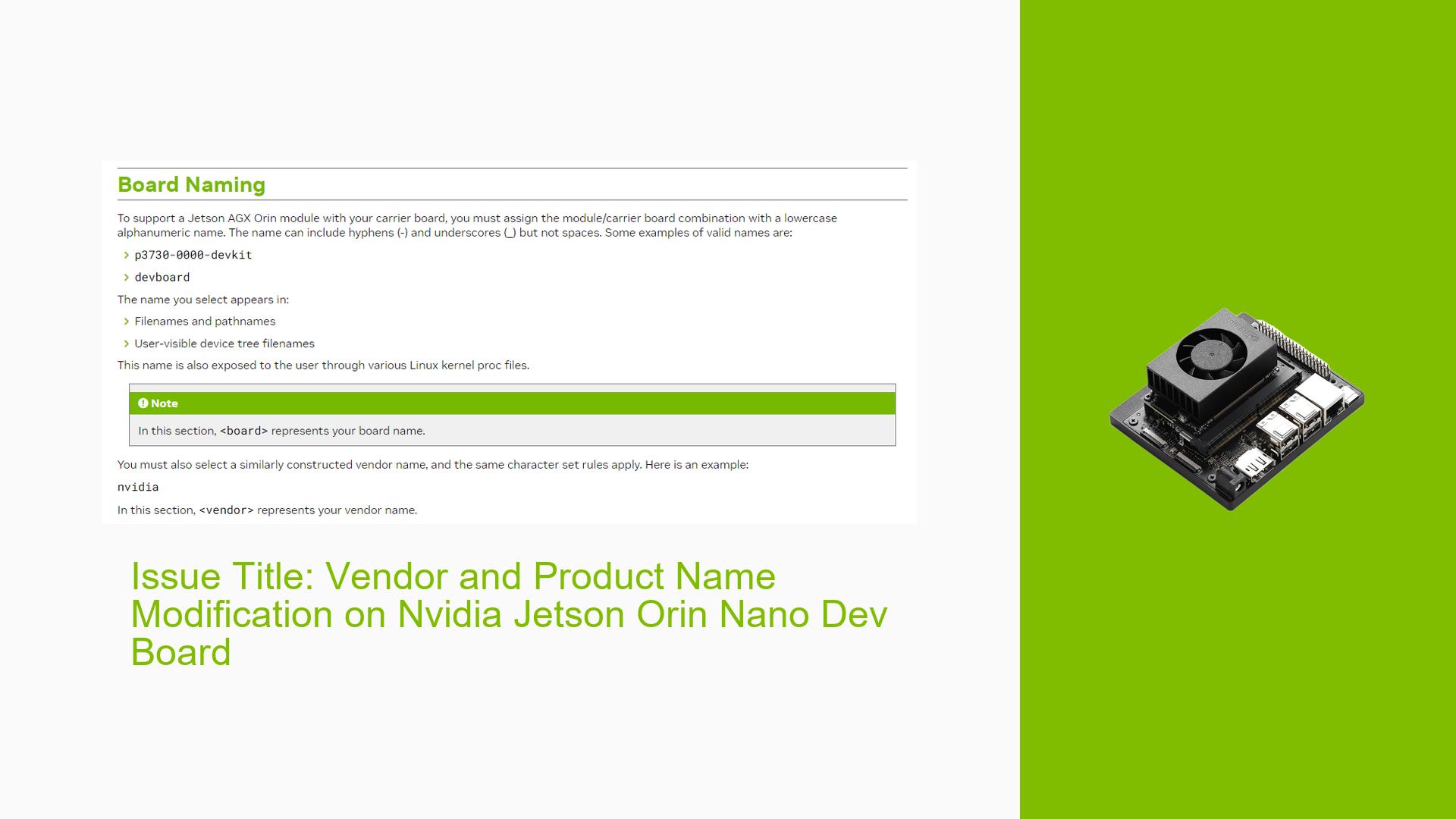Issue Title: Vendor and Product Name Modification on Nvidia Jetson Orin Nano Dev Board
Issue Overview
Users of the Nvidia Jetson Orin Nano Developer Kit are experiencing difficulties in modifying the vendor name and product name as displayed by the lshw command. The primary symptoms include:
- Inability to see custom vendor and product names when executing
lshw -C system. - Confusion regarding the correct procedure to apply changes to device tree source files (DTSI) and ensure they are recognized during the flashing process.
- Reports indicate that custom device tree files are not being applied, leading to persistent use of default settings, such as HDMI configuration.
The issue arises during setup and configuration phases, particularly when users attempt to flash new configurations. Users have noted that despite following the provided Nvidia documentation, their modifications do not reflect in the system, impacting their ability to customize their hardware for specific applications.
Possible Causes
- Hardware Incompatibilities: If the device tree source files are incompatible with the current hardware configuration, changes may not take effect.
- Software Bugs or Conflicts: Issues within the
lshwutility or conflicts with existing software versions can prevent proper display of modified names. - Configuration Errors: Incorrect paths or filenames in configuration files may lead to the original device tree being used instead of the modified one.
- Driver Issues: Outdated or incompatible drivers could hinder the application of new configurations.
- Environmental Factors: Power supply issues or overheating could affect performance and lead to unexpected behavior during flashing.
- User Errors: Missteps in following documentation or incorrect command usage may result in failure to apply changes.
Troubleshooting Steps, Solutions & Fixes
Step-by-Step Instructions
-
Verify Device Tree Configuration:
- Check that your custom DTSI files are correctly placed in:
<l4t_top>/bootloader/t186ref/BCT/ <l4t_top>/bootloader/ - Ensure that your
.conffile correctly references these DTSI files.
- Check that your custom DTSI files are correctly placed in:
-
Check extlinux.conf File:
- Open
/boot/extlinux/extlinux.confand verify if there is a line withFDT. If present, it may override your custom settings. - Consider removing or modifying this line to point to your new device tree binary (DTB).
- Open
-
Rebuild Device Tree Binary (DTB):
- If modifications were made to DTSI files, you may need to manually compile them into a DTB using the Device Tree Compiler (DTC):
dtc -I dts -O dtb -o output.dtb input.dtsi - Replace
input.dtsiwith your modified DTSI file.
- If modifications were made to DTSI files, you may need to manually compile them into a DTB using the Device Tree Compiler (DTC):
-
Flash Procedure:
- Use the following command for flashing while ensuring that your custom configuration is specified:
sudo ./tools/kernel_flash/l4t_initrd_flash.sh --external-device nvme0n1p1 -c tools/kernel_flash/flash_l4t_external.xml -p "-c bootloader/t186ref/cfg/flash_t234_qspi.xml" --showlogs --network usb0 custom-pcb internal - Ensure that "custom-pcb" corresponds to your modified configuration file.
- Use the following command for flashing while ensuring that your custom configuration is specified:
-
Monitor Flash Logs:
- After flashing, review logs for any errors or warnings that indicate issues with applying your configurations.
- Use
sha1sumon your DTB file before and after flashing to confirm it hasn’t been altered unexpectedly.
-
Testing Changes:
- After rebooting, run
lshw -C systemagain to check if vendor and product names have updated. - If changes are still not applied, consider re-evaluating each step for potential misconfigurations.
- After rebooting, run
Recommended Practices
- Always back up original configuration files before making changes.
- Consult the latest Nvidia documentation for updates on device tree modifications specific to your Jetson model.
- Engage with community forums for shared experiences and solutions from other users facing similar challenges.
Unresolved Aspects
- Users have reported that even after following all steps diligently, some configurations still revert to defaults during flashing. Further investigation into possible firmware issues or deeper software bugs may be necessary.
- The role of the initrd in overriding user settings remains unclear; additional documentation from Nvidia could clarify this behavior.
By following these structured troubleshooting steps and solutions, users should be able to effectively modify their vendor and product names on the Nvidia Jetson Orin Nano Developer Kit while addressing related configuration issues.