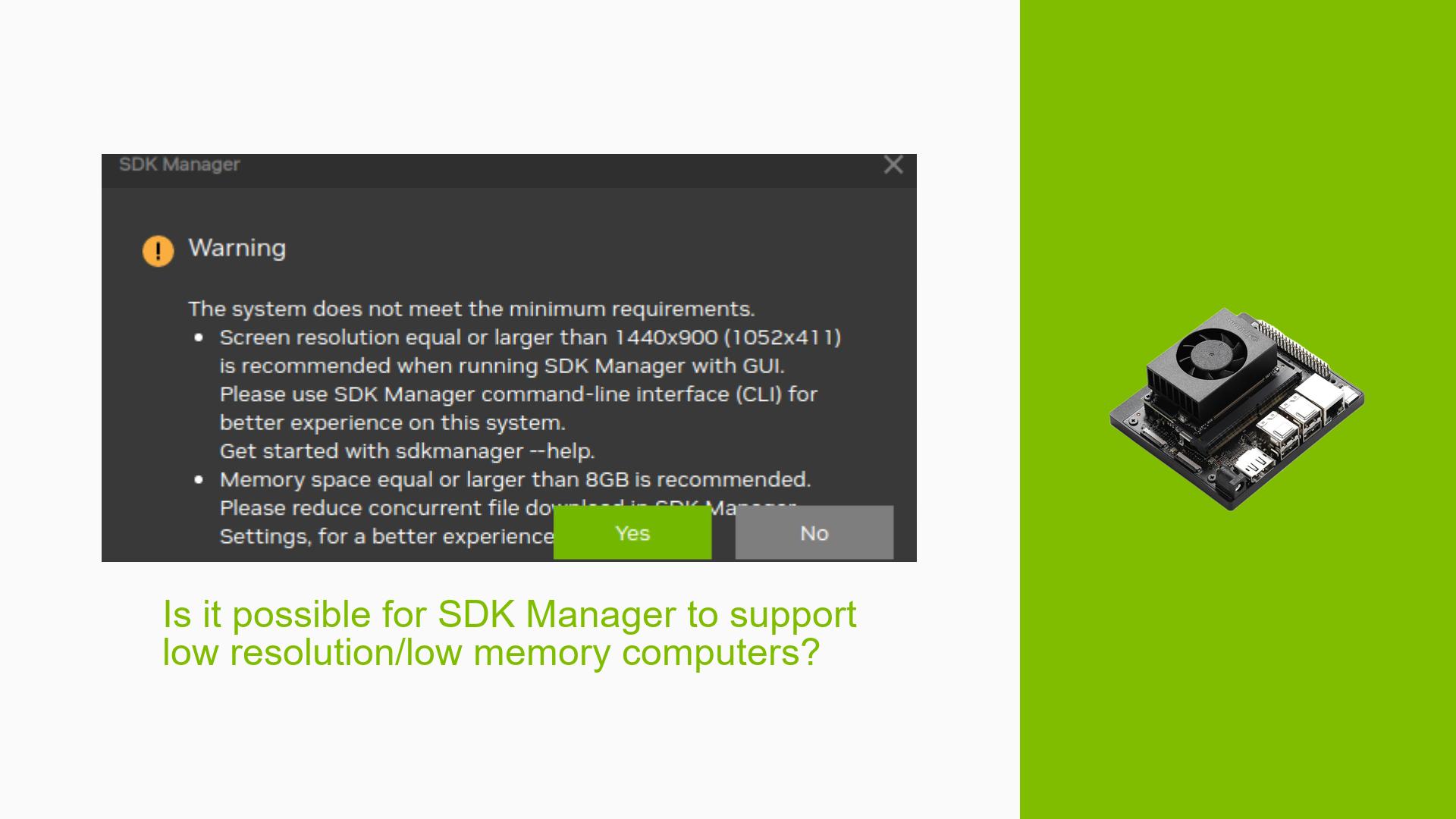Is it possible for SDK Manager to support low resolution/low memory computers?
Issue Overview
The NVIDIA SDK Manager currently has high system requirements that may prevent users with lower-end computers from using the software effectively. Specifically, the SDK Manager requires a minimum of 8GB of RAM and a screen resolution of at least 1440×900 pixels. These requirements are perceived as unnecessarily high by some users, who argue that the software doesn’t contain enough information to justify such demands on system resources.
Possible Causes
-
Software design choices: The SDK Manager may have been developed with higher-end systems in mind, without considering users with older or less powerful computers.
-
Resource-intensive features: The software might include features or graphical elements that require more memory and higher resolution to function properly.
-
Lack of optimization: The SDK Manager may not be optimized for lower-end systems, leading to higher resource requirements than necessary.
-
Future-proofing: NVIDIA might have set higher requirements to ensure the software can accommodate future updates and features without needing to change system requirements frequently.
Troubleshooting Steps, Solutions & Fixes
-
Check for alternative versions:
- Visit the NVIDIA Developer website to see if there are any lite versions or alternative installation methods for the SDK Manager that might have lower system requirements.
-
Use a virtual machine:
- If you have access to a more powerful computer, consider setting up a virtual machine with the required specifications to run the SDK Manager.
-
Upgrade your system:
- If possible, consider upgrading your computer’s RAM to meet the 8GB requirement. This can often be a cost-effective way to improve your system’s performance.
-
Use a higher resolution monitor:
- Connect your computer to a monitor with a resolution of at least 1440×900 to meet the display requirements.
-
Request support from NVIDIA:
- Contact NVIDIA support or post on their official forums to request assistance or express your need for a version of the SDK Manager that supports lower-end systems.
-
Look for command-line alternatives:
- Investigate if there are command-line tools or scripts that can perform the same functions as the SDK Manager without the high system requirements.
-
Wait for potential improvements:
- As mentioned in the forum discussion, the issue has been reported to the internal team at NVIDIA. They may work on improving the software to support lower-end systems in future updates.
-
Use remote desktop:
- If you have access to a more powerful computer remotely, consider using remote desktop software to run the SDK Manager on that machine while controlling it from your lower-end system.
-
Community solutions:
- Keep an eye on community forums and discussions for any unofficial workarounds or solutions that other users with similar systems might have developed.
While waiting for official improvements or alternatives from NVIDIA, it’s recommended to explore the above options to find a workable solution for your specific setup. Remember to regularly check for updates to the SDK Manager, as future versions may address these system requirement issues.