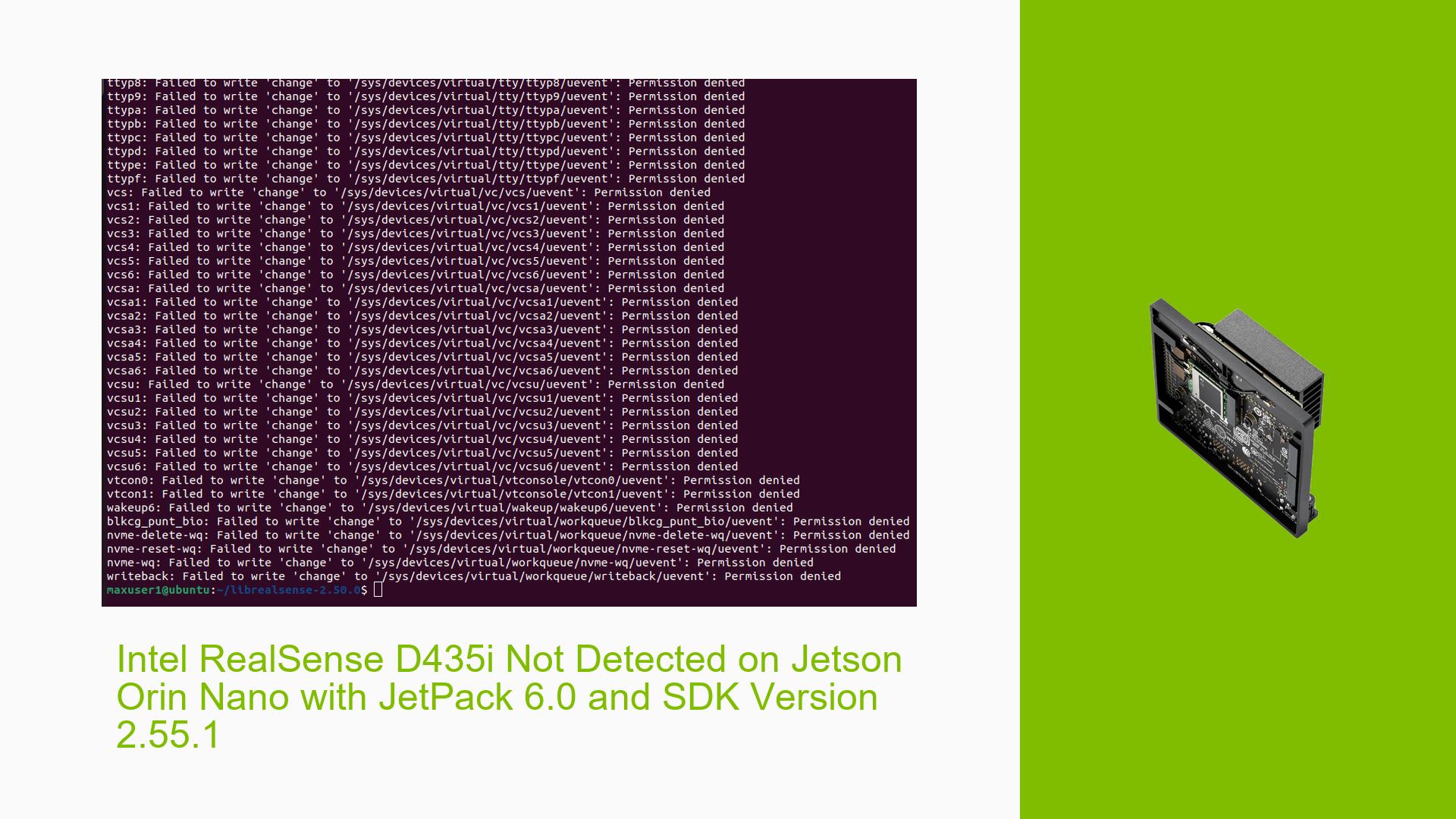Intel RealSense D435i Not Detected on Jetson Orin Nano with JetPack 6.0 and SDK Version 2.55.1
Issue Overview
Users are experiencing difficulties with the Intel RealSense D435i camera not being detected on the Jetson Orin Nano Developer Kit while running JetPack 6.0 and the RealSense SDK version 2.55.1. The symptoms include:
- The camera is functioning correctly on another device, indicating that it is not a hardware issue.
- The user can successfully open the RealSense Viewer, but the camera fails to appear as a detected device.
- Running commands such as
lsusbanddmesgshows that the system recognizes the USB device; however, executingrs-enumerate-devicesresults in "no device detected."
The issue occurs during the setup and operation of the RealSense SDK, impacting the user experience by preventing access to camera functionality. This problem may be consistent across different setups involving JetPack 6.0 and the Jetson Orin Nano.
Possible Causes
Several potential causes for this issue have been identified:
-
Hardware Incompatibilities or Defects: Although the camera works on other systems, there may be compatibility issues specific to the Jetson Orin Nano or its USB ports.
-
Software Bugs or Conflicts: There could be bugs in either JetPack 6.0 or the RealSense SDK version 2.55.1 that affect device detection.
-
Configuration Errors: Incorrect configuration settings in either the SDK or system environment may prevent proper detection of the camera.
-
Driver Issues: Missing or outdated drivers for USB devices or specific dependencies required by the RealSense SDK could lead to detection failures.
-
Environmental Factors: Issues such as insufficient power supply to the USB ports could affect device recognition.
-
User Errors or Misconfigurations: Improper installation steps or failure to follow recommended configurations may result in detection problems.
Troubleshooting Steps, Solutions & Fixes
To address the issue of the Intel RealSense D435i not being detected, follow these comprehensive troubleshooting steps:
-
Verify Hardware Functionality:
- Confirm that the camera works on another device to rule out hardware failure.
-
Check USB Connection:
- Ensure that the camera is connected securely to a working USB port on the Jetson Orin Nano.
- Try different USB ports, especially those directly on the board rather than through a hub.
-
Run Diagnostic Commands:
- Execute
lsusbto check if the camera appears in the list of connected USB devices. - Use
dmesg | grep usbto look for any error messages related to USB devices after connecting the camera.
- Execute
-
Check SDK Installation:
- Ensure that the RealSense SDK was installed correctly by following these commands:
sudo apt-get update sudo apt-get install librealsense2-dkms sudo apt-get install librealsense2-utils - Reinstalling might help if there were issues during initial installation.
- Ensure that the RealSense SDK was installed correctly by following these commands:
-
Run Device Enumeration Command:
- Execute
rs-enumerate-devicesagain after verifying connections and installations to see if it detects any devices now.
- Execute
-
Update Firmware and Drivers:
- Check for firmware updates for both JetPack and RealSense SDK.
- Ensure that all dependencies are up-to-date:
sudo apt-get upgrade
-
Test with Different Configurations:
- If possible, test with a different version of JetPack or an earlier version of the RealSense SDK to identify if compatibility issues exist.
-
Review Environmental Factors:
- Ensure that your power supply is adequate for both the Jetson Orin Nano and connected peripherals.
-
Consult Documentation and Community Forums:
- Refer to official documentation for both JetPack and RealSense SDK for any specific patches or updates related to compatibility.
- Engage with community forums for additional insights from other users who may have faced similar issues.
-
Best Practices for Future Prevention:
- Regularly check for updates on all installed software components.
- Maintain proper documentation of installation steps taken for future reference.
If multiple users report success with a particular solution, such as reinstalling specific drivers or using alternative USB ports, highlight these as recommended approaches for resolving similar issues in future cases.
Unresolved aspects may include specific bugs in software versions that require further investigation from Nvidia or Intel support teams.