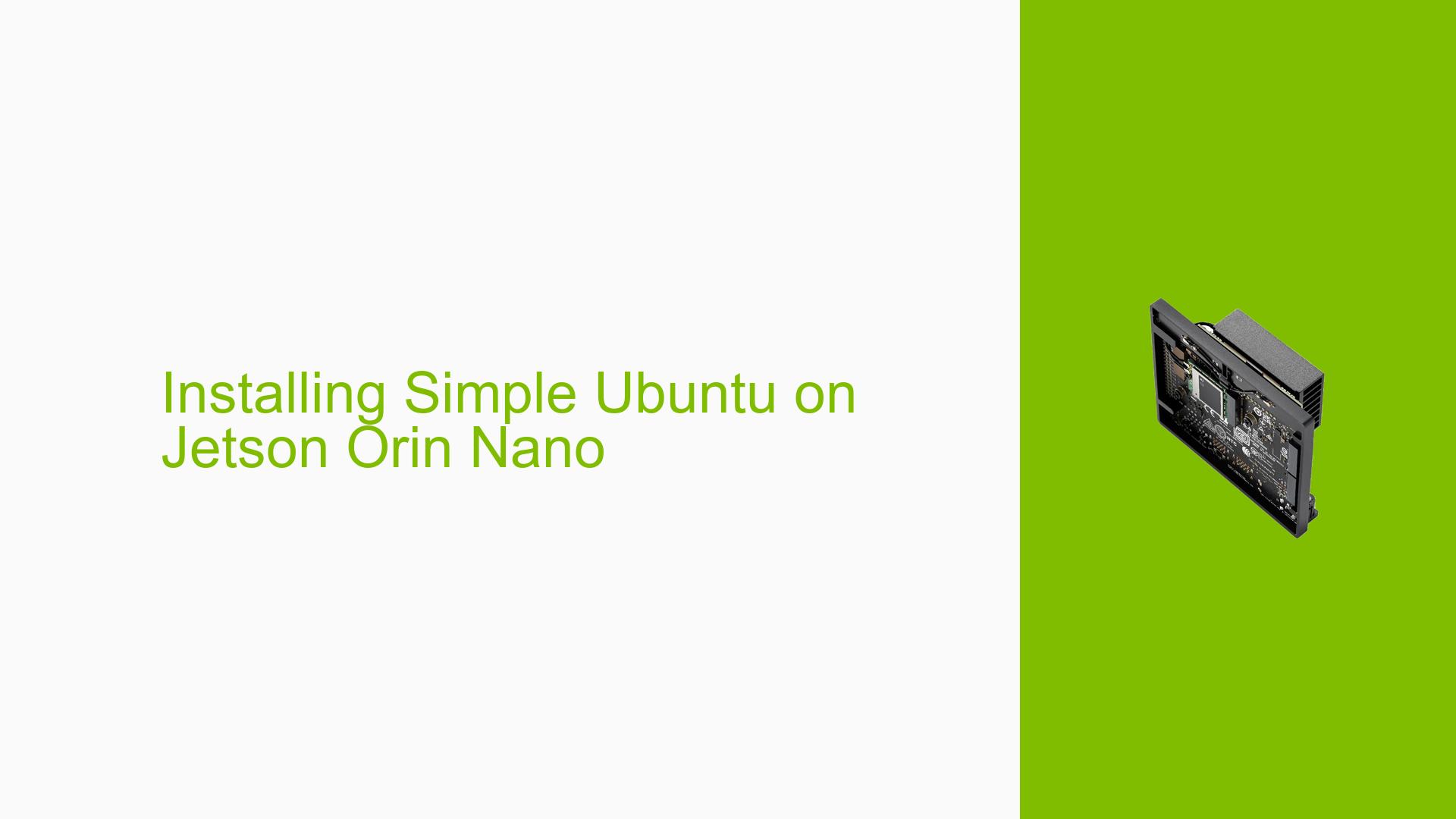Installing Simple Ubuntu on Jetson Orin Nano
Issue Overview
Users attempting to install Ubuntu 20.04 or 22.04 LTS on the Nvidia Jetson Orin Nano are experiencing a blank screen upon booting. The symptoms include:
- No output on the connected HDMI screen after flashing the Ubuntu image using Balena Etcher.
- The issue arises during the initial setup phase when users expect to see the boot process.
- Users have confirmed that they used an ARM-compatible image for installation.
- This problem appears to be consistent, as multiple users have reported similar experiences.
- The impact on user experience is significant, as it prevents access to the operating system and limits functionality.
Possible Causes
Several potential causes for this issue have been identified:
- Hardware Incompatibilities: The simple Ubuntu image may not be fully compatible with the Jetson Orin Nano hardware, leading to boot failures.
- Software Bugs or Conflicts: There may be unresolved bugs in the Ubuntu image that conflict with the Jetson’s boot processes.
- Configuration Errors: Incorrect configurations during the flashing process could result in a non-functional bootloader.
- Driver Issues: Missing or incompatible drivers required for proper hardware initialization might cause the system to hang during boot.
- Environmental Factors: Issues such as inadequate power supply or overheating can also lead to boot failures.
- User Errors: Missteps in following installation instructions or using incorrect tools may contribute to the problem.
Troubleshooting Steps, Solutions & Fixes
To address the issue, consider the following troubleshooting steps and potential solutions:
-
Verify Image Compatibility:
- Ensure that you are using an official Nvidia-supported Ubuntu image. It’s recommended to use images provided through the Nvidia SDK Manager.
-
Use SDK Manager for Flashing:
- Download and install the Nvidia SDK Manager on your host machine. Follow these steps:
- Open SDK Manager and select your Jetson Orin Nano.
- Choose JetPack 6.0 or later for compatibility with Ubuntu 22.04.
- Connect your device in recovery mode by holding down the appropriate pins (usually pins 9 and 10) while powering on.
- Download and install the Nvidia SDK Manager on your host machine. Follow these steps:
-
Manual Setup in SDK Manager:
- When prompted, select Manual Setup to ensure correct configuration settings are applied.
-
Check Connections and Power Supply:
- Verify that all connections (HDMI, power supply) are secure and functional. Ensure that your power supply meets the required specifications for the Jetson Orin Nano.
-
Export Logs from SDK Manager:
- If flashing fails, use the “EXPORT LOGS” feature in SDK Manager to generate logs that can help diagnose issues.
-
Consider Using JetPack 5.x:
- If problems persist with JetPack 6.x, try flashing with a stable version of JetPack 5.x, which has shown better compatibility for some users.
-
Consult Documentation and Community Forums:
- Refer to Nvidia’s official documentation for detailed installation instructions and troubleshooting tips.
- Engage with community forums for additional insights from other users who may have faced similar issues.
-
Testing with Different Configurations:
- If possible, test with different hardware configurations (e.g., different HDMI cables or monitors) to rule out external factors affecting display output.
-
Seek Technical Support:
- If none of these steps resolve the issue, consider reaching out to Nvidia support or community forums for further assistance.
By following these steps, users can systematically diagnose and potentially resolve issues related to installing Ubuntu on their Jetson Orin Nano devices.