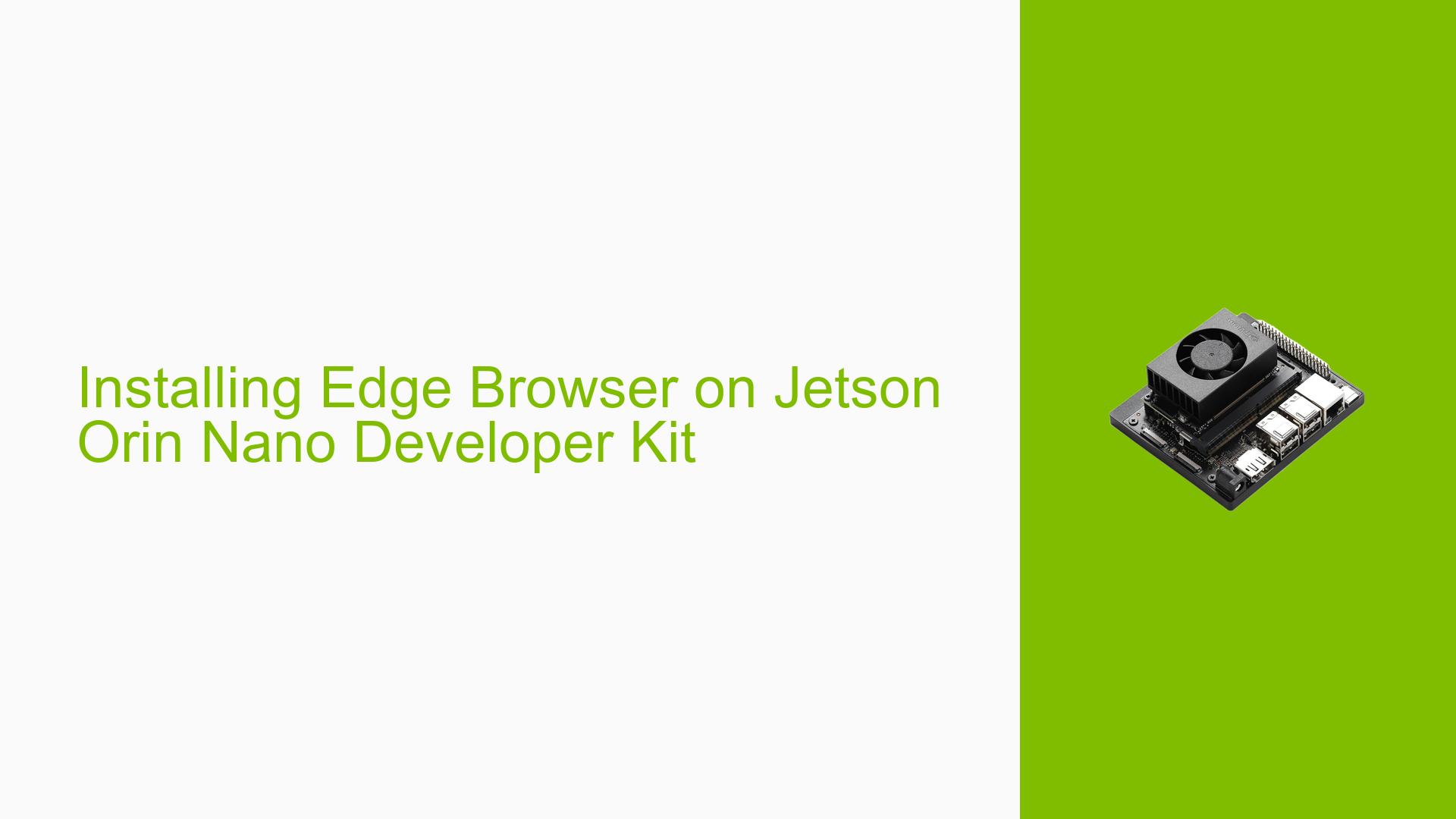Installing Edge Browser on Jetson Orin Nano Developer Kit
Issue Overview
Users are experiencing difficulties installing the Microsoft Edge browser on the Ubuntu operating system that comes with the Jetson Orin Nano Developer Kit. The installation attempt results in several dependency errors, as indicated by the message:
dpkg: dependency problems prevent configuration of microsoft-edge-stable:amd64:
The specific dependencies required include libraries such as libasound2, libatk-bridge2.0-0, and several others, all of which are essential for the successful configuration of the Edge browser. This issue arises during the installation process, leading to an unconfigured package state and preventing the user from completing the installation. The problem is compounded by the fact that the Jetson Orin Nano operates on a 64-bit ARM architecture (arm64/aarch64), while the package being installed is designed for a desktop PC architecture (amd64). This architectural mismatch is a significant factor in the failure to install Edge directly on the device.
The impact of this issue is substantial, as it limits users’ ability to utilize a widely used web browser on their development kit, potentially hindering their development workflow and user experience.
Possible Causes
-
Architecture Mismatch: The Jetson Orin Nano uses an ARM architecture (arm64/aarch64), whereas the Edge browser package is built for amd64 architecture. Attempting to install an amd64 package on an ARM device leads to compatibility issues.
-
Missing Dependencies: The error messages indicate that multiple dependencies are not satisfied, which is common when trying to install software without fulfilling its prerequisite libraries.
-
Software Bugs or Conflicts: There may be underlying bugs in either the package manager or the Edge browser’s installation scripts that could cause failures when resolving dependencies.
-
User Misconfiguration: Users may inadvertently attempt to install packages without ensuring that they are compatible with their system architecture, leading to installation failures.
-
Environmental Factors: Issues such as insufficient storage space or improper system configurations might also contribute to installation problems.
Troubleshooting Steps, Solutions & Fixes
-
Verify Architecture Compatibility:
- Ensure that you are attempting to install software packages that are compatible with your device’s architecture (arm64/aarch64). For example, search for an ARM-compatible version of Microsoft Edge or consider using alternative browsers like Chromium or Firefox that support ARM.
-
Install Dependencies Manually:
- If you still want to pursue installing Edge, manually check and install each required dependency using:
sudo apt-get install libasound2 libatk-bridge2.0-0 libatk1.0-0 libatspi2.0-0 libc6 libcairo2 libcups2 libcurl4 libdbus-1-3 libdrm2 libexpat1 libgbm1 libglib2.0-0 libgtk-3-0 libnspr4 libnss3 libpango-1.0-0 libuuid1 libvulkan1 libx11-6 libxcb1 libxcomposite1 libxdamage1 libxext6 libxfixes3 libxkbcommon0 libxrandr2
- If you still want to pursue installing Edge, manually check and install each required dependency using:
-
Use Alternative Browsers:
- Consider using browsers that are natively supported on ARM architecture, such as:
- Chromium: Install via:
sudo apt-get install chromium-browser - Firefox: Install via:
sudo apt-get install firefox
- Chromium: Install via:
- Consider using browsers that are natively supported on ARM architecture, such as:
-
Utilize Docker Containers:
- If you require Microsoft Edge specifically for testing web applications, consider running it within a Docker container configured for amd64 architecture using QEMU for emulation.
-
Check for Updated Packages:
- Regularly check for updates to both your operating system and JetPack SDK, as newer versions may include improved compatibility or additional support for packages.
-
Consult Documentation and Community Forums:
- Refer to NVIDIA’s official documentation and community forums for any updates or alternative methods suggested by other users who faced similar issues.
-
Avoid Force Installation:
- Refrain from force-installing packages as this can lead to further complications and might necessitate a complete OS reinstall.
-
Log Errors for Further Support:
- If problems persist, log error messages and seek assistance from NVIDIA’s developer forums or other community resources by providing detailed descriptions of your attempts and errors encountered.
By following these steps, users can effectively troubleshoot and address issues related to installing software on their Jetson Orin Nano Developer Kit while ensuring they adhere to compatibility requirements and best practices in software management.