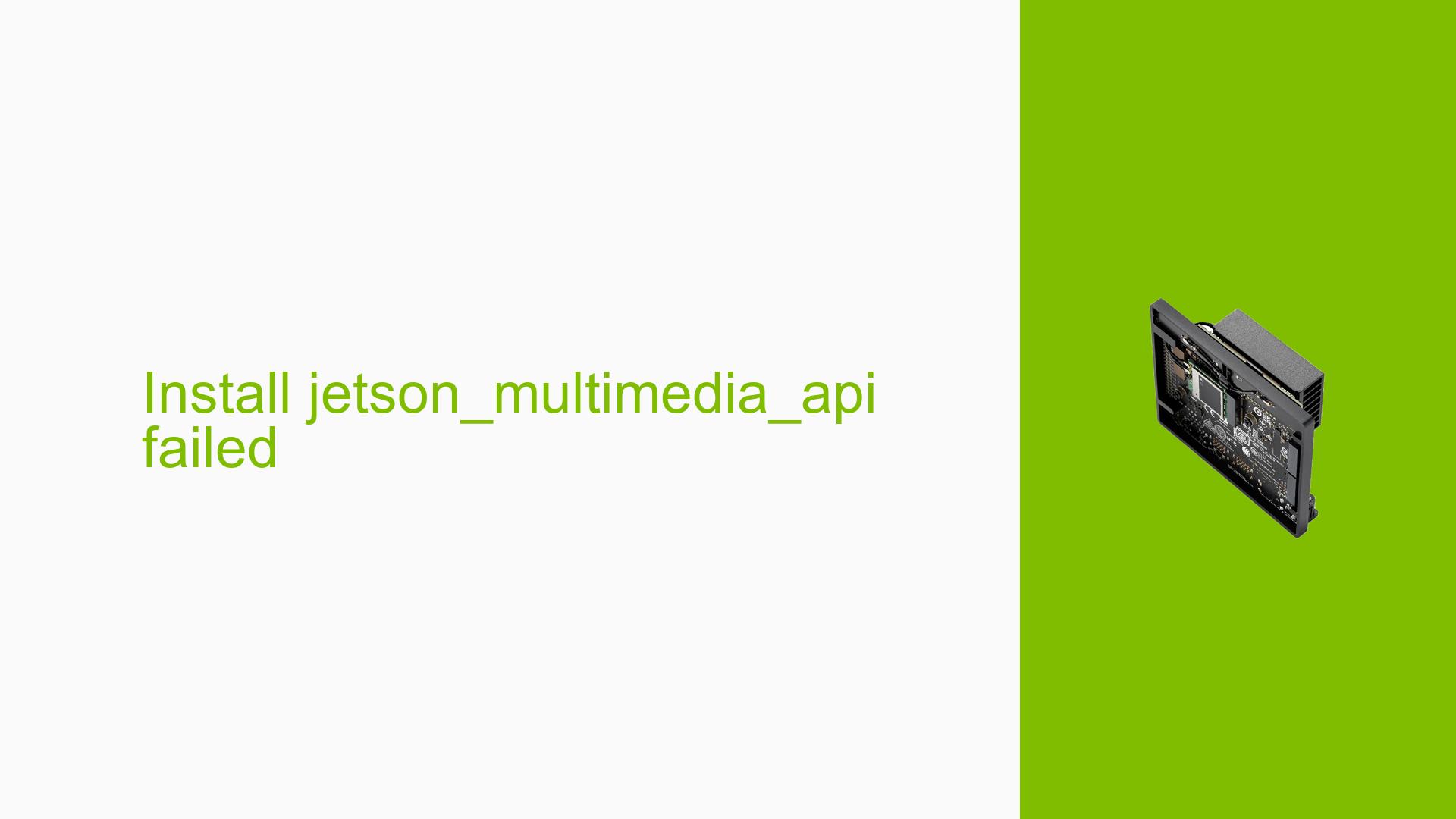Install jetson_multimedia_api failed
Issue Overview
Users are experiencing installation failures when attempting to set up the jetson_multimedia_api on the Jetson AGX Xavier platform. The specific symptoms include error messages during the build process within a Docker container, particularly indicating that the command xxd is not found, leading to a failure in generating required files. This issue typically occurs during the setup phase when users are trying to build a Docker image that incorporates the multimedia API. The Dockerfile provided includes steps to unzip the multimedia API package and install necessary dependencies, which may not include all required tools. The reported frequency of this issue is consistent among users attempting similar setups, significantly impacting their ability to utilize multimedia capabilities on their Jetson devices.
Possible Causes
- Missing Dependencies: The error message
/bin/sh: 1: xxd: not foundsuggests that thexxdutility, which is part of thevim-commonpackage, is not installed in the Docker container. - Docker Image Configuration: The Dockerfile may lack certain essential packages or configurations needed for building the multimedia API.
- Incorrect Build Environment: Users may be using an outdated or incompatible base image that does not support the required libraries or tools for building the multimedia API.
- User Errors: Misconfigurations in the Dockerfile or incorrect paths to libraries and dependencies can lead to build failures.
Troubleshooting Steps, Solutions & Fixes
-
Install Missing Dependencies:
- Add
xxdto the list of installed packages in your Dockerfile by modifying theapt-get installcommand:RUN apt-get update \ && apt-get install --no-install-recommends -y cmake libgtk-3-dev libjpeg-dev libgles2-mesa-dev libgstreamer1.0-dev v4l-utils vim-common \ && ln -s /usr/lib/aarch64-linux-gnu/libv4l2.so.0 /usr/lib/aarch64-linux-gnu/libv4l2.so \ && rm -rf /var/lib/apt/lists/*
- Add
-
Verify Package Installation:
- After modifying the Dockerfile, rebuild your Docker image and ensure that all packages are correctly installed by running:
docker build -t your-image-name .
- After modifying the Dockerfile, rebuild your Docker image and ensure that all packages are correctly installed by running:
-
Check Base Image Compatibility:
- Ensure that you are using a compatible base image for your Jetson device. For instance, verify that
nvcr.io/nvidia/l4t-tensorrt:r8.4.1-runtimeis appropriate for your setup.
- Ensure that you are using a compatible base image for your Jetson device. For instance, verify that
-
Run Commands to Gather System Information:
- If issues persist, run diagnostic commands inside your container to check for other missing dependencies or configuration issues:
sudo apt search xxd sudo apt list --installed
- If issues persist, run diagnostic commands inside your container to check for other missing dependencies or configuration issues:
-
Testing with Different Configurations:
- If possible, test building the multimedia API using a different base image or setup to isolate whether the issue is specific to your current environment.
-
Consult Documentation and Community Resources:
- Refer to NVIDIA’s official documentation for any updates on dependencies or configurations required for building the multimedia API.
- Engage with community forums for additional insights or shared experiences from other users who have faced similar issues.
-
Best Practices for Future Builds:
- Always ensure that your Docker environment is up-to-date with necessary dependencies before starting builds.
- Document any changes made to Dockerfiles and configurations for future reference.
By following these troubleshooting steps and solutions, users should be able to resolve installation issues related to the jetson_multimedia_api and successfully build their desired applications on Jetson platforms.