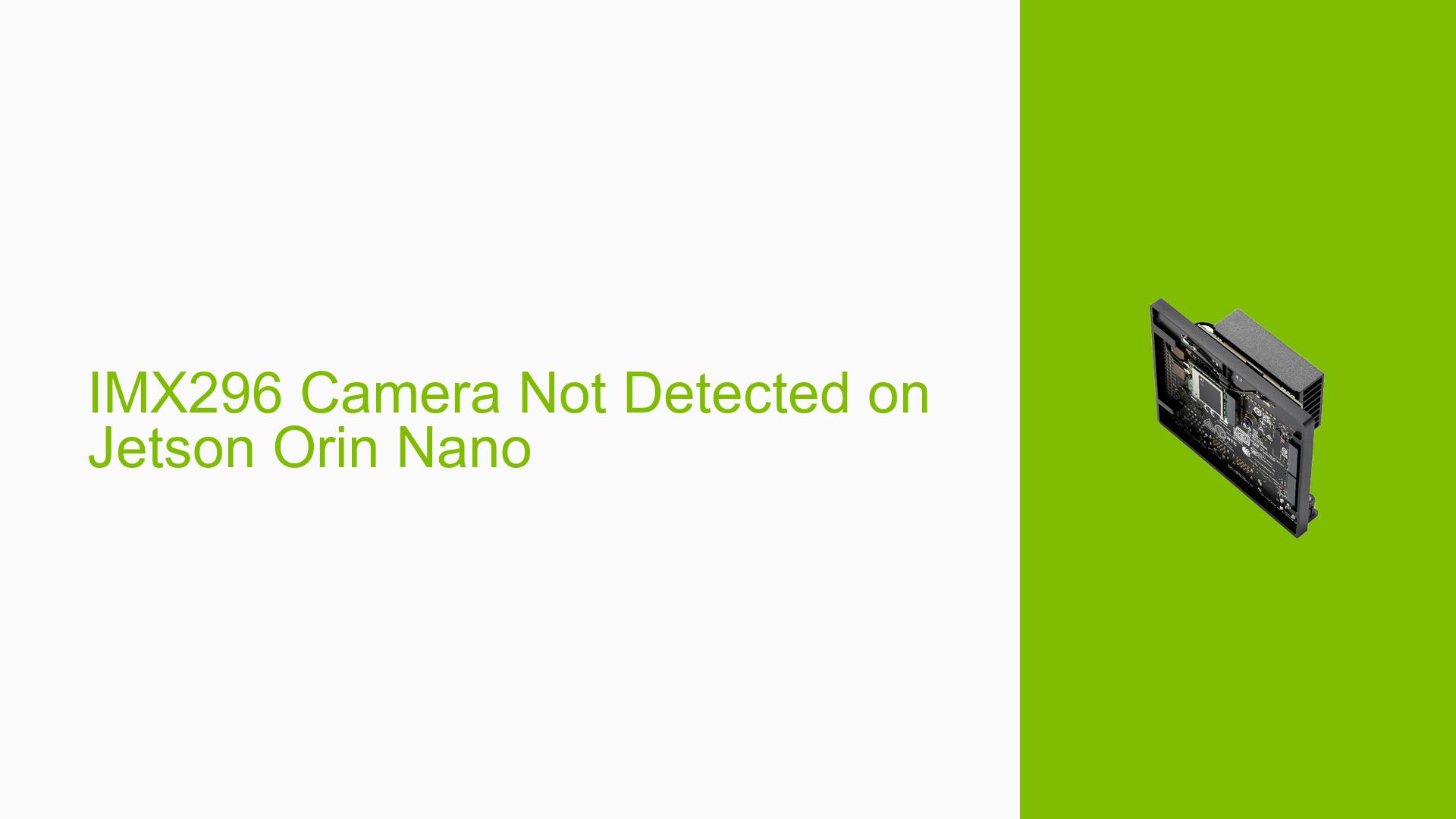IMX296 Camera Not Detected on Jetson Orin Nano
Issue Overview
Users are experiencing difficulties getting the IMX296 global shutter camera to work with the Jetson Orin Nano developer kit. The system does not detect the IMX296 camera, and instead, it appears to be loading the IMX219 driver by default. When attempting to list video devices, the system reports that no such devices exist. This issue prevents users from utilizing the IMX296 camera for their projects on the Jetson Orin Nano platform.
Possible Causes
-
Incorrect driver loading: The Jetson Orin Nano may be defaulting to load the IMX219 or IMX477 driver instead of the required IMX296 driver.
-
Missing driver: The IMX296 driver may not be included in the current Jetpack image installed on the device.
-
Incompatible Device Tree Blob (DTB): The current DTB may not have a module to load the IMX296 driver, or there might be no DTB Overlay for the IO tool to detect it.
-
Hardware connection issues: The camera might not be properly connected to the correct port on the Jetson Orin Nano board.
-
Jetpack version incompatibility: The installed Jetpack version (6.0+b106 in this case) might not support the IMX296 camera out of the box.
Troubleshooting Steps, Solutions & Fixes
-
Verify current driver status:
Run the following command to check which camera drivers are being loaded:dmesg | grep imxIf you see output related to IMX219, it confirms that the wrong driver is being loaded.
-
Use Jetson IO Tool:
- Launch the Jetson IO Tool by running:
sudo /opt/nvidia/jetson-io/jetson-io.py - Check if there’s an available driver for IMX296 and try to enable it.
- If found, apply the changes and reboot the system.
- Launch the Jetson IO Tool by running:
-
Check camera connections:
- Ensure the IMX296 camera is properly connected to the correct CSI port on the Jetson Orin Nano.
- Try connecting the camera to a different CSI port to rule out port-specific issues.
-
Configure dual IMX219:
- As a workaround, try configuring dual IMX219 cameras using the Jetson IO Tool.
- This step can help determine if the issue is specific to the IMX296 or if it’s a general camera detection problem.
-
Update Jetpack:
- Check for any available updates to Jetpack that might include support for the IMX296 camera.
- Update your Jetpack installation if a newer version is available.
-
Manual driver installation:
If the IMX296 driver is not included in your Jetpack image:- Search for compatible IMX296 drivers for the Jetson Orin Nano.
- Follow the driver installation instructions provided by the manufacturer or NVIDIA.
-
DTB modification:
If you’re experienced with device trees:- Examine the current DTB file for camera-related entries.
- Add the necessary entries for the IMX296 camera if they’re missing.
- Compile and apply the modified DTB.
-
Check for hardware compatibility:
- Verify that the IMX296 camera model is officially supported by the Jetson Orin Nano platform.
- Consult NVIDIA’s documentation or support channels for a list of compatible cameras.
-
Gather more system information:
Run the following commands and provide the output to NVIDIA support for further assistance:ls /dev/video* v4l2-ctl --list-devices -
Seek official support:
If the issue persists after trying these steps, contact NVIDIA’s official support channels or consult the Jetson developer forums for more specialized assistance.
Remember to document any changes made during the troubleshooting process and their outcomes. This information can be valuable for further debugging or when seeking additional support.