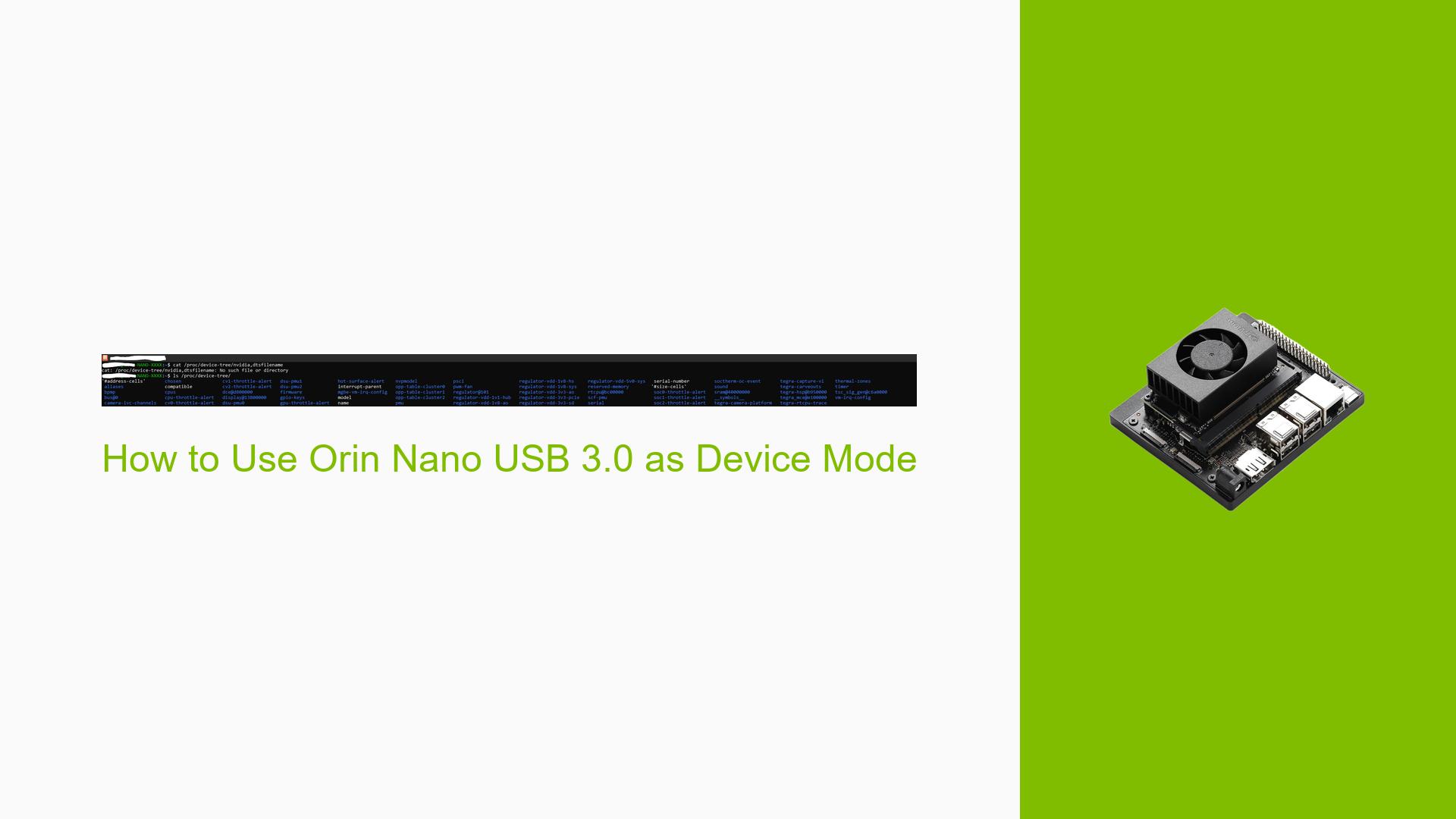How to Use Orin Nano USB 3.0 as Device Mode
Issue Overview
Users are experiencing issues when attempting to use the Nvidia Jetson Orin Nano Dev board in USB 3.0 device mode. The primary symptoms include errors when connecting the board to a PC via a USB 3.0 cable, specifically when utilizing the raw-gadget driver. The error messages indicate problems with control requests and invalid arguments during the setup process.
The problem occurs consistently when users connect the Orin Nano to a PC’s USB 3.0 port, whereas connections to USB 2.0 ports function correctly. The relevant hardware specifications include the Orin Nano Dev board and its USB connectivity options, particularly the micro-B port, which supports only USB 2.0 device mode. The impact of this issue significantly hinders user experience, as it prevents effective communication between the board and host systems when using higher-speed connections.
Possible Causes
-
Hardware Incompatibility: The micro-B port on the Orin Nano is designed to support only USB 2.0 device mode, leading to incompatibility with USB 3.0 connections.
-
Driver Issues: The raw-gadget driver may not fully support USB 3.0 functionality on this specific hardware, resulting in errors during communication.
-
Configuration Errors: Incorrect configurations or settings when establishing device mode could lead to the observed errors.
-
Environmental Factors: Power supply issues or cable quality may affect performance and reliability during USB communication.
-
User Errors: Misunderstanding of the connection requirements (e.g., using incorrect cable types) may contribute to connection failures.
Troubleshooting Steps, Solutions & Fixes
-
Verify Hardware Specifications:
- Check the carrier board specifications for the Orin Nano to confirm that it only supports USB 2.0 through its micro-B port.
- Reference the Nvidia documentation for detailed specifications.
-
Use Correct Connection:
- Ensure you are using a Type-A to Type-C cable, connecting Type-A to the PC and Type-C to J5 on the Orin Nano.
-
Test with Different Ports:
- Attempt connecting to different USB ports on the PC (both USB 2.0 and USB 3.0) to observe any changes in behavior.
-
Switch Communication Protocol:
- If issues persist, consider switching to a different communication protocol such as CDC-NCM, which has reportedly worked for other users.
-
Check for Driver Updates:
- Look for any available updates or patches for the raw-gadget driver that may enhance compatibility with USB 3.0.
-
Run Diagnostic Commands:
- Use terminal commands such as
lsusbto verify device recognition and gather more information about connected devices. - Example command:
lsusb
- Use terminal commands such as
-
Review Logs for Errors:
- Examine system logs for additional error messages that could provide insights into connection issues.
- Use commands like
dmesgor check/var/log/syslog.
-
Consult Documentation:
- Refer to Nvidia’s official documentation for troubleshooting guides related to USB device modes and driver configurations.
-
Best Practices for Future Connections:
- Always ensure that cables are rated for the intended speed (USB 3.0) if using those ports in future projects.
- Keep firmware and drivers updated regularly to avoid compatibility issues.
-
Unresolved Issues:
- If problems continue after trying these solutions, further investigation may be needed regarding specific driver capabilities or potential hardware defects.
By following these steps, users should be able to diagnose and address issues related to using the Nvidia Jetson Orin Nano Dev board in USB 3.0 device mode effectively.