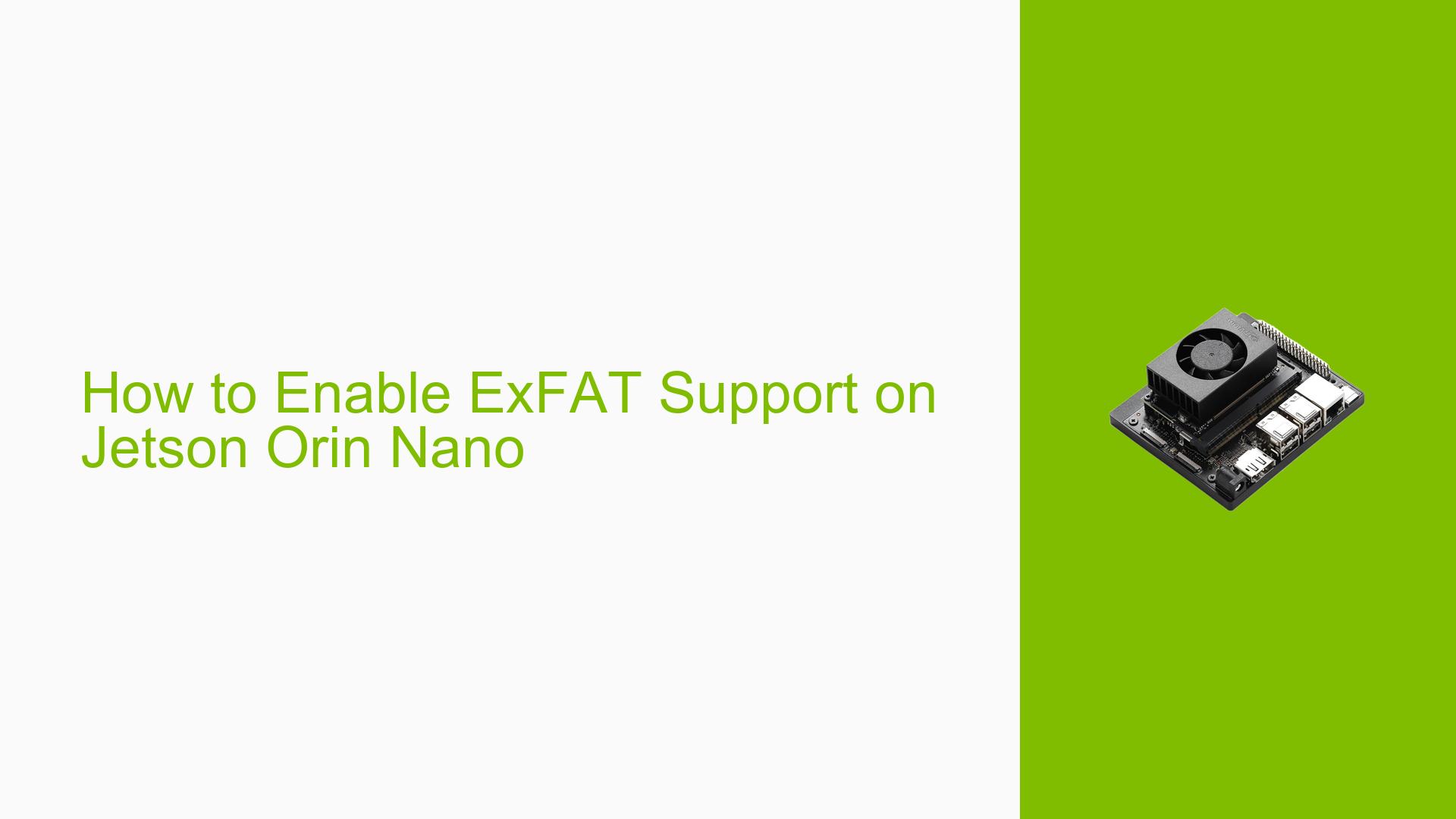How to Enable ExFAT Support on Jetson Orin Nano
Issue Overview
The Jetson Orin Nano is experiencing difficulties reading USB flash drives formatted with the ExFAT file system. This issue prevents users from accessing data stored on ExFAT-formatted drives, limiting the device’s compatibility with certain storage media. The problem appears to be related to the kernel configuration, which lacks built-in support for the ExFAT file system.
Possible Causes
-
Kernel Configuration: The default kernel on the Jetson Orin Nano does not include ExFAT support, likely due to licensing considerations or space constraints in the default build.
-
Missing Drivers: The necessary ExFAT drivers are not included in the standard Jetson Linux distribution.
-
Outdated Software: An older version of the Jetson Linux may lack ExFAT support that might be available in newer releases.
Troubleshooting Steps, Solutions & Fixes
To enable ExFAT support on your Jetson Orin Nano, you’ll need to modify the kernel, rebuild it, and replace the existing kernel image. Here’s a step-by-step guide:
-
Prepare the Development Environment:
- Ensure you have a Linux host machine with the Jetson Linux sources and build environment set up.
- Install the necessary build tools:
sudo apt-get update sudo apt-get install build-essential bc git zip curl
-
Download and Extract the Kernel Source:
- Navigate to the Jetson Linux source directory:
cd /path/to/Linux_for_Tegra/source/public - Extract the kernel source:
tar -xjf kernel_src.tbz2
- Navigate to the Jetson Linux source directory:
-
Configure the Kernel:
- Enter the kernel source directory:
cd kernel/kernel-5.10 - Copy the default configuration:
cp /path/to/Linux_for_Tegra/source/public/hardware/nvidia/platform/t23x/concord/kernel-dts/tegra234-p3701-0000-p3737-0000.dts .config - Open the kernel configuration menu:
make menuconfig ARCH=arm64 - Navigate to:
File systems -> DOS/FAT/NT Filesystems -> ExFAT filesystem support - Enable ExFAT support by pressing ‘Y’
- Save the configuration and exit
- Enter the kernel source directory:
-
Build the Kernel:
make ARCH=arm64 CROSS_COMPILE=aarch64-linux-gnu- -j$(nproc) -
Install Modules:
make ARCH=arm64 CROSS_COMPILE=aarch64-linux-gnu- modules_install INSTALL_MOD_PATH=/path/to/Linux_for_Tegra/rootfs -
Copy the New Kernel Image:
cp arch/arm64/boot/Image /path/to/Linux_for_Tegra/kernel/Image -
Update the Jetson Orin Nano:
- Connect your Jetson Orin Nano to the host machine and put it into recovery mode.
- Flash the new kernel:
cd /path/to/Linux_for_Tegra sudo ./flash.sh jetson-orin-nano-devkit mmcblk0p1
-
Reboot the Jetson Orin Nano:
After flashing is complete, reboot your device. -
Verify ExFAT Support:
- Connect an ExFAT-formatted USB drive to your Jetson Orin Nano.
- Check if it’s recognized:
lsblk sudo mount /dev/sdX1 /mnt
Replace ‘X’ with the appropriate letter for your USB drive.
Important Notes:
- This process will not wipe the original files and settings on your SD card. However, it’s always recommended to back up important data before making system-level changes.
- Ensure you’re using the correct kernel version and configuration for your specific Jetson Orin Nano model.
- If you encounter any issues during the process, consult the NVIDIA Jetson forum or official documentation for additional support.
By following these steps, you should be able to enable ExFAT support on your Jetson Orin Nano, allowing you to read and write to ExFAT-formatted USB drives.