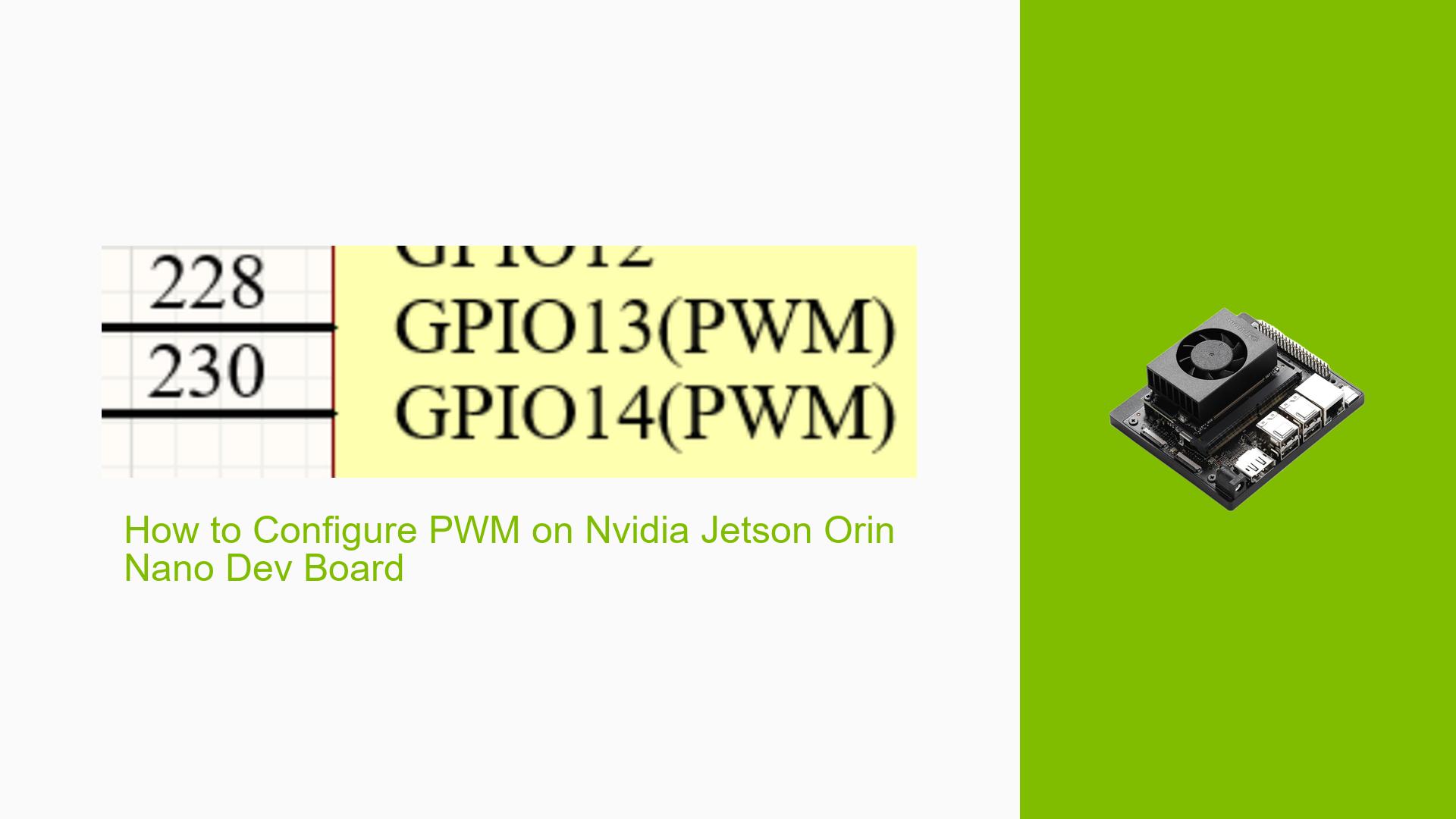How to Configure PWM on Nvidia Jetson Orin Nano Dev Board
Issue Overview
Users are experiencing difficulties in configuring GPIO pins (specifically GPIO13 and GPIO14) as PWM outputs on the Nvidia Jetson Orin Nano Dev board. The symptoms include:
- Inability to generate PWM signals after configuring the pins in the pinmux configuration.
- Confusion regarding whether additional modifications to the device tree are necessary.
- Users have noted that GPIO14 is utilized for fan control, raising questions about disabling this functionality.
The context of the issue typically arises during setup or when attempting to run applications that require PWM output. Users have reported varying levels of success, with some being unable to visualize PWM signals on oscilloscopes despite following setup instructions. The impact on user experience is significant, as it hinders the ability to control devices requiring precise PWM signals.
Possible Causes
Several potential causes for the PWM configuration issues have been identified:
- Hardware Incompatibilities: Custom boards may not align with standard configurations, leading to unexpected behavior.
- Software Bugs or Conflicts: Issues within the Jetson.GPIO library or other software components could prevent proper PWM functionality.
- Configuration Errors: Incorrect settings in the pinmux configuration or device tree may lead to pins not being recognized as PWM outputs.
- Driver Issues: Outdated or incompatible drivers may hinder PWM signal generation.
- Environmental Factors: Power supply inconsistencies or overheating could affect performance.
- User Errors: Misconfigurations during setup or misunderstanding of required steps could lead to failures.
Troubleshooting Steps, Solutions & Fixes
To address the PWM configuration issues on the Nvidia Jetson Orin Nano, follow these comprehensive troubleshooting steps:
-
Verify Pin Configuration:
- Ensure that GPIO13 and GPIO14 are correctly set to PWM mode in the pinmux configuration.
- Use the command:
sudo /opt/nvidia/jetson-io/jetson-io.py - Manually configure the pins and save changes.
-
Check Device Tree Modifications:
- If using GPIO14 for PWM, ensure that any fan control settings are disabled in the device tree.
- Modify the device tree by following relevant documentation or guides.
-
Test PWM Output:
- Use sysfs to control and test PWM output. For example:
echo 0 > /sys/class/pwm/pwmchip1/export echo 1000000 > /sys/class/pwm/pwmchip1/pwm0/period echo 500000 > /sys/class/pwm/pwmchip1/pwm0/duty_cycle echo 1 > /sys/class/pwm/pwmchip1/pwm0/enabled - Adjust parameters as necessary based on your application requirements.
- Use sysfs to control and test PWM output. For example:
-
Consult Documentation:
- Reference the Jetson Orin Nano GPIO header pinout for accurate mappings between GPIO and PWM functionalities.
- Review relevant sections in the carrier board guide and pinmux spreadsheet for detailed information.
-
Use Python Scripts for Testing:
- Utilize existing Python scripts from the Jetson.GPIO library to generate and control PWM signals. Example script:
import Jetson.GPIO as GPIO GPIO.setmode(GPIO.BCM) GPIO.setup(13, GPIO.OUT) pwm = GPIO.PWM(13, 50) # Set frequency to 50Hz pwm.start(0) # Start with 0% duty cycle # Change duty cycle as needed pwm.ChangeDutyCycle(50) # Set duty cycle to 50%
- Utilize existing Python scripts from the Jetson.GPIO library to generate and control PWM signals. Example script:
-
Check for Community Solutions:
- Engage with community forums for shared experiences and solutions. Users have reported success by modifying specific configurations or using alternative libraries.
-
Monitor System Resources:
- Use diagnostic commands to ensure no resources are busy that could interfere with PWM operations:
sudo cat /sys/kernel/debug/gpio | grep PG.06
- Use diagnostic commands to ensure no resources are busy that could interfere with PWM operations:
-
Explore Alternative Libraries:
- If persistent issues occur with Jetson.GPIO, consider exploring alternative libraries or direct register manipulation through C programming for more advanced use cases.
-
Best Practices for Future Prevention:
- Regularly update firmware and drivers.
- Thoroughly document all configuration changes made during setup.
- Test configurations incrementally to isolate issues effectively.
By following these steps and utilizing community resources, users can effectively troubleshoot and resolve issues related to PWM configuration on the Nvidia Jetson Orin Nano Dev board.