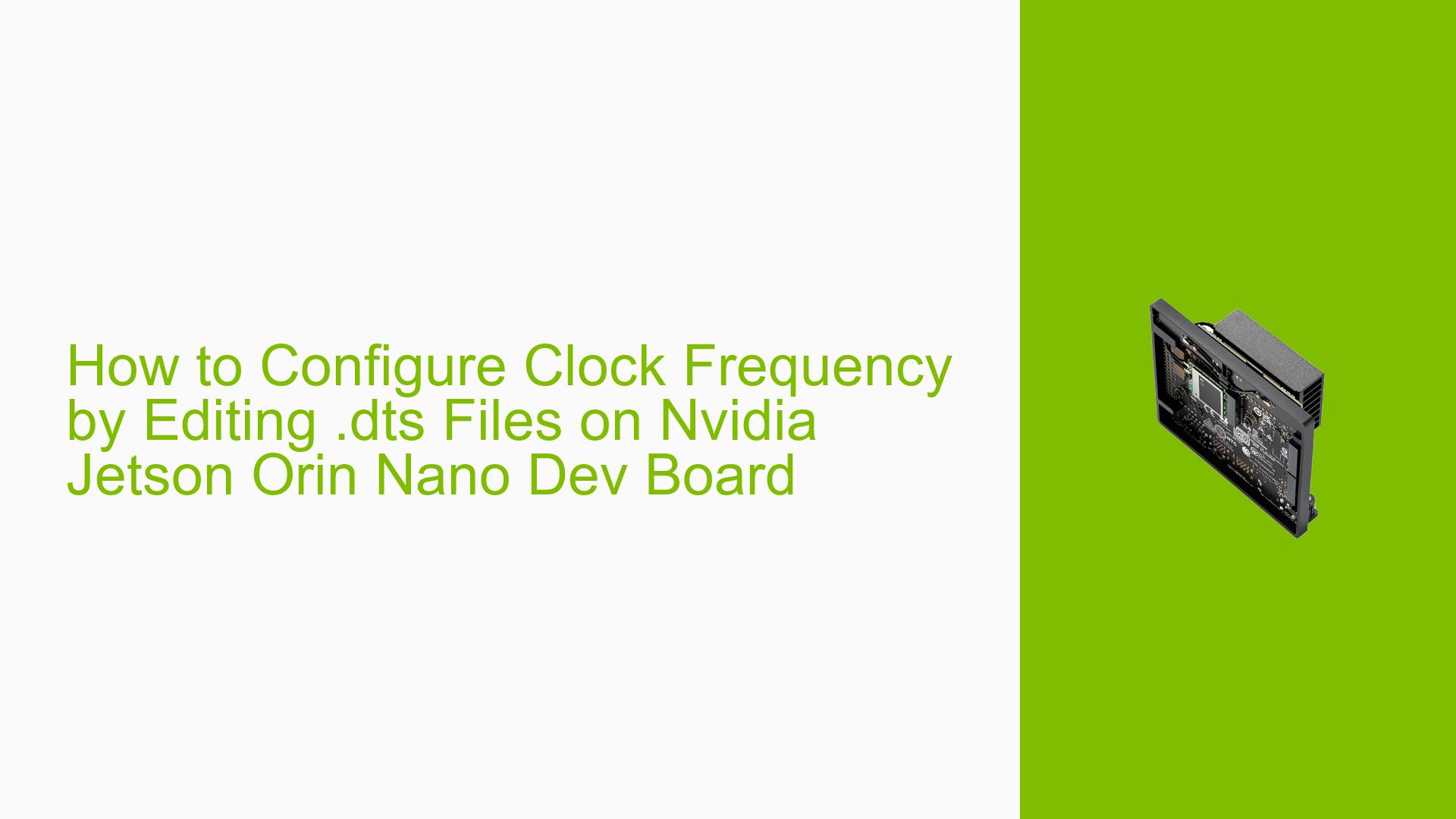How to Configure Clock Frequency by Editing .dts Files on Nvidia Jetson Orin Nano Dev Board
Issue Overview
Users are experiencing difficulties in configuring the clock frequency on the Nvidia Jetson Orin Nano Dev board to achieve faster GPIO pin toggling speeds. The specific symptoms include:
- Insufficient Speed: Users report that the current toggling speed is approximately 2 microseconds (us) from 0 to 1, while they require a speed of about 300 nanoseconds (ns).
- Context of the Issue: This problem arises during attempts to communicate with hardware (e.g., WS2812b LED modules) using GPIO pins through bit-banging techniques.
- Hardware/Software Specifications: Users mention using the Jetson Orin Nano devkit with Jetpack version 6.0. The issue has been noted in various configurations, with some users utilizing a custom board.
- Frequency of Occurrence: The issue appears consistently among users trying to achieve the required GPIO speeds.
- Impact on User Experience: The inability to achieve the desired speed significantly affects the functionality of applications relying on fast GPIO communication.
Possible Causes
Several potential causes for this issue have been identified:
-
Hardware Limitations: The Jetson Orin Nano may have inherent limitations in GPIO speed, especially when using bit-banging methods.
-
Software Bugs or Conflicts: There may be bugs in the software stack or conflicts between drivers that affect GPIO performance.
-
Configuration Errors: Incorrect settings in the device tree files (.dts) may prevent proper clock frequency adjustments.
-
Driver Issues: Outdated or incompatible drivers could hinder the ability to modify clock speeds effectively.
-
Environmental Factors: Power supply issues or overheating could affect performance.
-
User Misconfigurations: New users may not be familiar with the necessary steps to modify .dts files correctly.
Troubleshooting Steps, Solutions & Fixes
To address the issue of configuring clock frequencies, users can follow these comprehensive troubleshooting steps and solutions:
-
Identify Current Clock Settings:
- Use terminal commands to check current clock frequencies:
cat /sys/kernel/debug/bpmp/debug/clock
- Use terminal commands to check current clock frequencies:
-
Edit Device Tree Files:
- Locate and edit the appropriate device tree source (.dts) files. Ensure you are working with the correct BPMP-DTB file related to your board.
- Make necessary modifications to set desired clock speeds.
-
Compile and Flash Device Tree:
- After editing, compile your .dts file into a .dtb file:
dtc -I dts -O dtb -o output.dtb input.dts - Flash the new device tree blob (DTB) back onto the board using a Linux host PC or VM:
sudo ./flash.sh <board_name> <image_name>
- After editing, compile your .dts file into a .dtb file:
-
Obtain Flash Log:
- To gather logs for troubleshooting, use SDK Manager on a standalone Ubuntu host PC to flash your device and export logs post-flash.
-
Testing and Validation:
- After flashing, test GPIO performance again to see if the desired speed is achieved.
- If issues persist, consider testing with different configurations or reverting changes.
-
Consider Alternative Interfaces:
- If bit-banging continues to pose problems, evaluate using available SPI interfaces for communication, which may provide better performance.
-
Documentation and Updates:
- Regularly check for updates in Jetpack and related documentation that may address known issues or provide additional guidance on performance tuning.
-
Best Practices for Future Prevention:
- Familiarize yourself with device tree modifications and best practices in embedded Linux development.
- Maintain backups of working configurations before making changes.
By following these steps, users should be able to diagnose and potentially resolve issues related to configuring clock frequencies on their Nvidia Jetson Orin Nano Dev boards effectively.