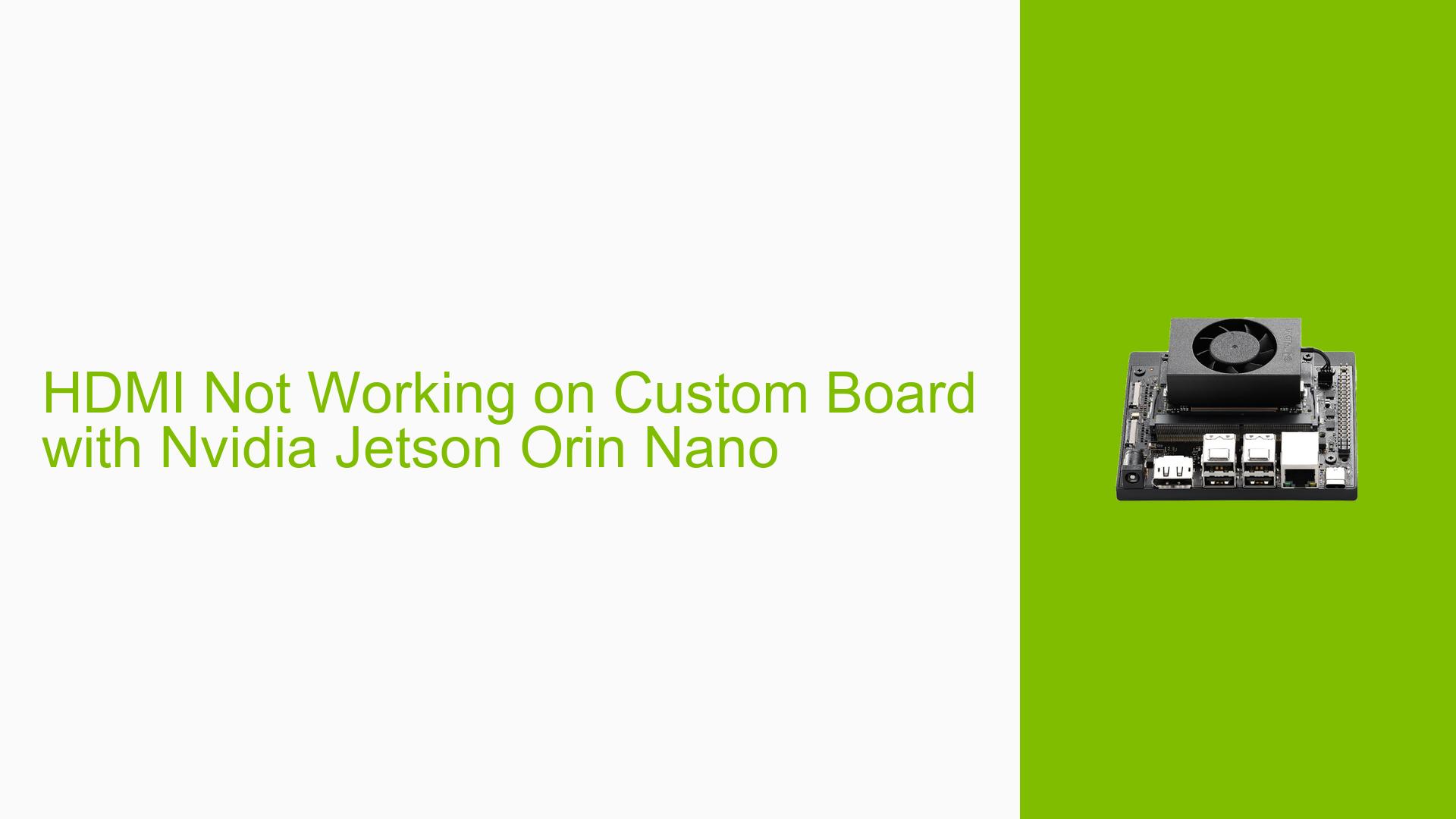HDMI Not Working on Custom Board with Nvidia Jetson Orin Nano
Issue Overview
Users are experiencing issues with HDMI output on a custom board using the Nvidia Jetson Orin Nano module (P3767-0003). The symptoms include:
- No HDMI Output: Despite attempts to configure the HDMI, users report no output on the HDMI port.
- Device Recognition: The
xrandrcommand can query the HDMI device, but it consistently shows as disconnected regardless of whether an HDMI cable is plugged in. - Context: The problem arises during setup and configuration of the custom board, which has been modified from the Orin Nano dev kit by replacing DisplayPort (DP) with HDMI. The Jetpack version in use is 5.1.3.
- Hardware Specifications: The custom board lacks an EEPROM and is based on modifications to the original Orin Nano dev kit design.
- Frequency of Issue: This issue appears to be consistent across multiple attempts to enable HDMI output.
- Impact: The inability to get HDMI output significantly hampers user experience and functionality, particularly for visual applications.
Possible Causes
- Hardware Incompatibilities: The absence of EEPROM may lead to configuration issues that prevent HDMI from functioning correctly.
- Software Bugs or Conflicts: Potential bugs in Jetpack 5.1.3 or conflicts arising from improper configurations could impede HDMI functionality.
- Configuration Errors: Incorrect modifications in device tree files or pinmux settings might lead to improper signaling for HDMI output.
- Driver Issues: Outdated or incorrect drivers may not support the custom board’s HDMI configuration.
- Environmental Factors: Power supply issues or overheating may affect performance, although this is less likely given the nature of the problem.
- User Errors or Misconfigurations: Mistakes during the modification of configuration files or device trees could lead to persistent issues.
Troubleshooting Steps, Solutions & Fixes
-
Verify Configuration Files:
- Ensure that the correct configuration file is being used for flashing. Consider using
p3509+p3767instead ofp3768to enable HDMI support. - Check that modifications made to
p3768-0000+p3767-0000.confare correct:PINMUX_CONFIG="tegra234-mb1-bct-pinmux-p3767-hdmi-a03.dtsi"; PMC_CONFIG="tegra234-mb1-bct-padvoltage-p3767-hdmi-a03.dtsi";
- Ensure that the correct configuration file is being used for flashing. Consider using
-
Modify Device Tree Files:
- Ensure that you have added the hotplug GPIO settings correctly in your device tree:
os_gpio_hotplug_a = <&gpio TEGRA234_MAIN_GPIO(M, 0) GPIO_ACTIVE_HIGH>; - Check if this line is included under the appropriate display node.
- Ensure that you have added the hotplug GPIO settings correctly in your device tree:
-
Check GPIO Hotplug Functionality:
- Use the following commands to monitor GPIO status:
echo 424 > /sys/class/gpio/export cat /sys/class/gpio/PM.00/value - When an HDMI cable is connected, this should show ‘1’.
- Use the following commands to monitor GPIO status:
-
Rebuild and Flash Kernel:
- After making changes to device tree source files, rebuild and flash the kernel using:
sudo ./tools/kernel_flash/l4t_initrd_flash.sh --external-device nvme0n1p1 -c tools/kernel_flash/flash_l4t_external.xml -p "-c bootloader/t186ref/cfg/flash_t234_qspi.xml" --showlogs --network usb0 p3768-0000+p3767-0000-zhou internal
- After making changes to device tree source files, rebuild and flash the kernel using:
-
Test with Different Hardware Configurations:
- If possible, test with a different HDMI cable or monitor to rule out hardware issues.
- Use a known working setup (e.g., a standard Orin Nano dev kit) to compare configurations.
-
Consult Documentation and Community Resources:
- Review Nvidia’s official documentation for any updates related to Jetpack and HDMI configurations.
- Engage with community forums for additional insights or similar experiences from other users.
-
Best Practices for Future Configuration:
- Always back up original configuration files before making modifications.
- Document each change made during setup for easier troubleshooting.
By following these steps, users should be able to diagnose and potentially resolve the issue with HDMI output on their custom Nvidia Jetson Orin Nano boards. Further investigation may be needed if these solutions do not yield results, particularly regarding hardware compatibility and driver support.