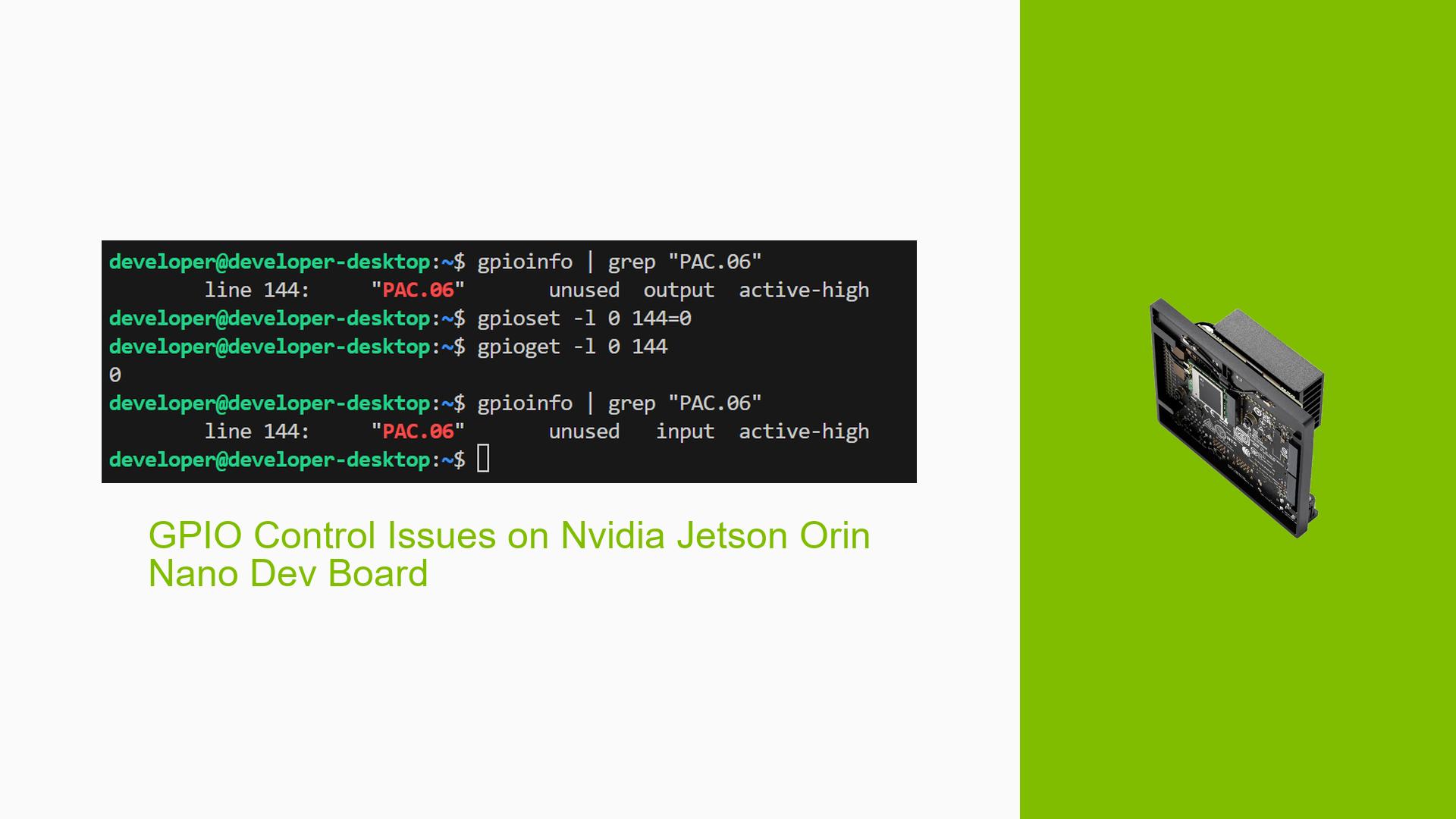GPIO Control Issues on Nvidia Jetson Orin Nano Dev Board
Issue Overview
Users are experiencing difficulties controlling GPIO pins, specifically GPIO09 (PAC.06), on the Nvidia Jetson Orin Nano and NX boards. The primary symptoms include:
- Inability to set GPIO09 as an output and maintain it in a low state.
- Attempts using the Python library
Jetson.GPIOand the C librarylibgpiodhave not yielded successful results. - Users report that the pin is configured as an output but remains high despite commands to set it low.
The issue often arises during setup or runtime, particularly when trying to control GPIO pins immediately after booting. Users have reported inconsistent behavior, where the pin sometimes does not respond as expected, leading to frustration and hindering development efforts. The context includes using JetPack 6.0, which appears to introduce additional complexities compared to previous versions.
Possible Causes
Several potential causes for the observed issues have been identified:
- Hardware Configuration Errors: The pinmux settings may not be correctly configured for GPIO09, leading to miscommunication between the software and hardware.
- Software Bugs or Conflicts: There may be bugs in JetPack 6.0 that affect GPIO control, especially since some users suggest reverting to JetPack 5 for better stability.
- Driver Issues: The libraries used for GPIO manipulation may not be fully compatible with the current JetPack version.
- User Misconfigurations: Users might be using incorrect commands or configurations that do not correspond to the expected setup for their specific board variant.
- Environmental Factors: Power supply issues or temperature variations might affect GPIO functionality.
Troubleshooting Steps, Solutions & Fixes
To diagnose and potentially resolve the GPIO control issues on the Jetson Orin Nano, follow these steps:
-
Verify Pin Configuration:
- Check the pinmux configuration spreadsheet to ensure GPIO09 is set as an output pin.
- Ensure you are referencing the correct tab in the spreadsheet for your board variant (A01 vs A03).
-
Use Correct Commands:
- Execute the following command to set GPIO09 low:
gpioset --mode=wait 0 144=0 - Note that
--mode=waitallows you to hold the command until you press ENTER, ensuring you can measure the voltage change effectively.
- Execute the following command to set GPIO09 low:
-
Check GPIO Status:
- Use
gpioinfoto verify that GPIO09 is configured correctly:gpioinfo 0 - Confirm that line 144 shows as an output and is active high.
- Use
-
Test with a Multimeter:
- Measure the voltage at GPIO09 using a multimeter to confirm whether it is indeed high or low after executing commands.
-
Revert to JetPack 5:
- If issues persist, consider downgrading to JetPack 5.x where users have reported more reliable GPIO control.
-
Kernel Configuration Adjustments:
- If you want to enable sysfs for GPIO control in JetPack 6, you may need to adjust kernel configurations; however, this is not recommended due to potential instability.
-
Check Flash Logs:
- Review flashing logs during setup for any errors related to pinmux configuration that could indicate misconfiguration.
-
Testing Other Pins:
- Attempt controlling other GPIO pins on the board to determine if the issue is isolated to GPIO09 or indicative of a broader problem.
-
Documentation and Resources:
- Refer to Nvidia’s official documentation for updates on libraries and driver compatibility with JetPack versions.
- Stay updated with forum discussions for community-driven solutions and insights.
-
Future Prevention Best Practices:
- Always double-check pin configurations before flashing new firmware or making changes.
- Keep your development environment consistent by using stable versions of software whenever possible.
By following these troubleshooting steps, users should be able to isolate and potentially resolve issues related to controlling GPIO pins on their Nvidia Jetson Orin Nano boards.