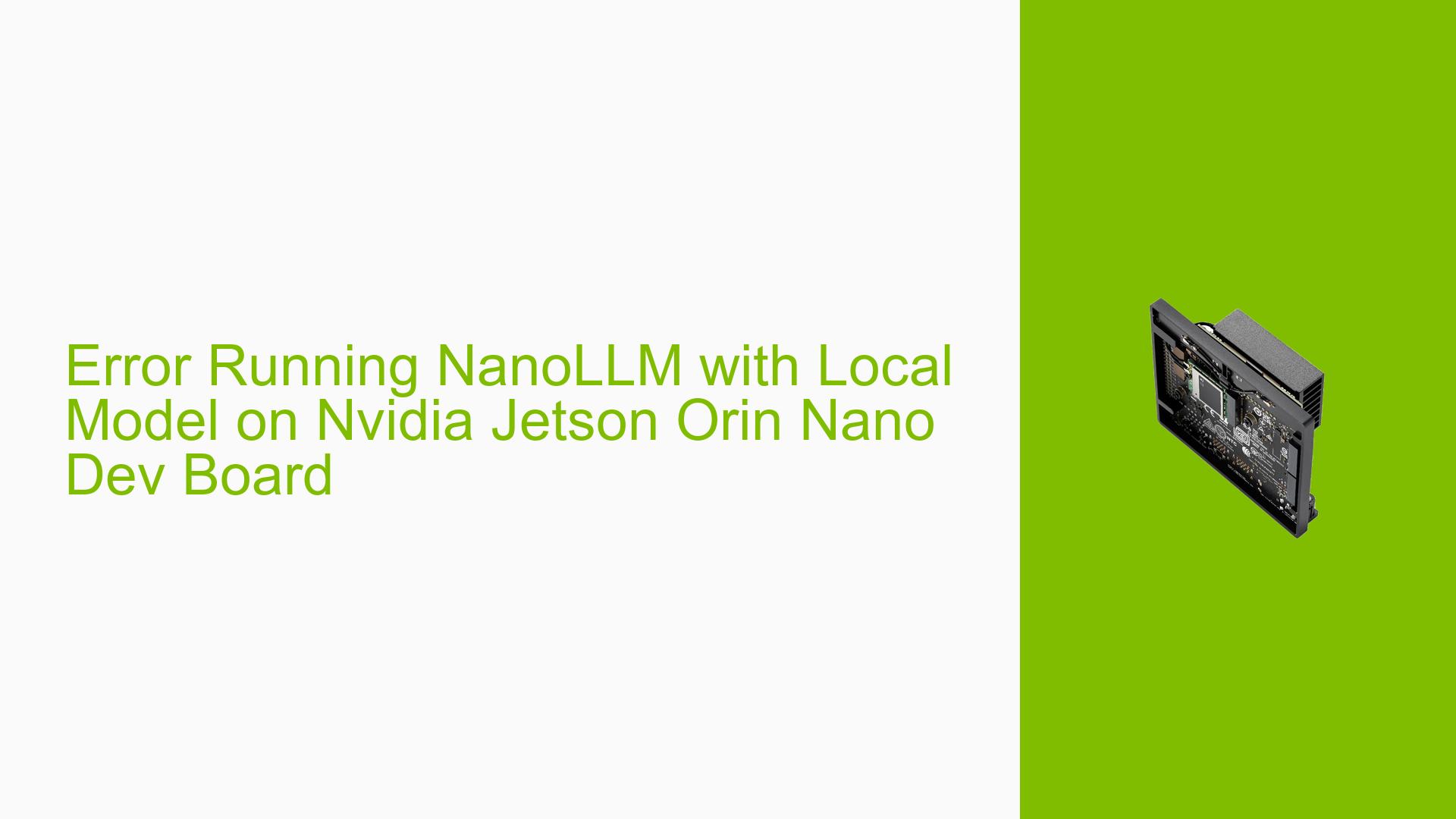Error Running NanoLLM with Local Model on Nvidia Jetson Orin Nano Dev Board
Issue Overview
Users are experiencing issues when attempting to run the NanoLLM chat application using a locally stored model on the Nvidia Jetson Orin Nano development board. The main symptoms include:
-
Error Messages: Users encounter an
ImportErrorrelated to a missing or incomplete file (libnvdla_compiler.so) when executing the command to run the local model. The error message indicates that the file is "too short," suggesting it may be corrupted or improperly installed. -
Context of Occurrence: The problem arises during the execution of a Python command intended to load a local model stored at
/root/phi-2/. Users have also reported similar issues when trying to run commands in Docker containers, particularly when using the Nvidia runtime. -
Hardware and Software Specifications: The issue is reported on devices running JetPack 6, with users mentioning various container images like
nvcr.io/nvidia/l4t-jetpack:r36.3.0. Users are also utilizing Python 3.10 and specific libraries such as TensorRT and Torch2TRT. -
Frequency: Multiple users have reported encountering this issue, indicating it is not isolated to a single user or setup.
-
Impact: This issue prevents users from successfully running AI models locally, significantly hindering their ability to utilize the Jetson Orin Nano for AI applications.
Possible Causes
Several potential causes for this issue have been identified:
-
Hardware Incompatibilities: If the Jetson device has not been properly configured or if there are hardware issues, it may lead to errors in loading necessary libraries.
-
Software Bugs or Conflicts: Conflicts between different library versions (e.g., TensorRT, Torch2TRT) or bugs within the NanoLLM application itself could cause import errors.
-
Configuration Errors: Incorrect paths or configurations in Docker settings (e.g., volume mounts) may prevent the application from accessing required files.
-
Driver Issues: Missing or improperly installed Nvidia drivers can lead to runtime errors, especially when using GPU acceleration.
-
Environmental Factors: Network issues may affect downloading necessary model components, leading to incomplete installations.
-
User Errors: Misconfiguration of paths or environment variables (e.g.,
PIPER_CACHE) can result in failure to locate models.
Troubleshooting Steps, Solutions & Fixes
To resolve the issue, users can follow these troubleshooting steps and solutions:
-
Verify Driver Installation:
- Check if Nvidia drivers are correctly installed and accessible within Docker containers.
- Run the command:
docker info | grep nvidia - Ensure that the output includes
Runtimes: nvidia.
-
Check for Missing Files:
- Verify that all required files are present and correctly installed:
ls -ll /etc/nvidia-container-runtime/host-files-for-container.d/
- Verify that all required files are present and correctly installed:
-
Reinstall Nvidia Container Packages:
- If issues persist, consider reinstalling the
nvidia-container*packages via apt:sudo apt-get install --reinstall nvidia-container-runtime
- If issues persist, consider reinstalling the
-
Reflash Device if Necessary:
- If reinstalling packages does not resolve the issue, reflashing the Jetson device may be necessary to ensure a clean installation of JetPack and related components.
-
Running Python Commands for Testing:
- Test TensorRT installation by running:
python3 -c 'import tensorrt' - If this fails, further investigate TensorRT installation.
- Test TensorRT installation by running:
-
Adjust Model Path in Docker:
- Store local models in a directory that is automatically mounted by Docker (e.g.,
/data/models/):jetson-containers run -v ~/my_models:/data/models $(autotag nano_llm)
- Store local models in a directory that is automatically mounted by Docker (e.g.,
-
Modify NanoLLM Code for Voice Download Issues:
- If encountering network-related errors while downloading voice models, temporarily set
update_voices=Falsein the NanoLLM code to bypass voice downloads.
- If encountering network-related errors while downloading voice models, temporarily set
-
Set Environment Variables Correctly:
- Ensure that environment variables such as
PIPER_CACHEare set correctly:export PIPER_CACHE=/path/to/your/models/piper/
- Ensure that environment variables such as
-
Check Network Connectivity:
- Confirm that there are no network issues preventing access to required URLs for downloading models or voices.
These steps should help diagnose and potentially resolve the issues encountered when using NanoLLM with local models on the Nvidia Jetson Orin Nano Dev Board. If problems persist after following these troubleshooting steps, further investigation into specific error messages and configurations may be necessary.