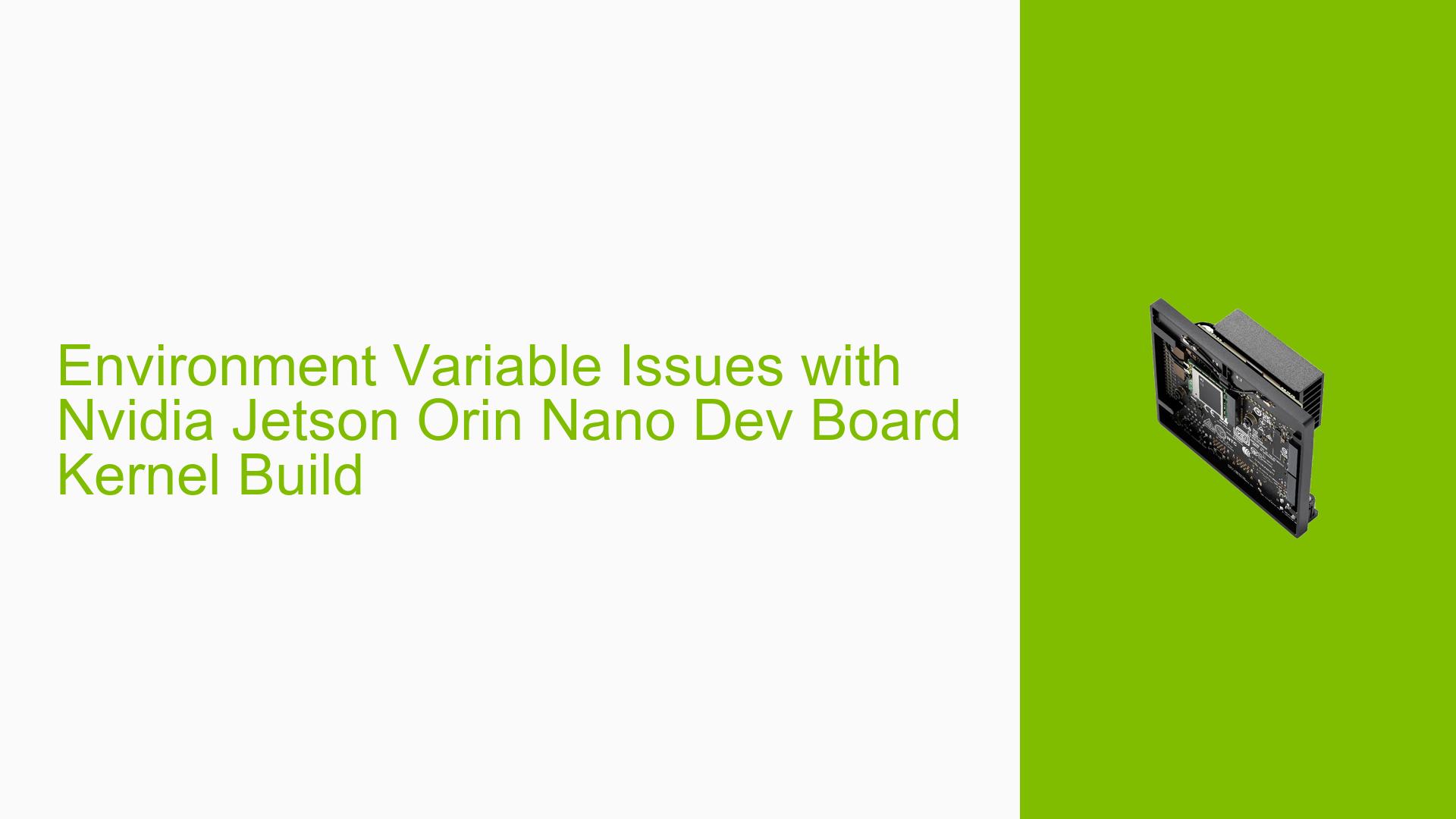Environment Variable Issues with Nvidia Jetson Orin Nano Dev Board Kernel Build
Issue Overview
Users are experiencing difficulties when attempting to build the Orin Nano kernel using the ‘./nvbuild.sh’ script on Ubuntu (versions 18.04 and 20.04) with Jetpack 5.1.2. The primary issue is that the script fails to recognize the environment variables set for cross-compilation, specifically CROSS_COMPILE_AARCH64_PATH. This error persists even when users have explicitly set the required environment variables. The problem occurs consistently during the kernel build process, preventing users from successfully compiling the kernel for their Nvidia Jetson Orin Nano Dev board.
Possible Causes
-
Shell Environment Inconsistency: The environment variables may not be properly set or exported in the current shell session.
-
Incorrect Variable Names: There might be a mismatch between the variable names set by the user and those expected by the script.
-
Path Issues: The specified paths for the cross-compilation toolchain may be incorrect or inaccessible.
-
Script Execution Method: The way the script is being executed (e.g., with sudo) might affect environment variable inheritance.
-
Bash Configuration: The .bashrc file might not be sourced correctly, or the variables might not be exported properly.
-
Permission Issues: There could be permission problems preventing the script from accessing the specified paths.
-
Script Bug: The nvbuild.sh or related scripts might contain a bug that prevents proper environment variable recognition.
Troubleshooting Steps, Solutions & Fixes
-
Verify Environment Variables:
Ensure that both CROSS_COMPILE_AARCH64 and CROSS_COMPILE_AARCH64_PATH are set correctly:echo $CROSS_COMPILE_AARCH64 echo $CROSS_COMPILE_AARCH64_PATH -
Export Variables Explicitly:
Try exporting the variables in your current shell session:export CROSS_COMPILE_AARCH64=/path/to/your/toolchain/bin/aarch64-buildroot-linux-gnu- export CROSS_COMPILE_AARCH64_PATH=/path/to/your/toolchain -
Check Toolchain Accessibility:
Verify that the toolchain is accessible and executable:${CROSS_COMPILE_AARCH64_PATH}/bin/aarch64-buildroot-linux-gnu-gcc --version -
Modify .bashrc:
Add the following lines to your .bashrc file and source it:export CROSS_COMPILE=~/workspace/tools/l4t-gcc/bin/aarch64-buildroot-linux-gnu- export CROSS_COMPILE_AARCH64_PATH=~/workspace/tools/l4t-gcc export LOCALVERSION=-tegra export LANG=CThen run:
source ~/.bashrc -
Use Absolute Paths:
Replace relative paths with absolute paths in your environment variable declarations. -
Check Script Execution:
Run the script without sudo to see if it affects environment variable inheritance:./nvbuild.sh -o $PWD/kernel_out -
Modify nvcommon_build.sh:
If the issue persists, try modifying the nvcommon_build.sh script to hard-code the toolchain path:CROSS_COMPILE_AARCH64="/absolute/path/to/your/toolchain/bin/aarch64-buildroot-linux-gnu-" -
Debug Script:
Add debug statements in the nvcommon_build.sh script to print environment variables:echo "CROSS_COMPILE_AARCH64_PATH: $CROSS_COMPILE_AARCH64_PATH" echo "CROSS_COMPILE_AARCH64: $CROSS_COMPILE_AARCH64" -
Check for Conflicting Environments:
Ensure there are no conflicting environment variables or aliases set in other shell configuration files (.bash_profile, .profile, etc.). -
Reinstall Toolchain:
If all else fails, try reinstalling the cross-compilation toolchain and setting up the environment from scratch. -
Contact Nvidia Support:
If the issue persists after trying all these steps, consider reaching out to Nvidia support or posting on their official developer forums for further assistance.