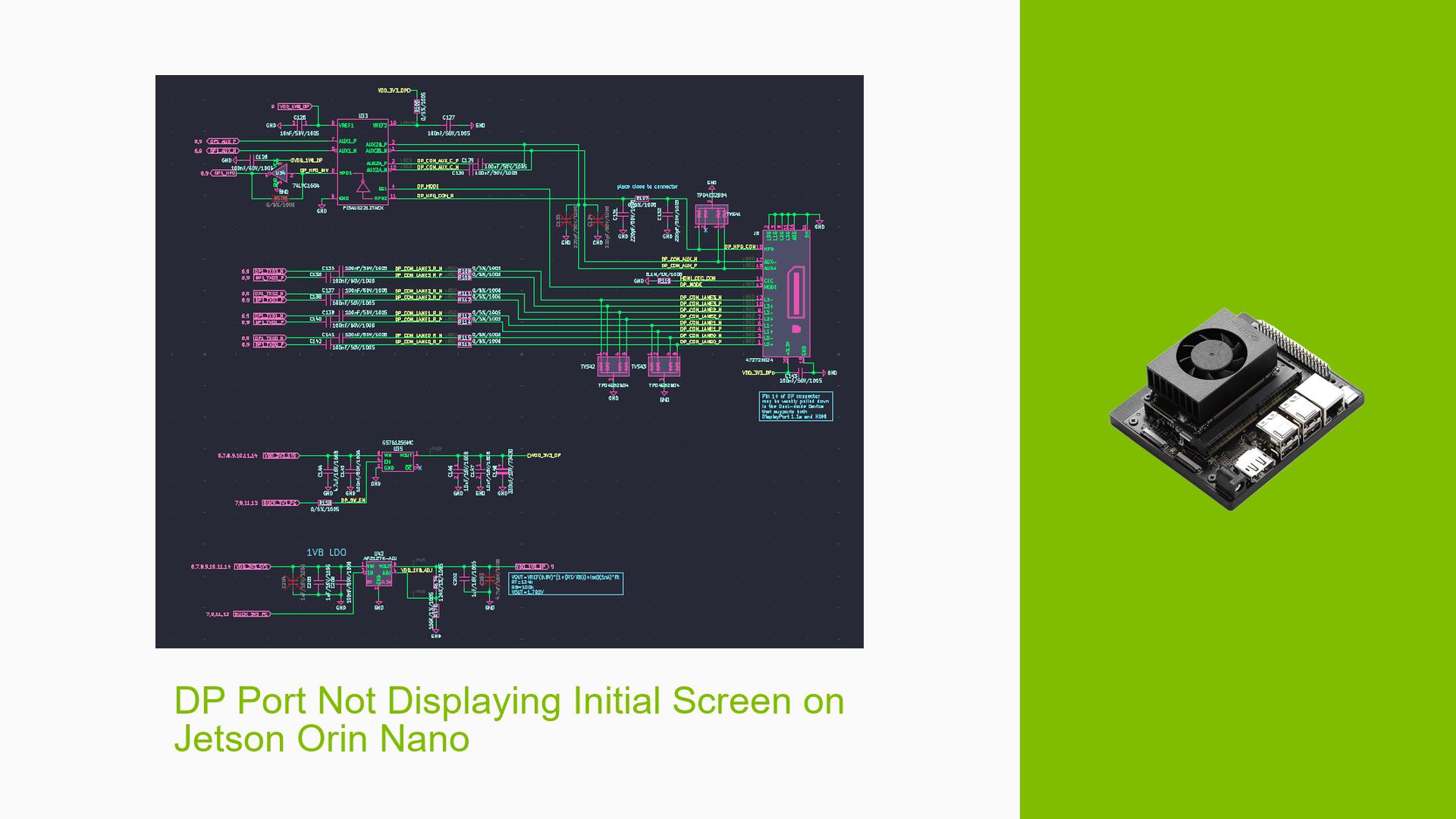DP Port Not Displaying Initial Screen on Jetson Orin Nano
Issue Overview
Users are experiencing issues with the DisplayPort (DP) connection on the Nvidia Jetson Orin Nano 8G Development Kit. Specifically, after connecting the DP port to a custom board derived from the Jetson Orin Nano reference circuit, the initial screen fails to display, although power indicators (PWR LED) are functioning correctly. The problem occurs during setup when attempting to display the default screen. Users have reported that only certain components, such as Wi-Fi and NVMe, are visible on the screen.
The hardware configuration includes:
- Custom board built from the Jetson Orin Nano reference design.
- DP_CON_LANE0 configured with impedance settings of 85 ohms.
- Voltage measurements at various pins indicate normal operation (e.g., pin20-PWR at 3.3V).
The issue appears to be consistent across attempts, significantly impacting user experience by preventing initial setup and configuration.
Possible Causes
- Hardware Incompatibility: The custom board may not align perfectly with Nvidia’s specifications, leading to issues with signal integrity or power delivery.
- Configuration Errors: Incorrect impedance settings or wiring could prevent proper communication through the DP port.
- Driver Issues: The software stack may not be configured correctly to recognize or utilize the DP port effectively.
- Environmental Factors: External conditions such as temperature or power supply inconsistencies could affect performance.
- User Errors: Misconfiguration during setup or wiring errors could lead to the observed display issues.
Troubleshooting Steps, Solutions & Fixes
-
Check Voltage Levels:
- Verify voltage levels at critical pins (e.g., pin20-PWR, pin18-DP_HPD_CON_R) to ensure they match expected values.
- Use a multimeter to confirm that all necessary pins are receiving appropriate voltages.
-
Review Schematic Diagrams:
- Ensure that the schematic for the DP port is correctly implemented in your custom design.
- Compare with Nvidia’s reference designs for any discrepancies.
-
Update Software and Drivers:
- Ensure that you are using the latest version of JetPack and relevant drivers.
- Run
dmesgin the terminal to check for any error messages related to the DP port.
-
Test with Different Hardware Configurations:
- If possible, connect a different monitor or use a different DP cable to rule out hardware faults.
- Test with Nvidia’s official carrier board if available.
-
Inspect Configuration Settings:
- Double-check all impedance settings and connections for accuracy.
- Ensure that DP_CON_AUX_P and DP_CON_AUX_N are also set correctly.
-
Utilize Community Resources:
- Engage with forums or community discussions where similar issues have been addressed.
- Refer to Nvidia’s documentation for troubleshooting steps specific to the Jetson Orin Nano.
-
Firmware Updates:
- Check for any available firmware updates for your development kit that may resolve compatibility issues.
-
Consider Additional Components:
- As suggested by other users, mounting additional components like AT24C02D on specific pins may resolve display output issues.
-
Documentation and Logs:
- Gather logs using
export logsin SDK Manager if flashing errors occur during setup. - Share logs in community forums for tailored assistance from other users who may have faced similar challenges.
- Gather logs using
-
Best Practices for Future Prevention:
- Always verify hardware configurations against official specifications before assembly.
- Keep software updated and regularly check community forums for common issues and fixes related to new software releases.
By following these troubleshooting steps, users can systematically identify and resolve issues related to their Jetson Orin Nano’s DP port not displaying as expected.