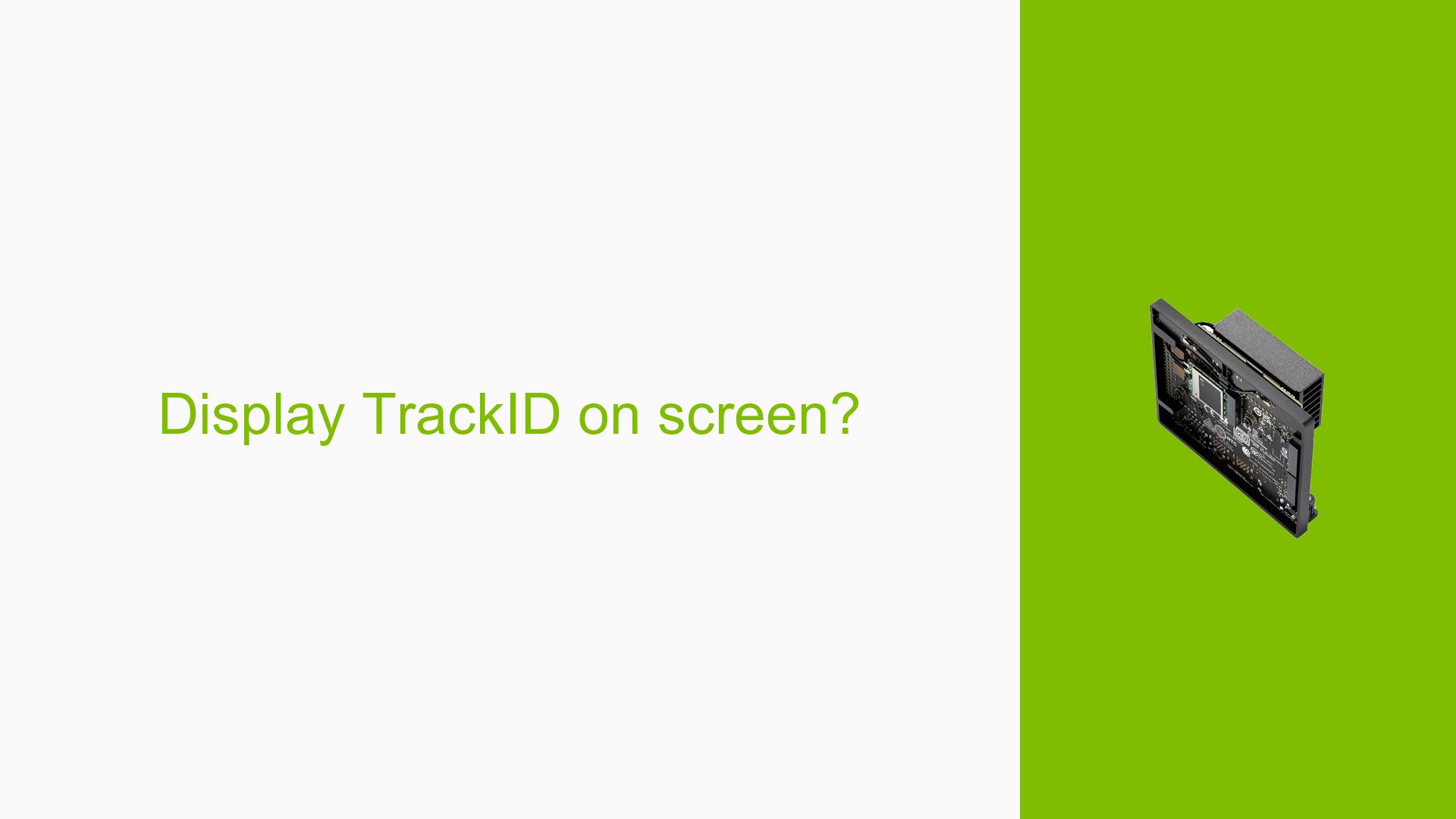Display TrackID on screen?
Issue Overview
Users are experiencing difficulties displaying the TrackID of detected objects alongside their confidence scores while using the Nvidia Jetson Orin Nano Dev board. The specific symptoms include only the confidence score being visible, while the TrackID remains absent from the display. This issue arises during the execution of object detection scripts, particularly when utilizing the detectnet.py application. Users have reported that despite modifying their code, they are unable to achieve the desired output of displaying both TrackID and confidence scores simultaneously. The problem seems to be consistent across different setups and configurations, impacting user experience by limiting the amount of information available during object tracking.
Possible Causes
- Configuration Errors: Users may not have set the correct overlay flags in their scripts, leading to missing TrackID information.
- Software Bugs: There may be underlying bugs in the
detectnet.pyscript or related libraries that prevent TrackID from being displayed. - Driver Issues: Outdated or incompatible drivers may hinder proper functionality of the display features.
- User Misconfigurations: Incorrect implementation of code or misunderstanding of how to utilize overlay options could lead to this issue.
Troubleshooting Steps, Solutions & Fixes
-
Verify Code Implementation:
- Ensure that the code correctly formats and displays TrackID. The line should read:
info.OverlayText(img, 5, 5, "TrackID: {}".format(detection.TrackID), int(detection.Left) + 5, int(detection.Top) + 35, info.White, info.Gray40) - Check for any typos or syntax errors in your code.
- Ensure that the code correctly formats and displays TrackID. The line should read:
-
Modify Overlay Flags:
- When starting
detectnet.py, add tracking options to overlay flags:--overlay=box,labels,conf,tracking - This addition is crucial for enabling the display of TrackIDs.
- When starting
-
Update Software and Drivers:
- Ensure that you are using the latest version of JetPack and relevant libraries. Check for updates through the Nvidia SDK Manager.
-
Test Different Configurations:
- If issues persist, try running your script on a different setup or with a different version of JetPack to isolate whether it’s a configuration-specific problem.
-
Consult Documentation:
- Refer to Nvidia’s official documentation for any updates or changes in API usage regarding object tracking and overlays.
-
Community Support:
- Engage with community forums for additional insights or similar experiences shared by other users. This can provide alternative solutions or workarounds that may not be documented officially.
-
Log Issues:
- If problems continue after trying these steps, consider exporting logs from your SDK Manager session and sharing them in community forums for further assistance.
-
Best Practices:
- Regularly back up your configuration files and maintain a changelog of modifications made to your scripts to facilitate troubleshooting.
By following these steps, users should be able to effectively display TrackIDs alongside confidence scores on their Nvidia Jetson Orin Nano Dev boards.